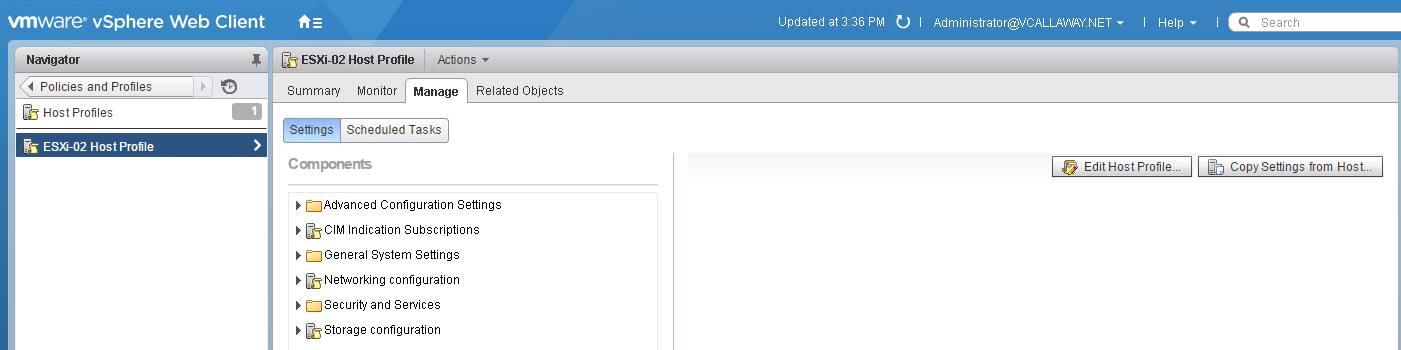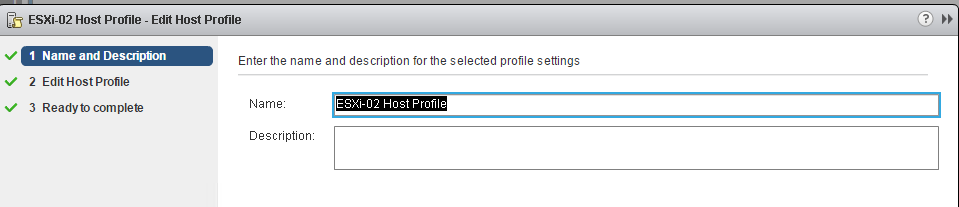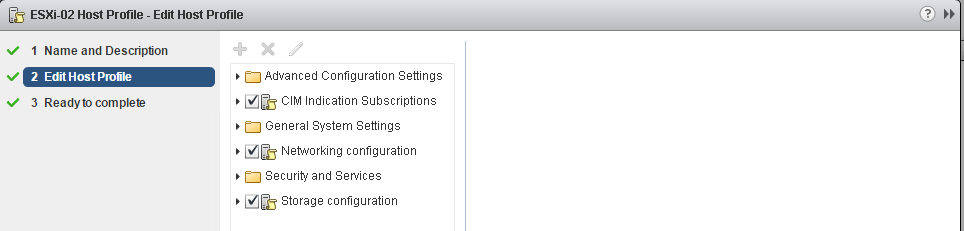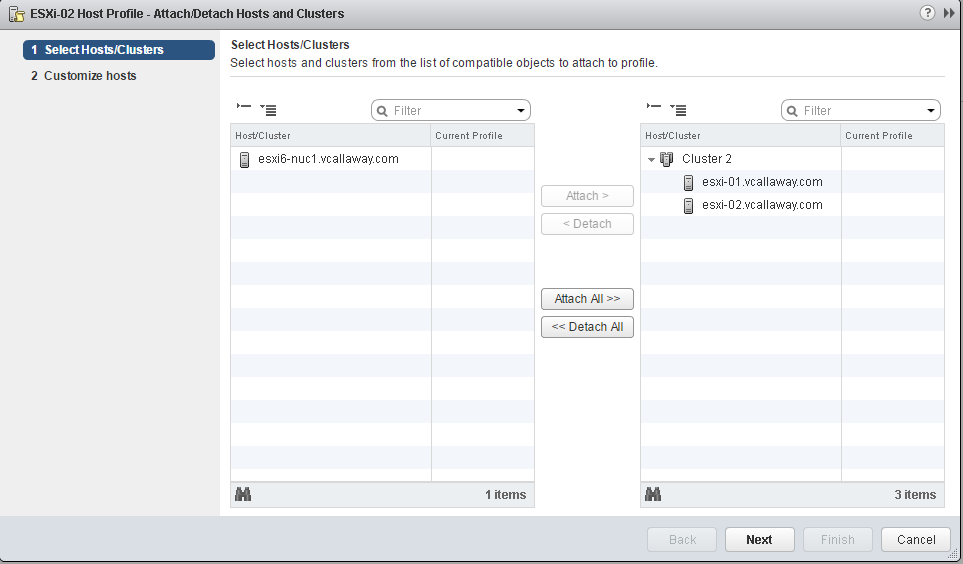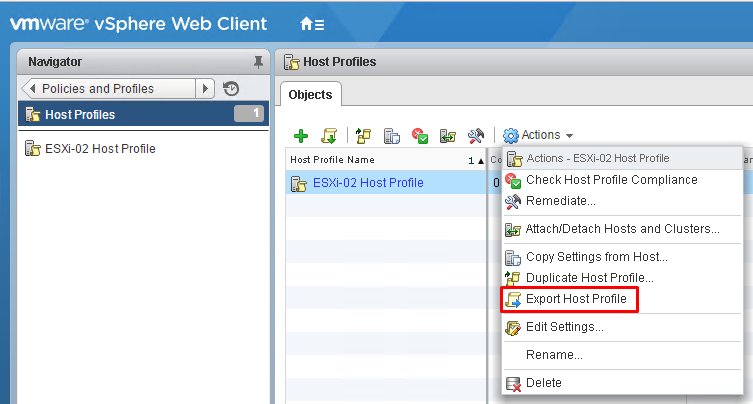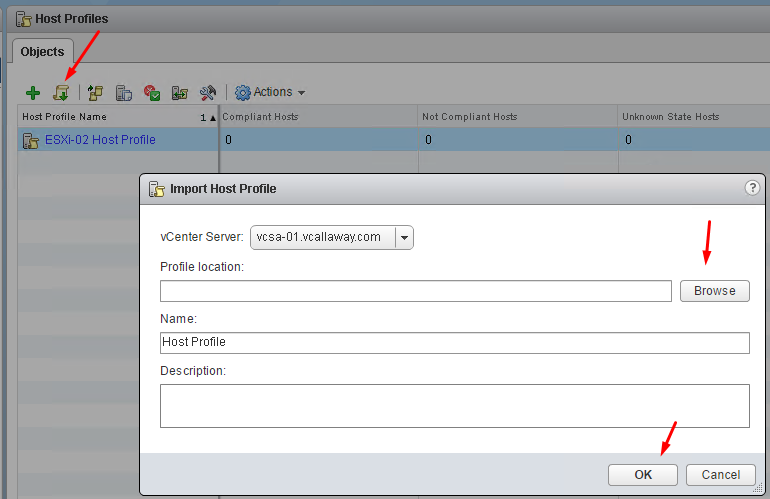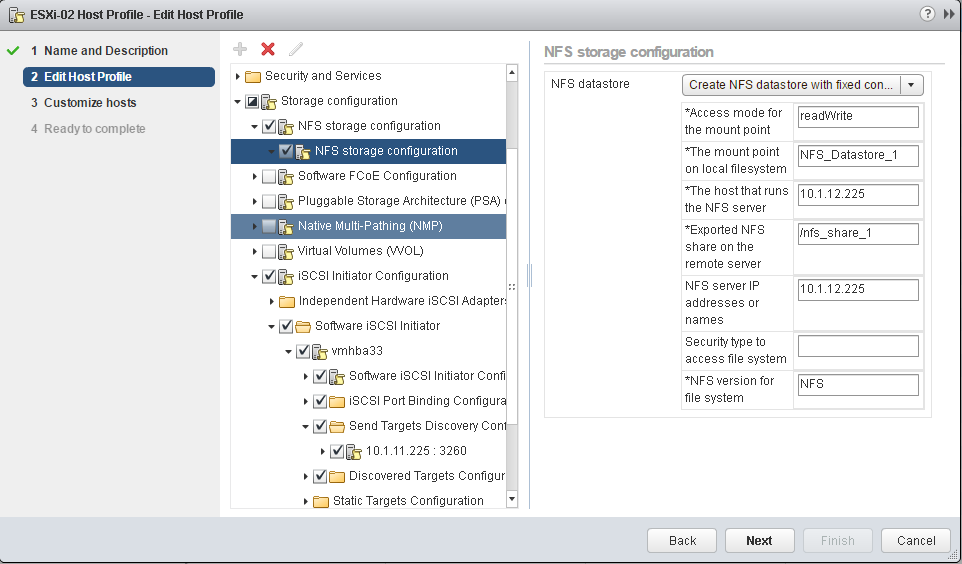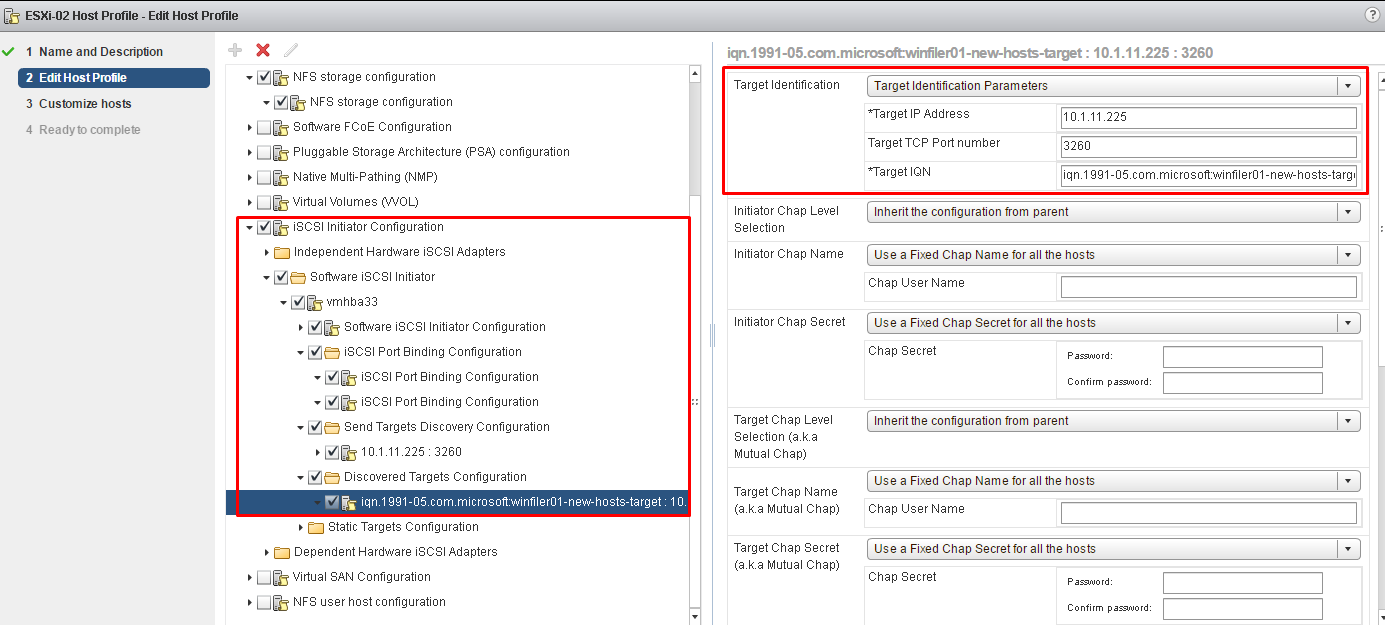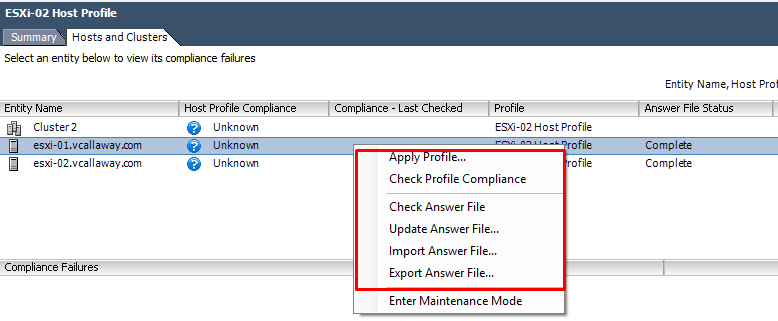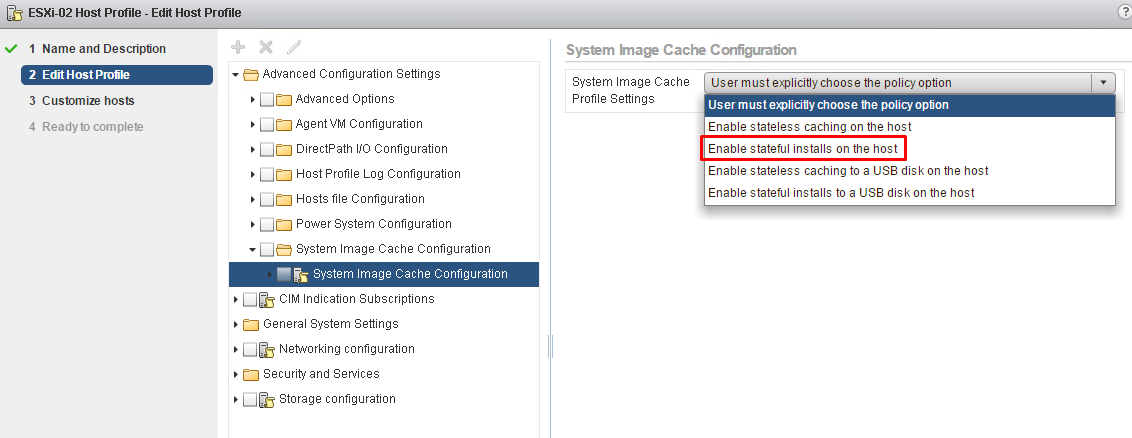Objective 5.2 Topics:
- Use Profile Editor to Edit and/or Disable Policies
- Create and Apply Host Profiles
- Use Host Profiles to Deploy vDS
- Use Host Profiles to deploy vStorage Policies
- Manage Answer Files
- Configure Stateful Caching and Installation for Host Deployment
Use Profile Editor to Edit and/or Disable Policies
Browse to the host profile you would like to edit. Click on ‘Edit Host Profile‘.
Give it a different name if needed.
Change any settings that need to be changed.
Create and Apply Host Profiles
We can create a new host profile from another host or create a new one. Let’s go ahead and create one from ESXi-02
Attach Entities to a Host Profile
Let’s attach it to the cluster. The cluster has 2 hosts in there, ESXi-01 and ESXi-02. When we attach it to the cluster the host profile will be applied (nothing changed) to both hosts.
Import / Export Host Profiles
Export a Host Profile
Import a Host Profile
Use Host Profiles to Deploy vDS
Host Profiles can be used to capture the vNetwork Standard Switch (vSS) and vNetwork Distributed Switch configuration of a VMware ESX host, and then apply and propagate that configuration to a number of other VMware ESX or ESXi hosts.
Workflow of events:
- Create Distributed Switch (no hosts)
- Create Distributed Virtual Port Group to match existing environment
- Add host to vDS and migrate vmnics to dvUplinks AND Virtual Ports to DV Port Groups
- Remove Standard switch (vSS) from host.
- Create Host Profile of reference Host.
- Attach/apply the new host profile to new hosts
- Migrate virtual machine networking
Use Host Profiles to deploy vStorage Policies
Setup Host Profile for NFS Storage
Setup Host Profiles for iSCSI Storage
We can deploy much more storage settings, these are just the basics I’ve done for a proof of concept.
Manage Answer Files
Host profiles allow you to pre-specify information, for example, the storage setup or Syslog setup in a reference host and apply the host profile to a set of target hosts that share the same settings. You can also use host profiles to specify that certain settings are host-dependent. If you do so, the host comes up in maintenance mode when you provision it with Auto Deploy. Apply the host profile or update the answer file to be prompted for input. The system stores your input and uses it the next time the host boots.
For hosts provisioned with Auto Deploy, the answer file contains the user input policies for a host profile. The file is created when the profile is initially applied to a particular host.
To apply a host profile to a host, the host must be placed into maintenance mode. During this process, the user is prompted to type answers for policies that are specified during host profile creation.
Checking the answer file status
Update/Import/Export
Configure Stateful Caching and Installation for Host Deployment
When you want to use Auto Deploy with stateless caching or stateful installs, you must set up a host profile, apply the host profile, and set the boot order.
When you apply a host profile that enables caching to a host, Auto Deploy partitions the specified disk. What happens next depends on how you set up the host profile and how you set the boot order on the host.
- With the Enable stateless caching on the host host profile, Auto Deploy caches the image when you apply the host profile. No reboot is required. When you later reboot, the host continues to use the Auto Deploy infrastructure to retrieve its image. If the Auto Deploy server is not available, the host uses the cached image.
- With the Enable stateful installs on the host host profile, Auto Deploy installs the image. When you reboot the host, the host boots from disk, just like a host that was provisioned with the installer. Auto Deploy no longer provisions the host.
Configure a Host Profile to Enable Stateful Installs