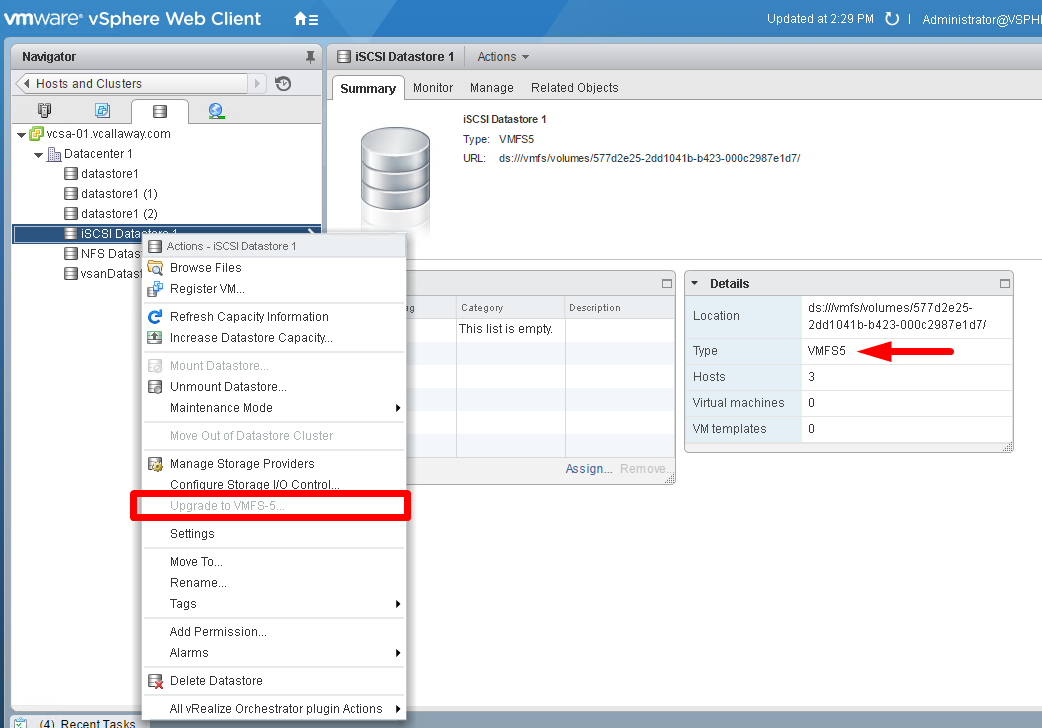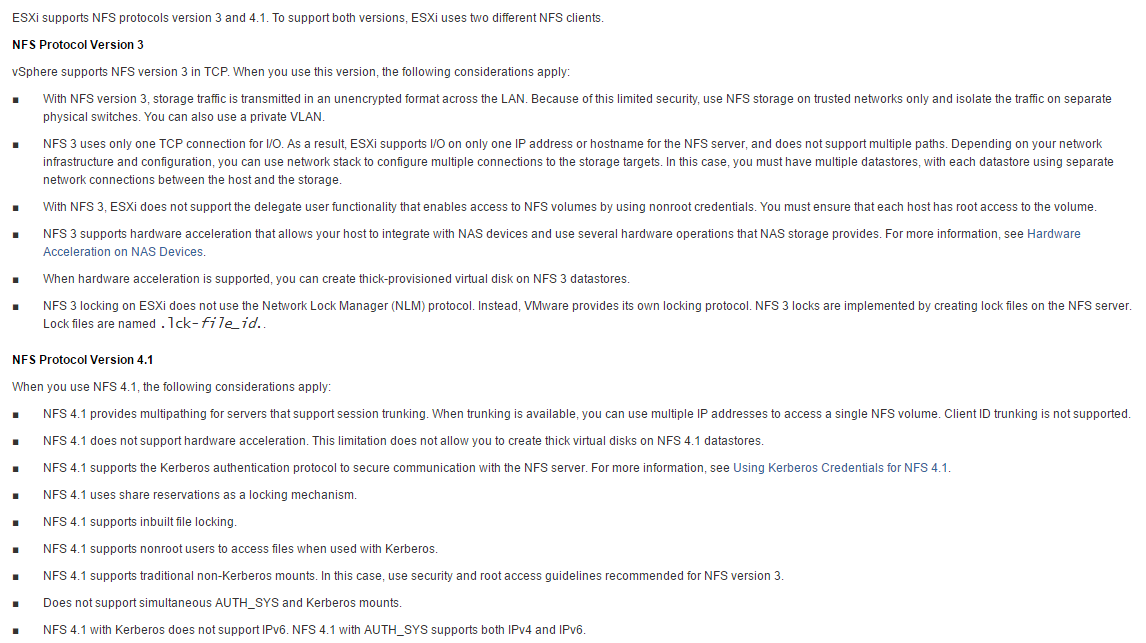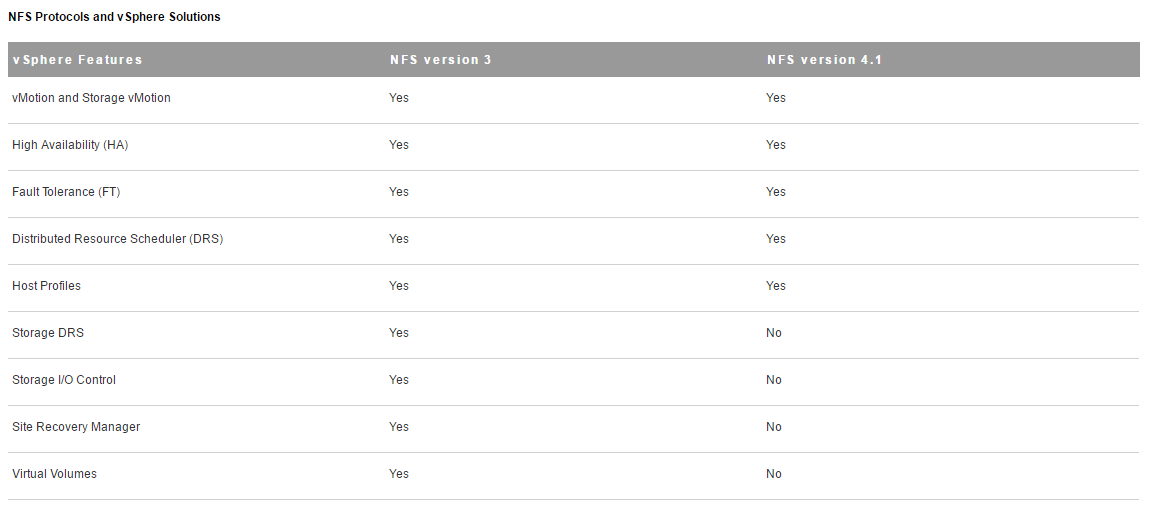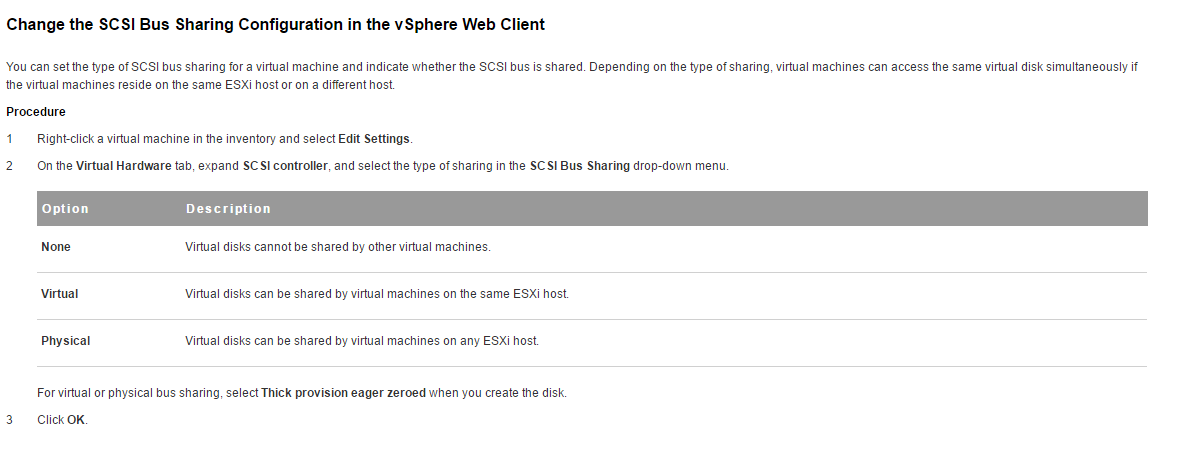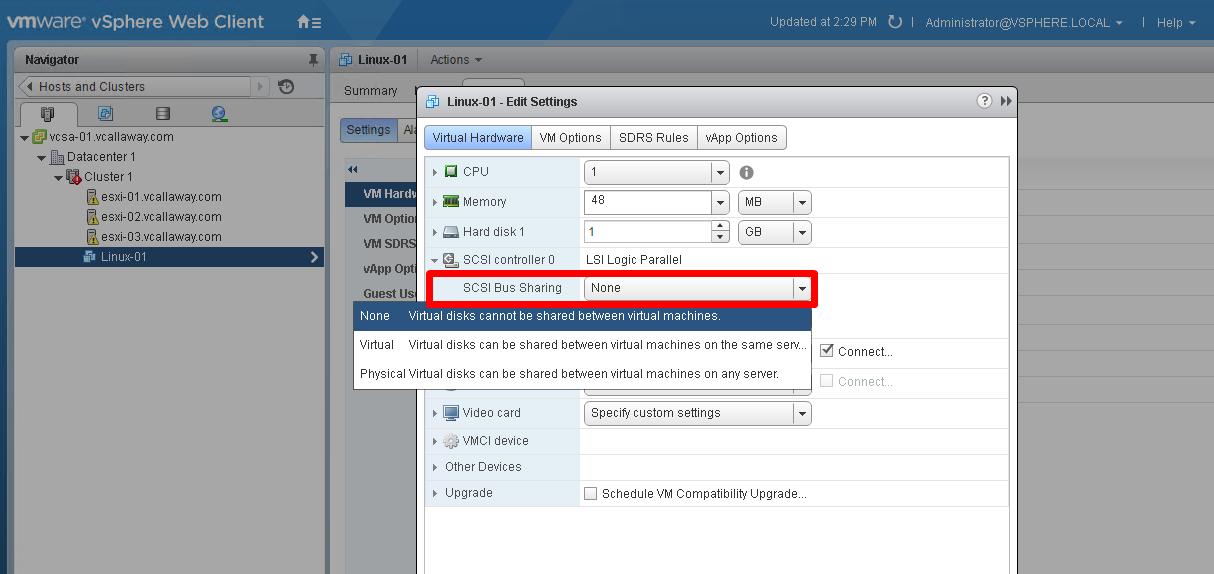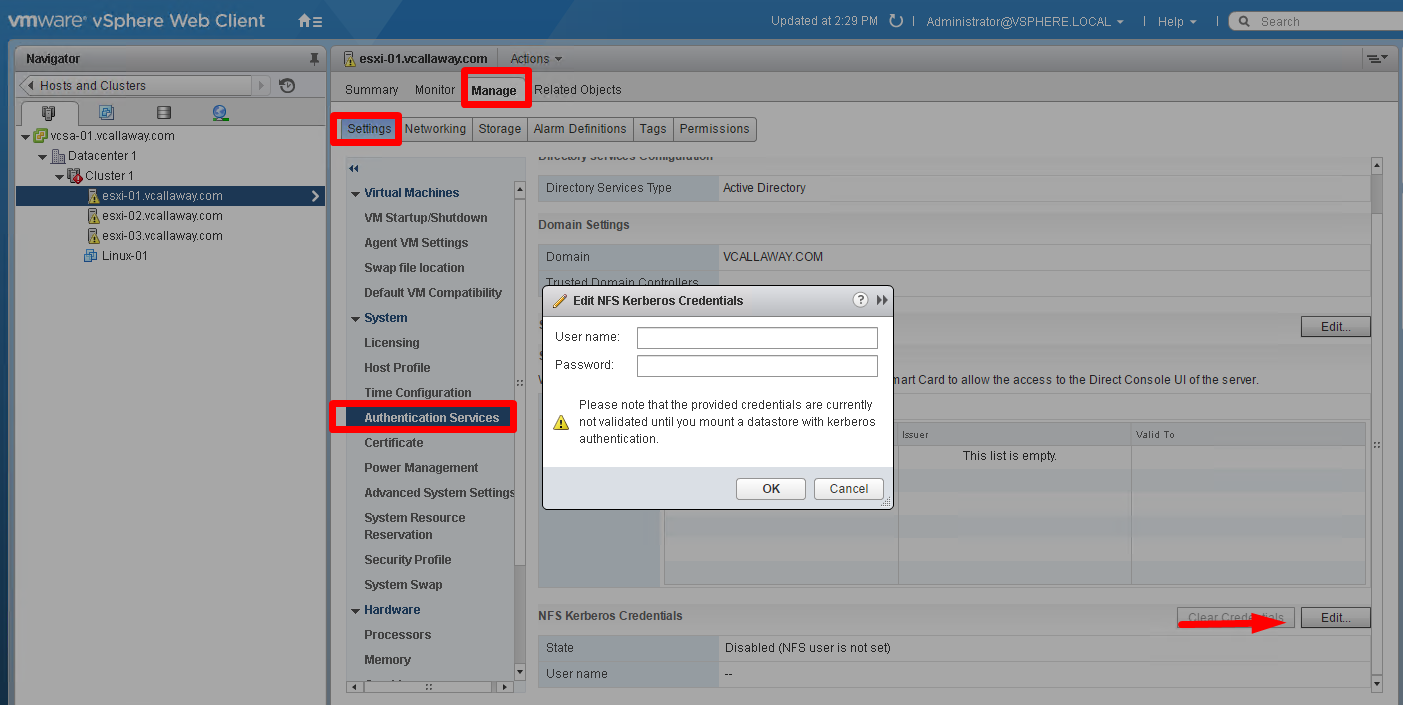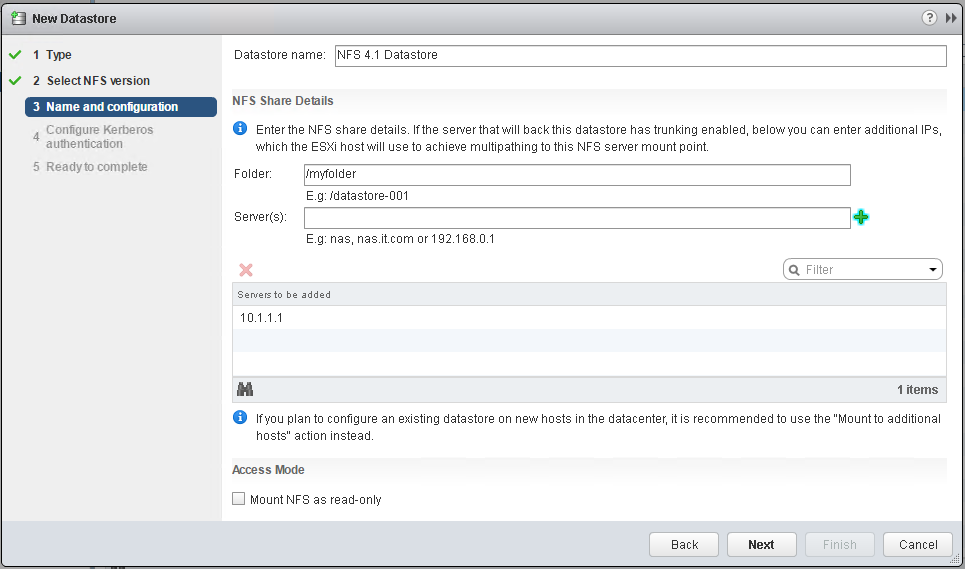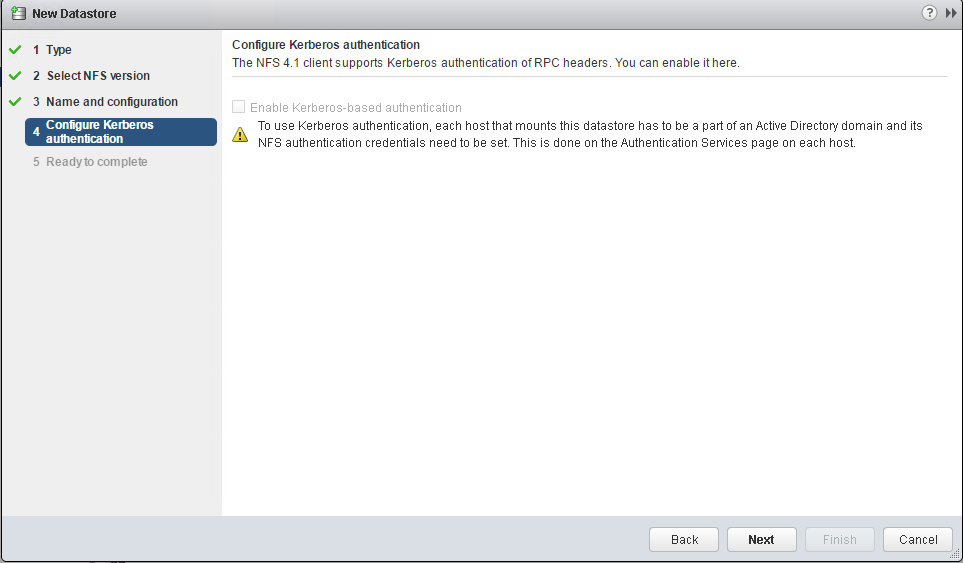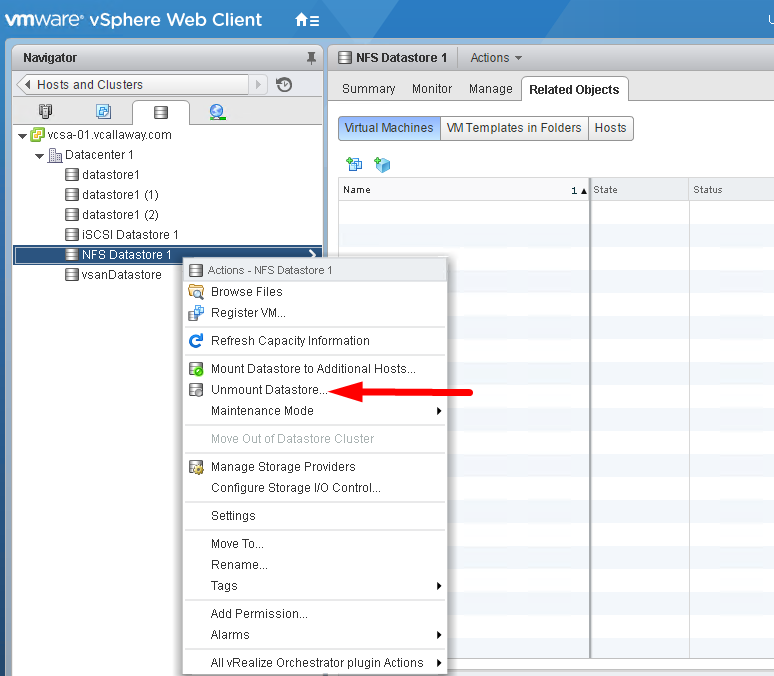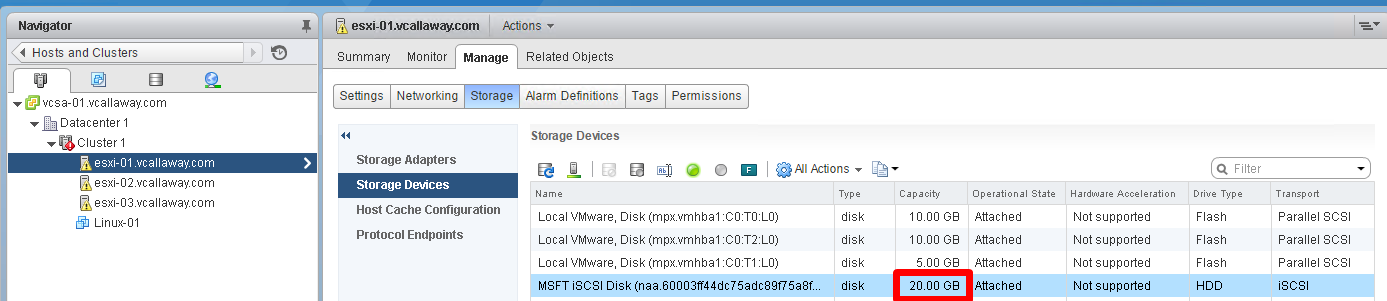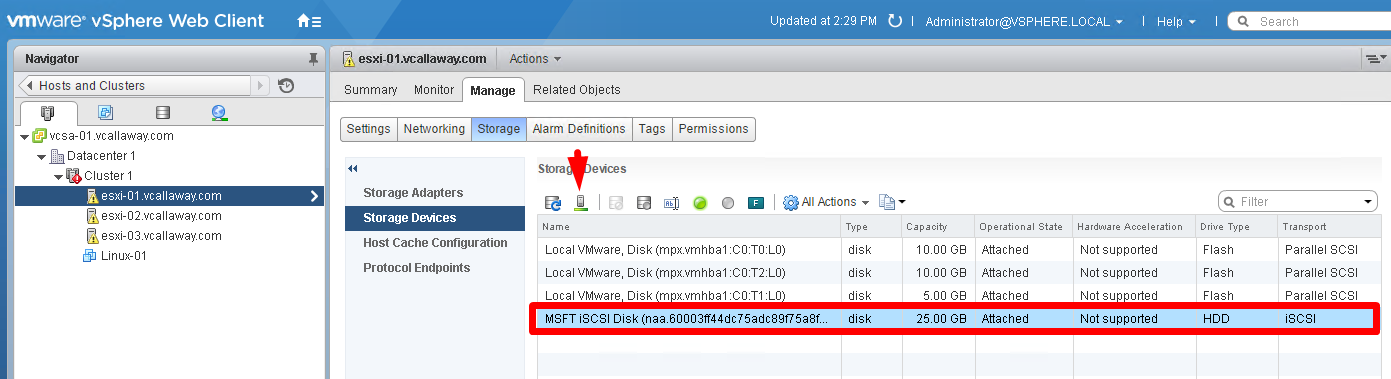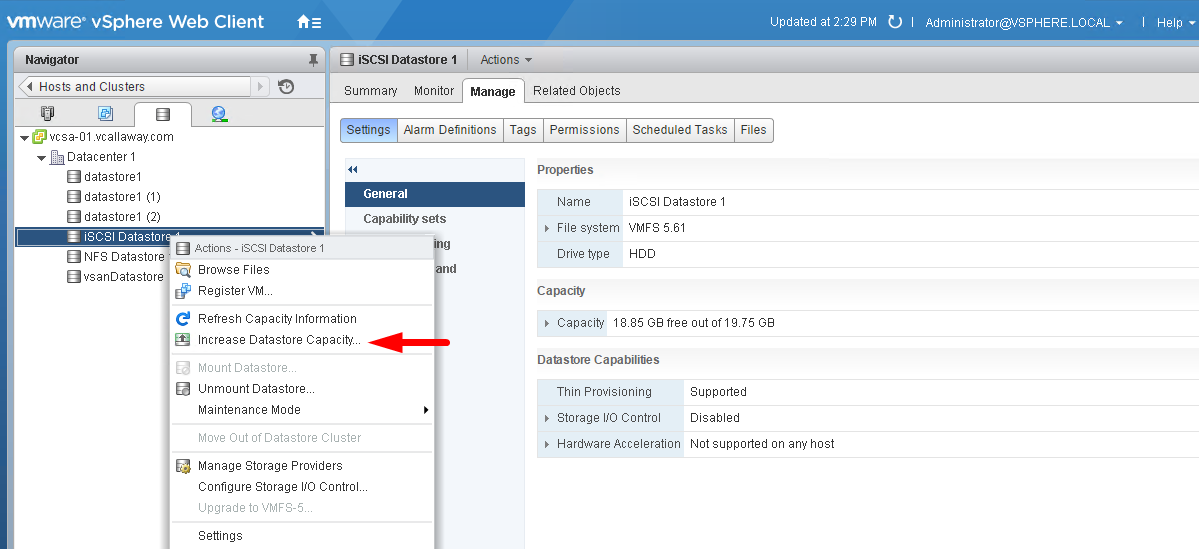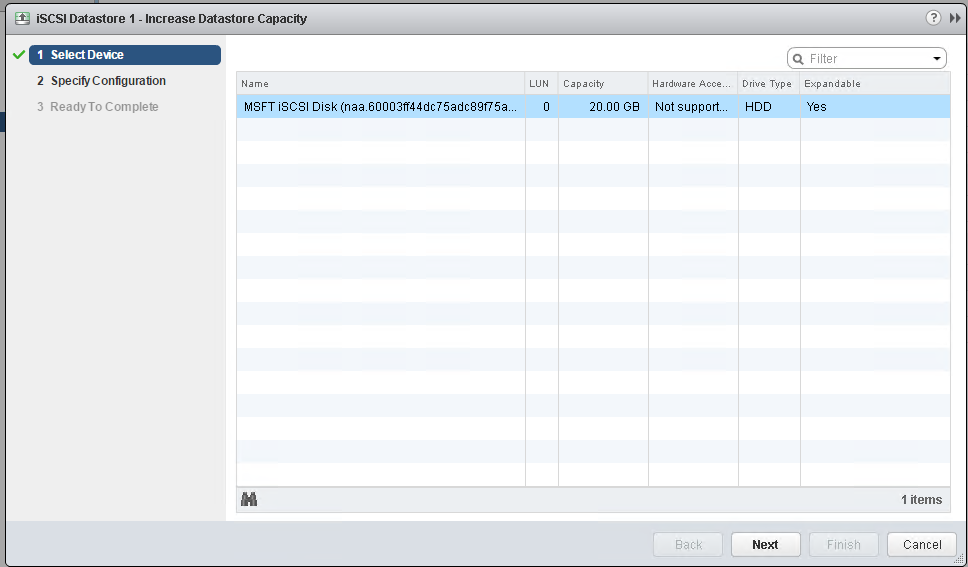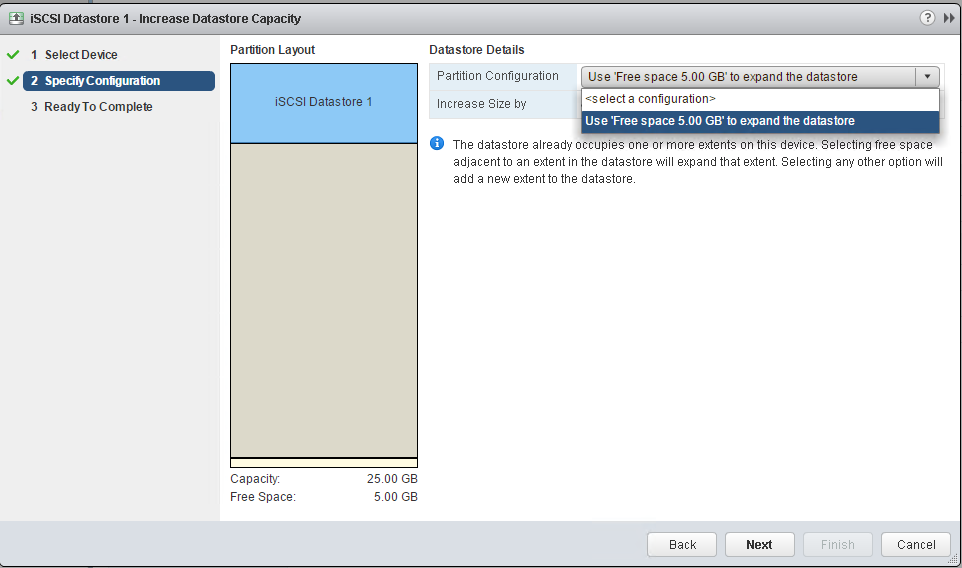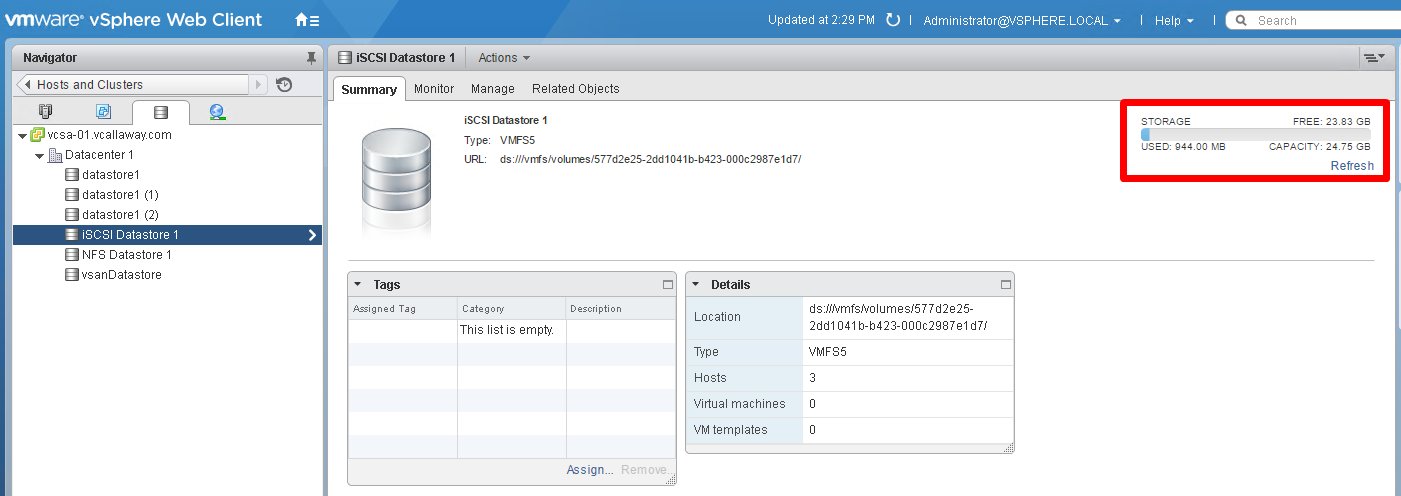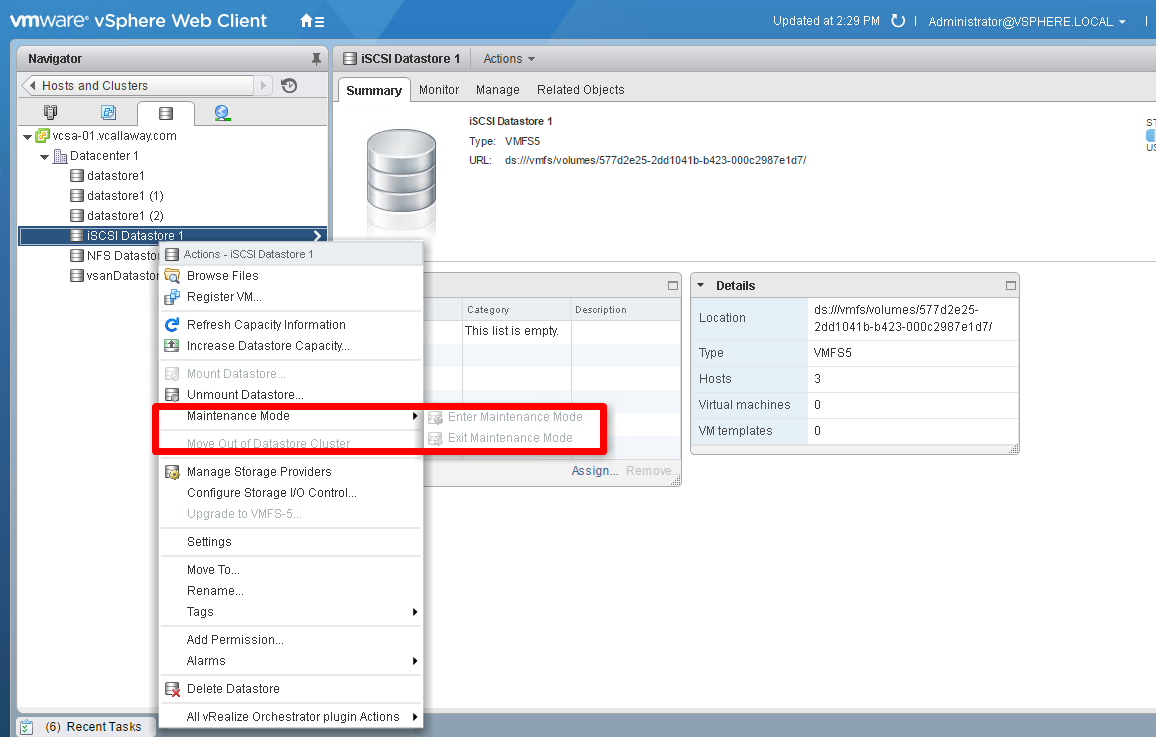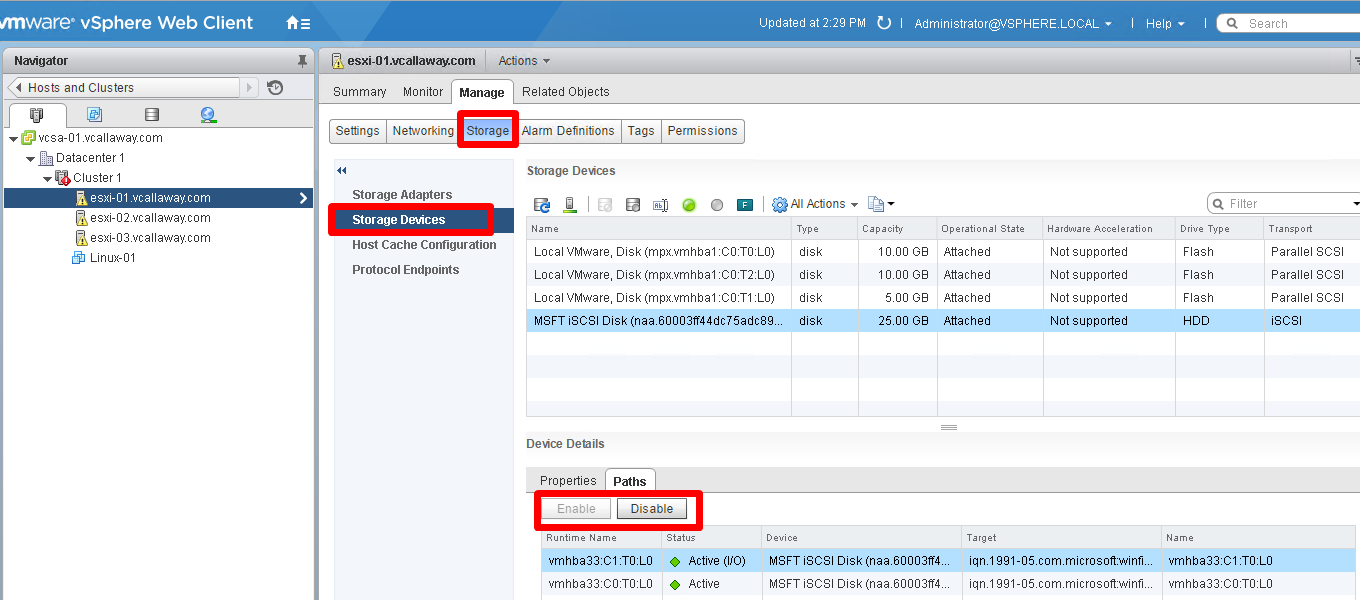To view previous Objective click, HERE
Objective Topics:
- Describe VAAI primitives for block devices and NAS
- Differentiate VMware file system technologies
- Upgrade VMFS3 to VMFS5
- Compare functionality of newly created vs. upgraded VMFS5 datastores
- Differentiate Physical Mode RDMs and Virtual Mode RDMs
- Create a Virtual/Physical Mode RDM
- Differentiate NFS 3.x and 4.1 capabilities
- Compare and contrast VMFS and NFS datastore properties
- Configure Bus Sharing
- Configure Multi-writer locking
- Connect an NFS 4.1 datastore using Kerberos
- Create/Rename/Delete/Unmount VMFS datastores
- Mount/Unmount an NFS datastore
- Extend/Expand VMFS datastores
- Place a VMFS datastore in Maintenance Mode
- Select the Preferred Path/Disable a Path to a VMFS datastore
- Enable/Disable vStorage API for Array Integration (VAAI)
- Given a scenario, determine a proper use case for multiple VMFS/NFS datastores
Describe VAAI primitives for block devices and NAS
Block Primitives VMFS:
- Acquire on-disk locks
- Upgrade an optimistic lock to an exclusive/physical lock
- Unlock a read-only/multiwriter lock
- Acquire a heartbeat
- Clear a heartbeat
- Replay a heartbeat
- Reclaim a heartbeat
- Acquire on-disk lock with dead owner
VAAI NAS Primitives:
- Full File Clone
- Fast FIle Clone/Native Snapshot Support
- Extended Statistics
- Reserve Space
Source: vSphere Storage API White Paper
Upgrade VMFS3 to VMFS5
Since my block storage is already at 5, I can’t upgrade it. But if I could I would go here:
Compare functionality of newly created vs. upgraded VMFS5 datastores
Differentiate Physical Mode RDMs and Virtual Mode RDMs
You can use RDMs in virtual compatibility or physical compatibility modes. Virtual mode specifies full virtualization of the mapped device. Physical mode specifies minimal SCSI virtualization of the mapped device, allowing the greatest flexibility for SAN management software.
In virtual mode, the VMkernel sends only READ and WRITE to the mapped device. The mapped device appears to the guest operating system exactly the same as a virtual disk file in a VMFS volume. The real hardware characteristics are hidden. If you are using a raw disk in virtual mode, you can realize the benefits of VMFS such as advanced file locking for data protection and snapshots for streamlining development processes. Virtual mode is also more portable across storage hardware than physical mode, presenting the same behavior as a virtual disk file.
In physical mode, the VMkernel passes all SCSI commands to the device, with one exception: the REPORT LUNs command is virtualized so that the VMkernel can isolate the LUN to the owning virtual machine. Otherwise, all physical characteristics of the underlying hardware are exposed. Physical mode is useful to run SAN management agents or other SCSI target-based software in the virtual machine. Physical mode also allows virtual-to-physical clustering for cost-effective high availability.
VMFS5 supports greater than 2TB disk size for RDMs in virtual and physical modes. You cannot relocate larger than 2TB RDMs to datastores other than VMFS5.
Source: vSphere 6 Storage Guide
Differentiate NFS 3.x and 4.1 capabilities
Charting the differences…
Source: vSphere 6 Storage Guide
Configure Bus Sharing
Connect an NFS 4.1 datastore using Kerberos
I don’t have this configured in my lab but will still walk through the basic steps.
Make sure the ESXi host is added to the Active Directory domain and set the Kerberos credentials.
Start to add your datastore
Here you will select Kerberos authentication.
Click ‘next’ and you are all set.
Mount/Unmount an NFS datastore
Extend/Expand VMFS datastores
Assuming the back end storage LUN/volume has been increased we can increase it by starting here:
Note size is only 20G.
Increased it by 5G on the backend (I’m using Microsoft Storage Server), and rescan.
Increase datastore
Select free space that was previously added
Verify new datastore size.
Place a VMFS datastore in Maintenance Mode
I can’t place my datastore in maintenance mode because it’s in use by a VM and heartbeat but this is how we do it.
Select the Preferred Path/Disable a Path to a VMFS datastore
To move onto Objective 3.5 click, HERE