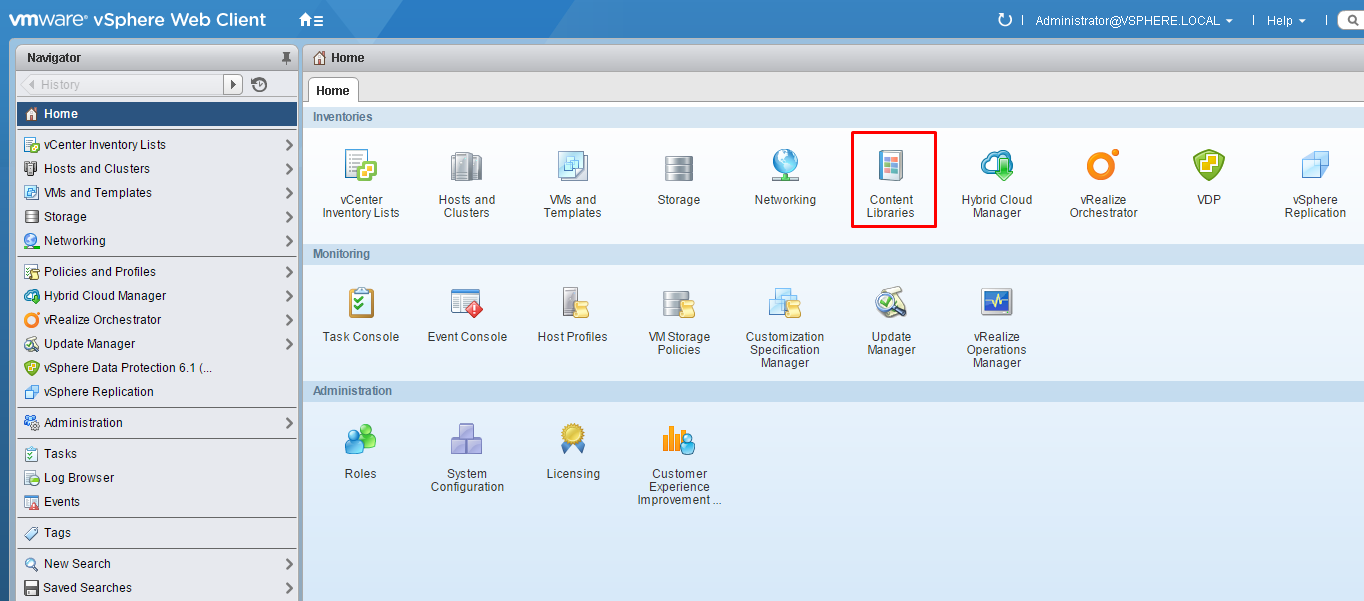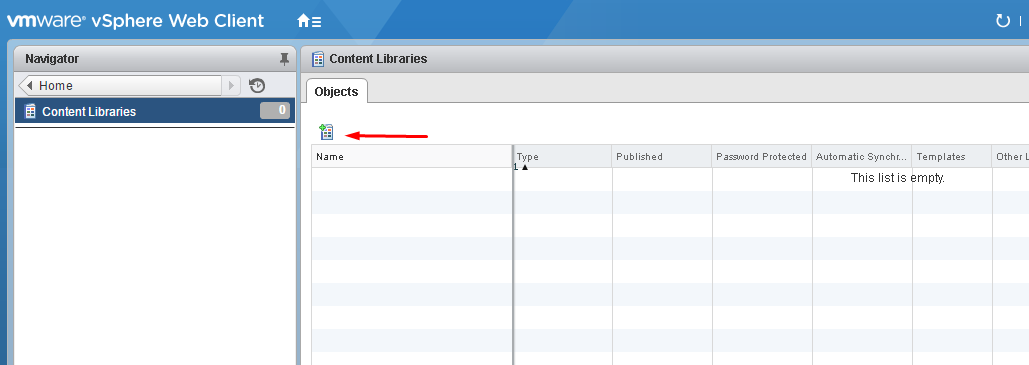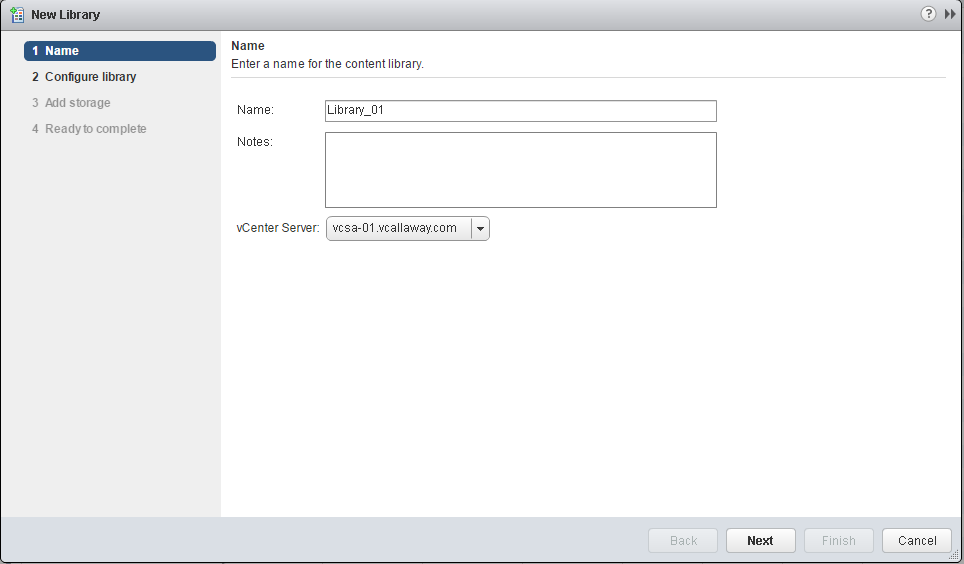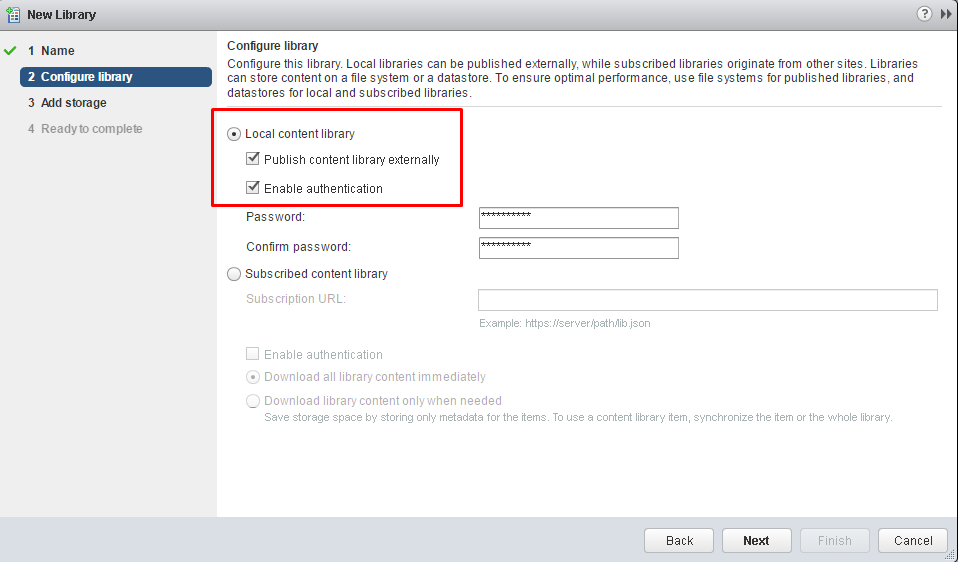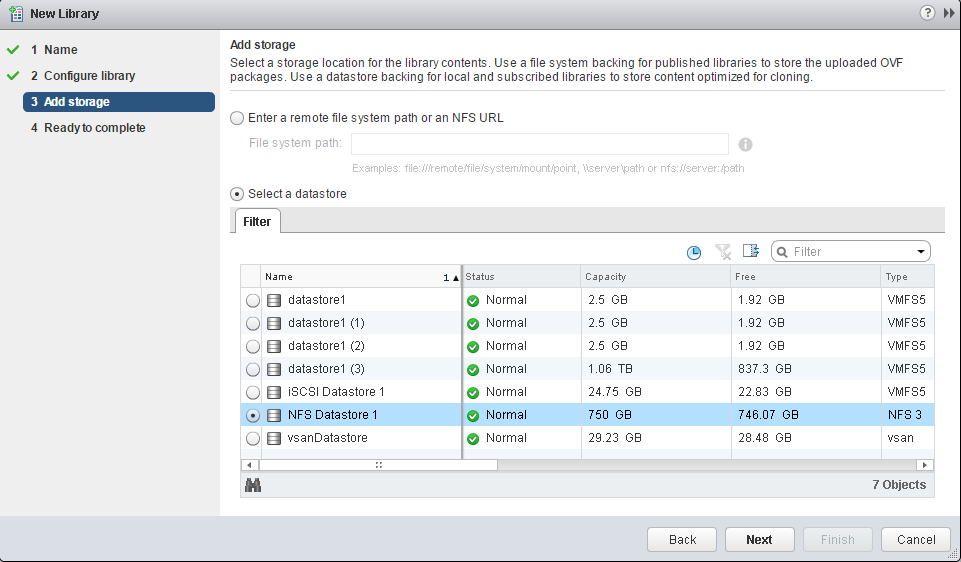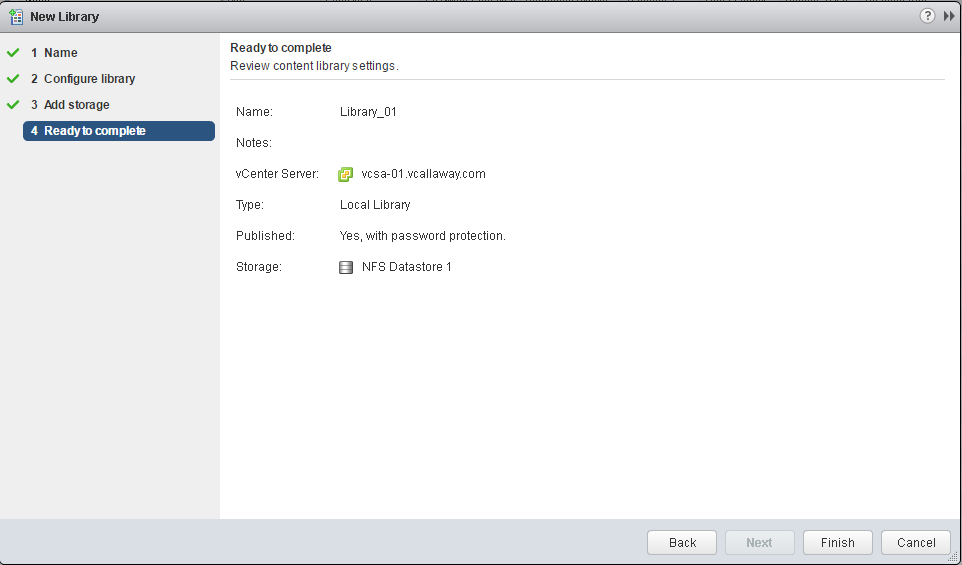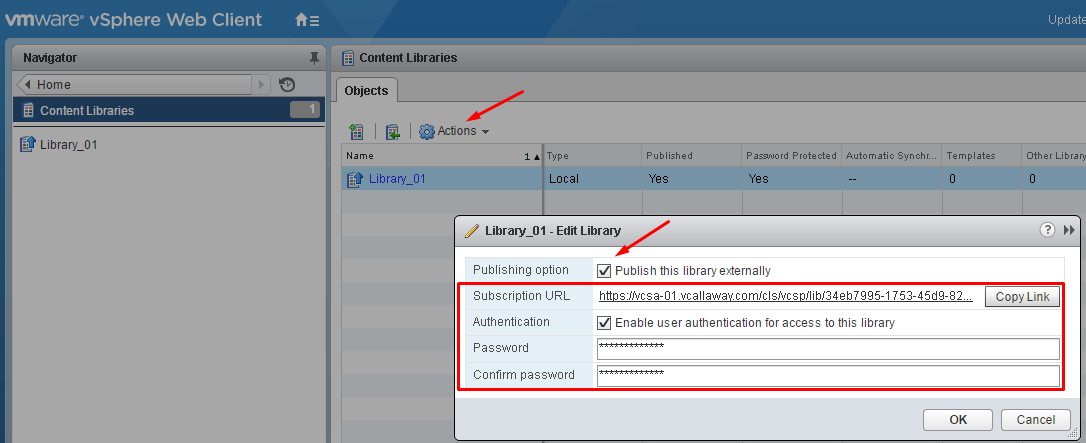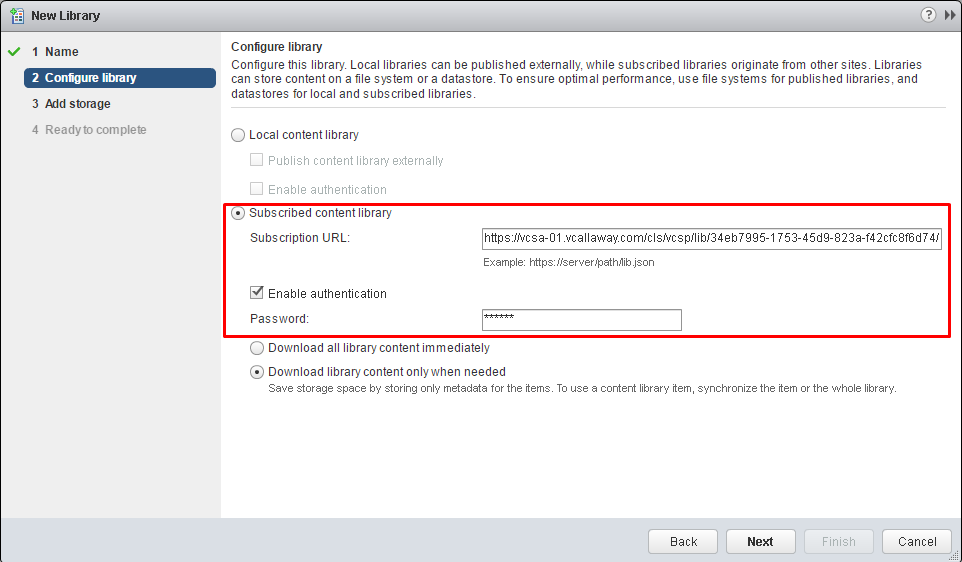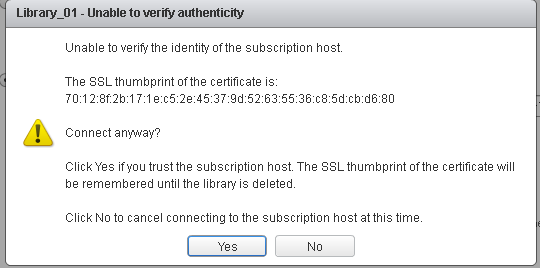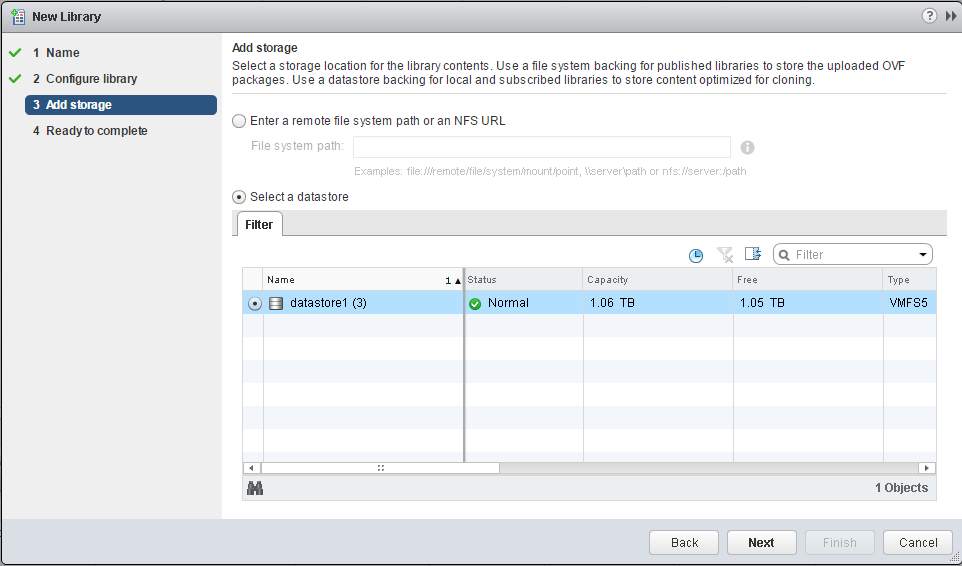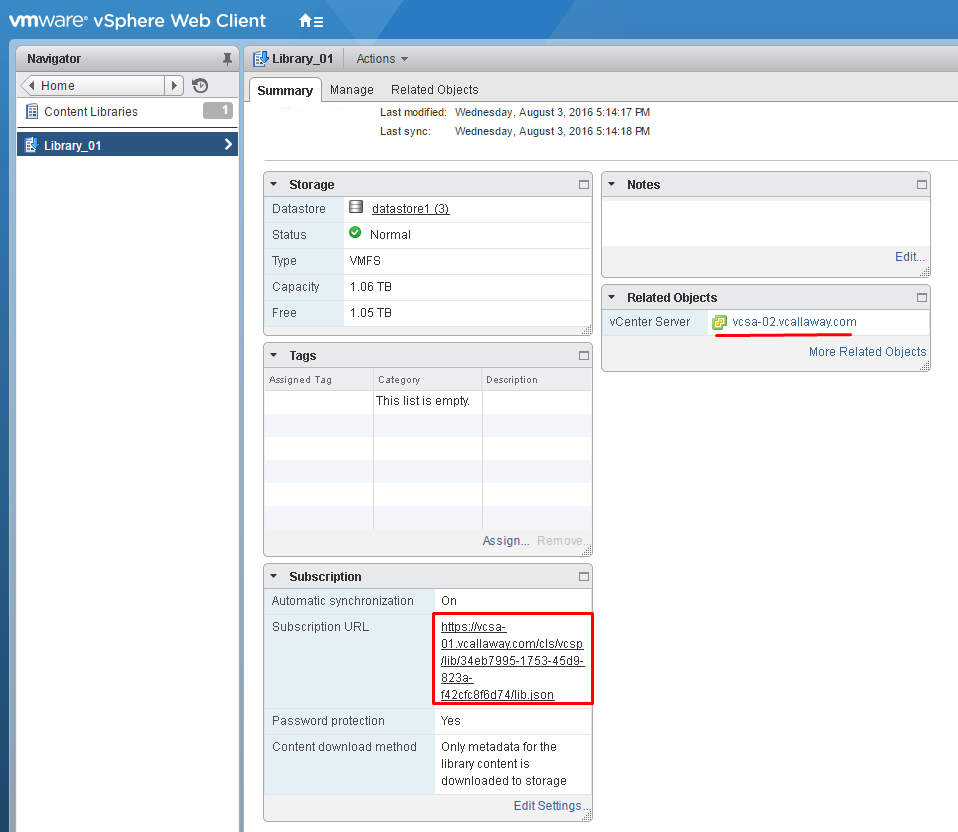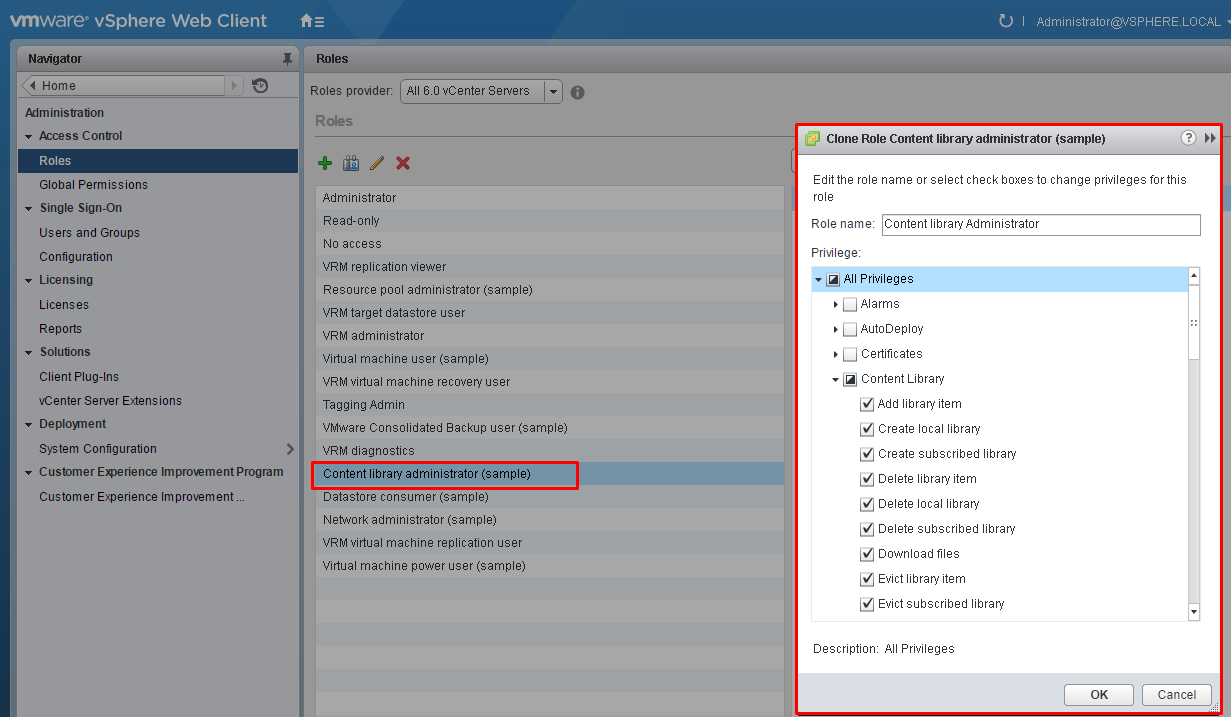Objective Topics:
- Publish a content catalog
- Subscribe to a published catalog
- Determine which privileges are required to globally manage a content catalog
- Compare the functionality of Automatic sync and On-Demand sync
- Configure Content Library to work across sites
- Configure Content Library authentication
- Set/configure Content Library roles
- Add/remove Content Libraries
We first need to create a Content Library to perform the objectives in this subject.
Add/Create/Configure Content Libraries
Create Content Library
Add a new Content Library
Name it
Publish it here, since that’s an objective. Provide a secure password.
Select a datastore to hold the Content Library
Confirm settings
We now have a new Content Library
Compare the functionality of Automatic sync and On-Demand sync
Automatic Sync = Sync’s every 4 hours.
On-Demand Sync = Manual Sync
Configure Content Library to work across sites
For this task I’ve created a second vCenter Server.
First, I need to share my Content Library from Datacenter 1/VCSA-01.
Second, we need to subscribe to that library by the link and password.
Click the add icon to add a Content Library, name it and enter the URL from the source Content Library and password.
Accept certificate if you’re comfortable doing so.
Select the datastore where the Content Library needs to reside.
Confirm we are now subscribed.
We can now see the Content Library link.
Determine which privileges are required to globally manage a content catalog & Set/configure Content Library roles
These 2 objectives go together.
We need to create a new role to manage our content library. I don’t like using canned roles. I simply just cloned the ‘Content Library Administration (Sample) role for example but in some cases you might want to further limit the privileges.