This post is to demonstrate the initial configuration for the VyOS virtual router configuration.
Post Use Case: Nested ESXi and NSX-T. (I’m hoping to turn this into a full tutorial on how to deploy a nested NSX-T environment). However you can use this tutorial for any virtual router use case.
Step 1:
Download Link: Rolling Release
Scroll down to the bottom and download the ‘Rolling Release ISO’.
Step 2:
Deploy the ISO to your environment. For my use, I uploaded the iso file to my VMware vCenter Content Library and will deploy it from there.
** The ISO can be mounted from any environment suitable for your environment. **
Step 3:
Deploy a VM from the ISO we just uploaded to the Content Library. Then boot up the instance.
Step 4:
Select the first option as shown below.
Step 5: We get to a command prompt. Using the default login as:
Username: ‘vyos’ Password: ‘vyos’
We’re in!
Step 6: Install the image and set the perimeters.
Install the image (command) ‘install image‘.
Select ‘yes‘ on would you like to continue. Or simply press ‘Enter‘.
Select ‘Auto‘ or press ‘Enter‘.
Install the image on? [sda] – press ‘Enter‘.
On destroy – type ‘Yes‘ – this will erase the partition.
Size: press ‘Enter‘.
Image name: Press ‘Enter‘ if you’re ok with image name.
Copy data to SDA partition: Press ‘Enter‘.
Username will be ‘vyos‘ to start.
Password: Chose a secure password for the ‘vyos’ user.
Choose default on GRUB modify boot partition.
Remove the ISO media and reboot the appliance by simply typing ‘reboot‘.
Confirm reboot by stating ‘y‘.
Allow the router to reboot.
Step 7: Setting up the management and desired interfaces. I’ll list them out in 2 sections.
A – Management of the appliance.
B – Setting up routes, IP interfaces, vLANs, and VIF’s.
This will come in the next series of posts.
If you’ve come this far, the vYOS router is absolutely fantastic with very few limitations. Limitation that haven’t hindered me in any way. Supports full interface speeds, vLAN’s, OSPF, BGP, static routing and much more.
Stay tuned for the rest of the series shortly, part 2 and part 3 will be listed below.


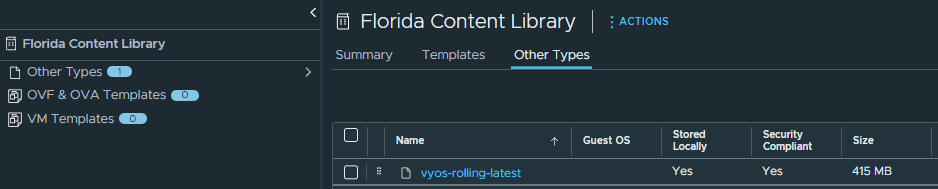
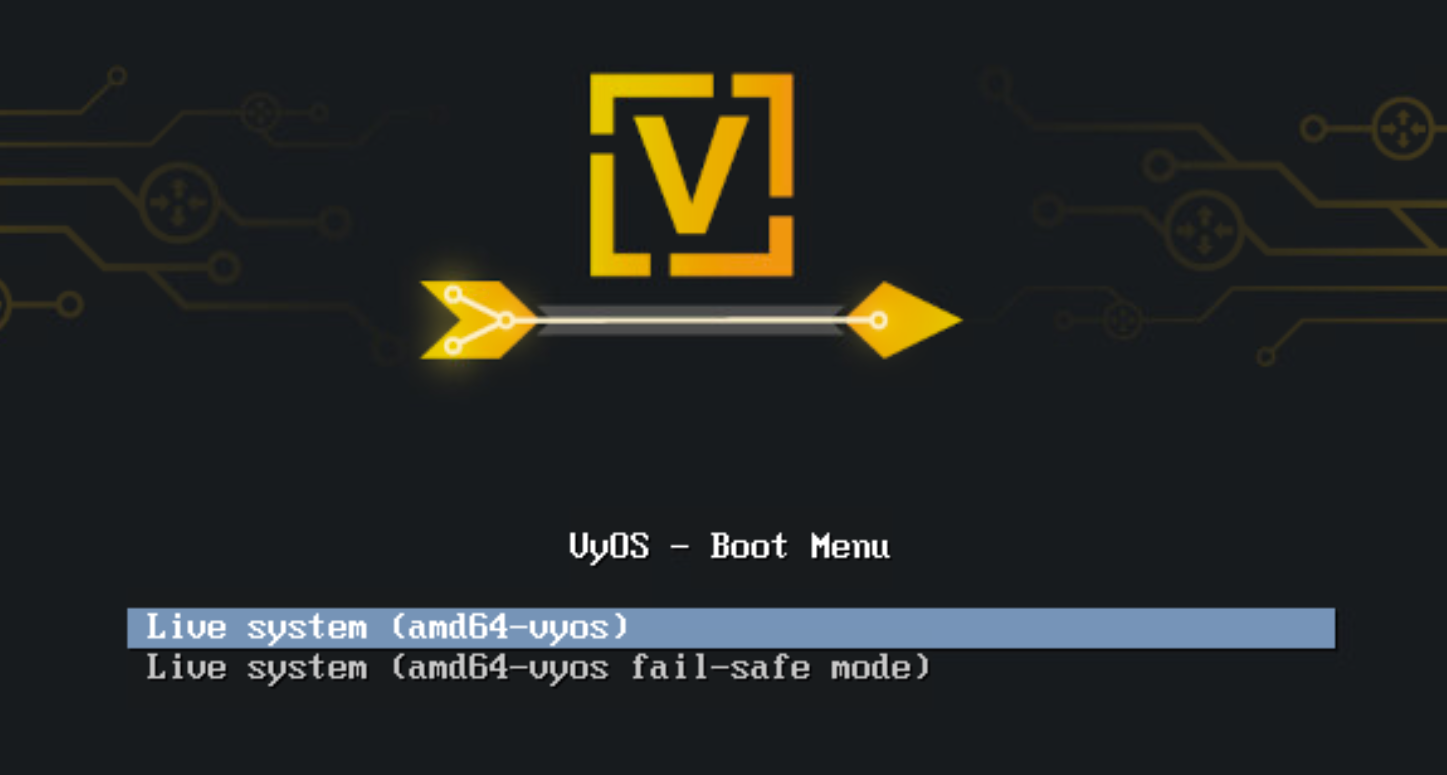
please show a setup with pppoe client and 2 vlans on same interface for a typical home setup
https://docs.vyos.io/en/latest/configuration/interfaces/pppoe.html
Tag your interfaces.