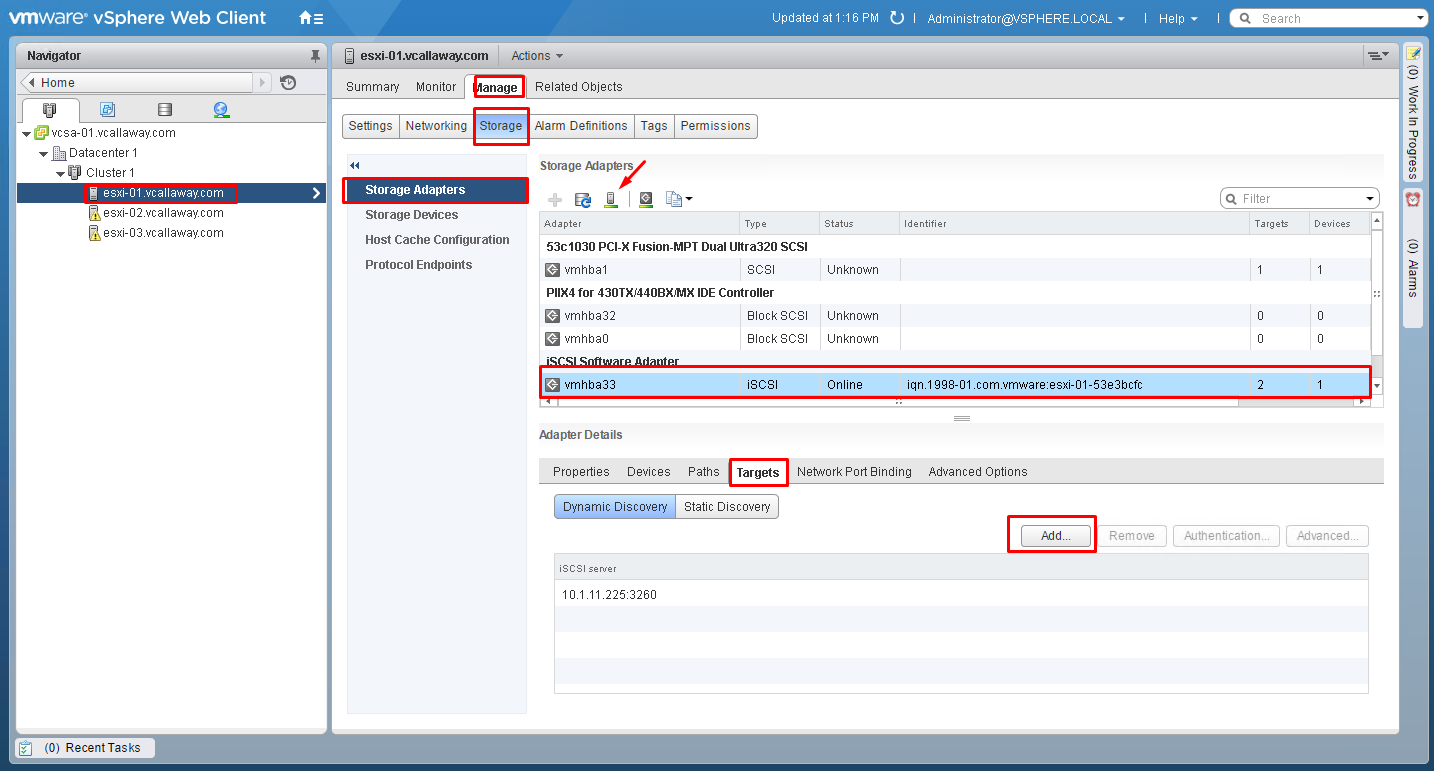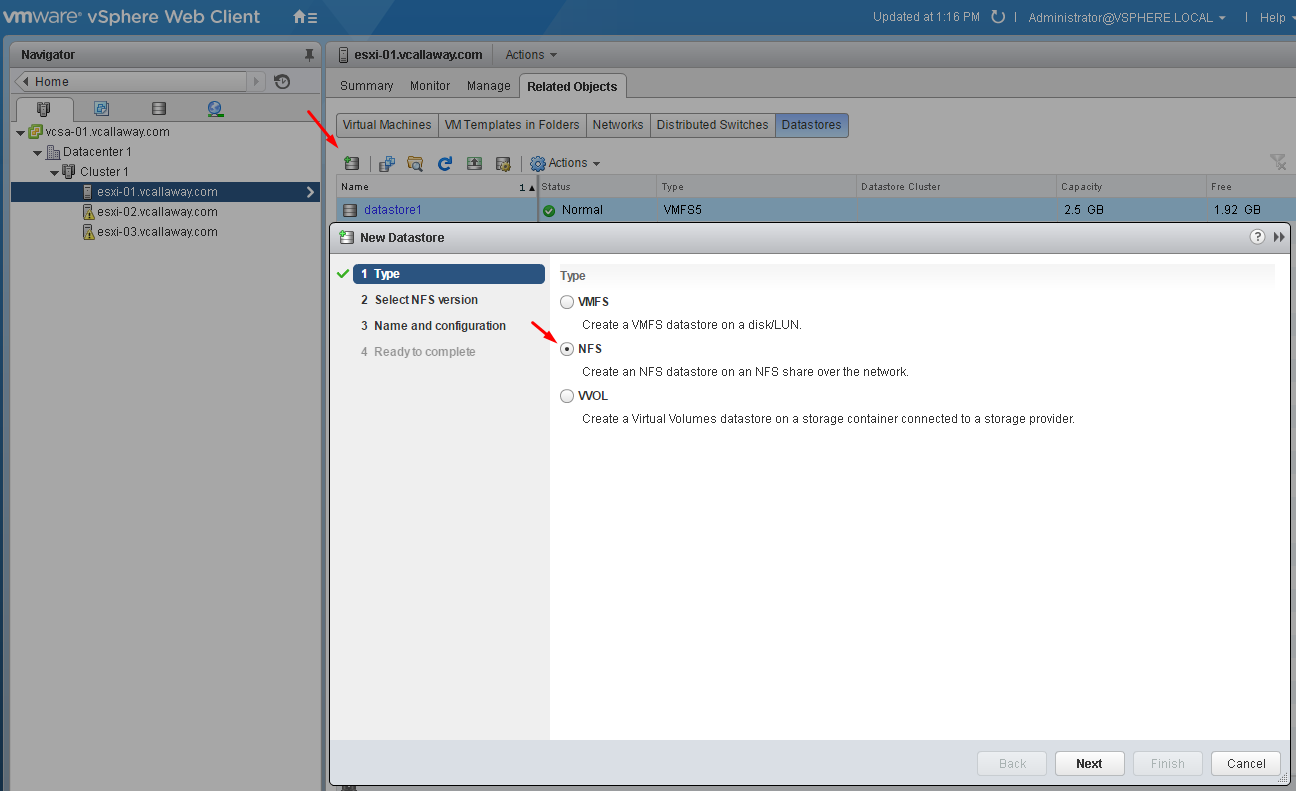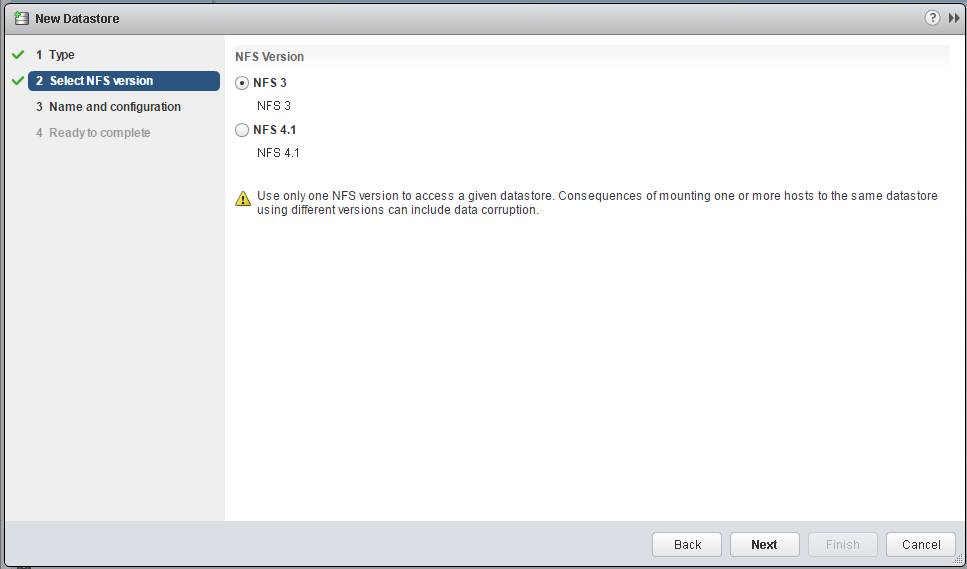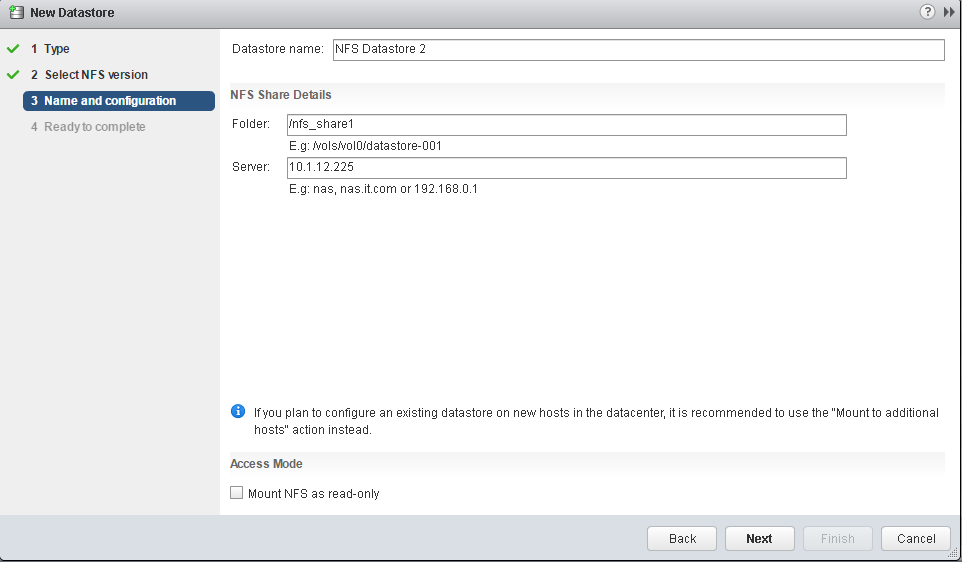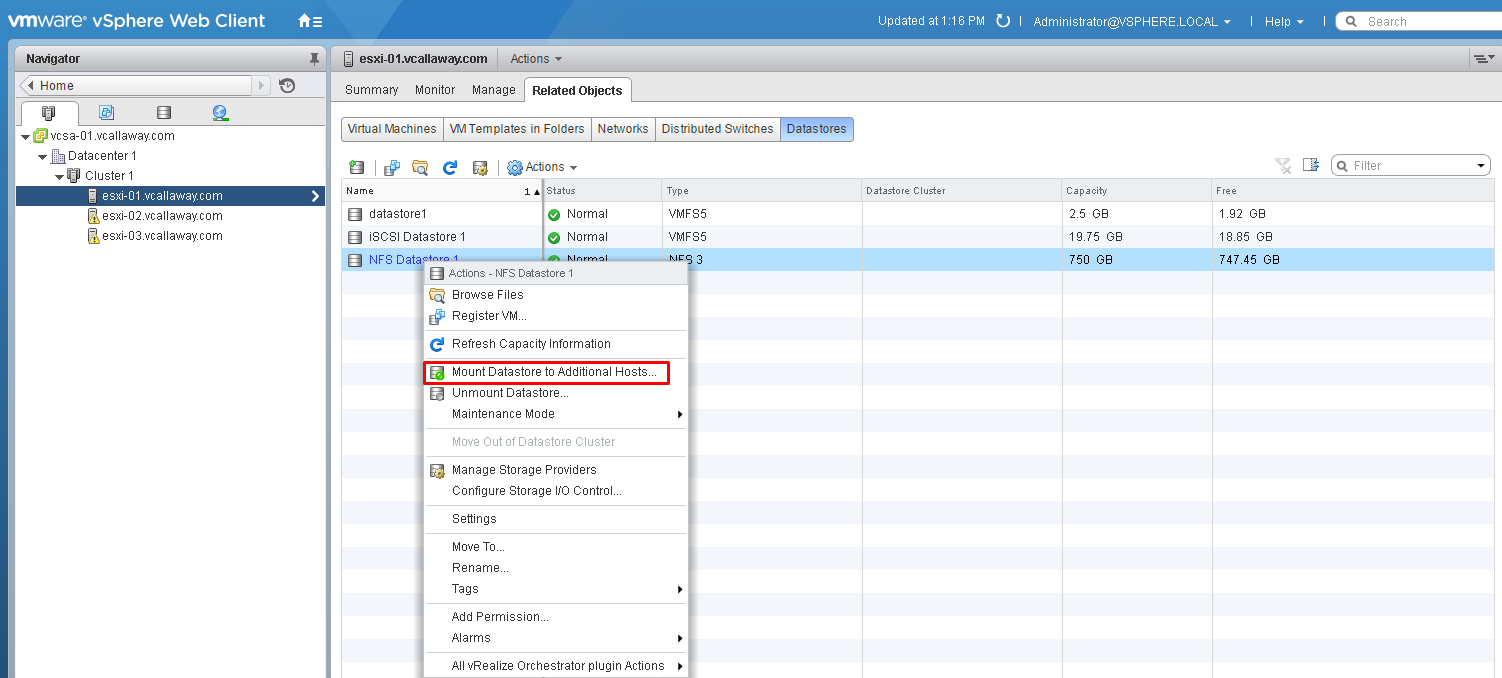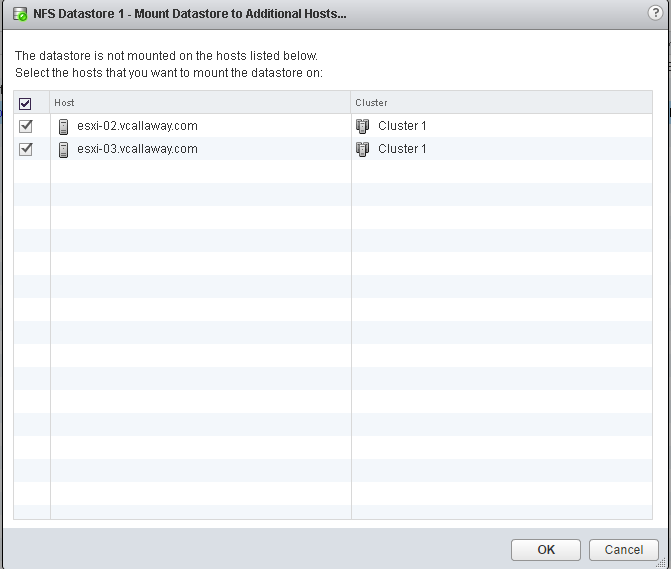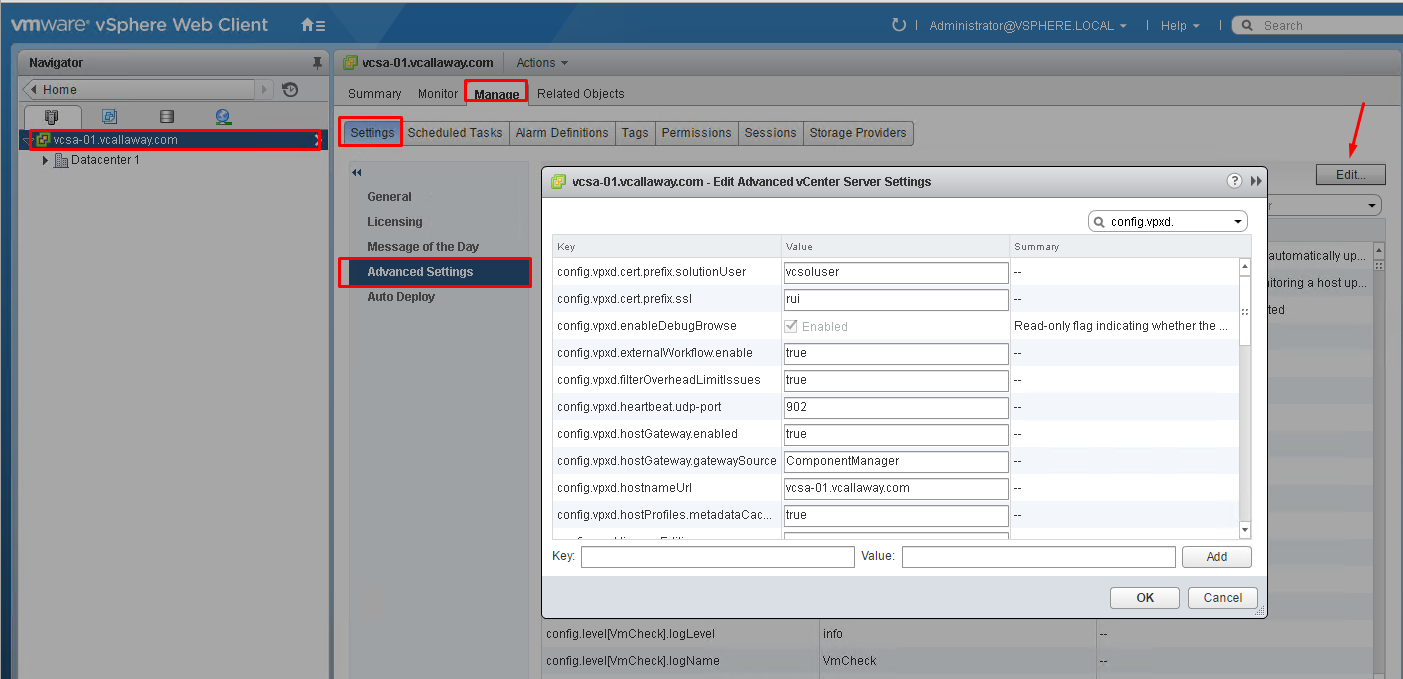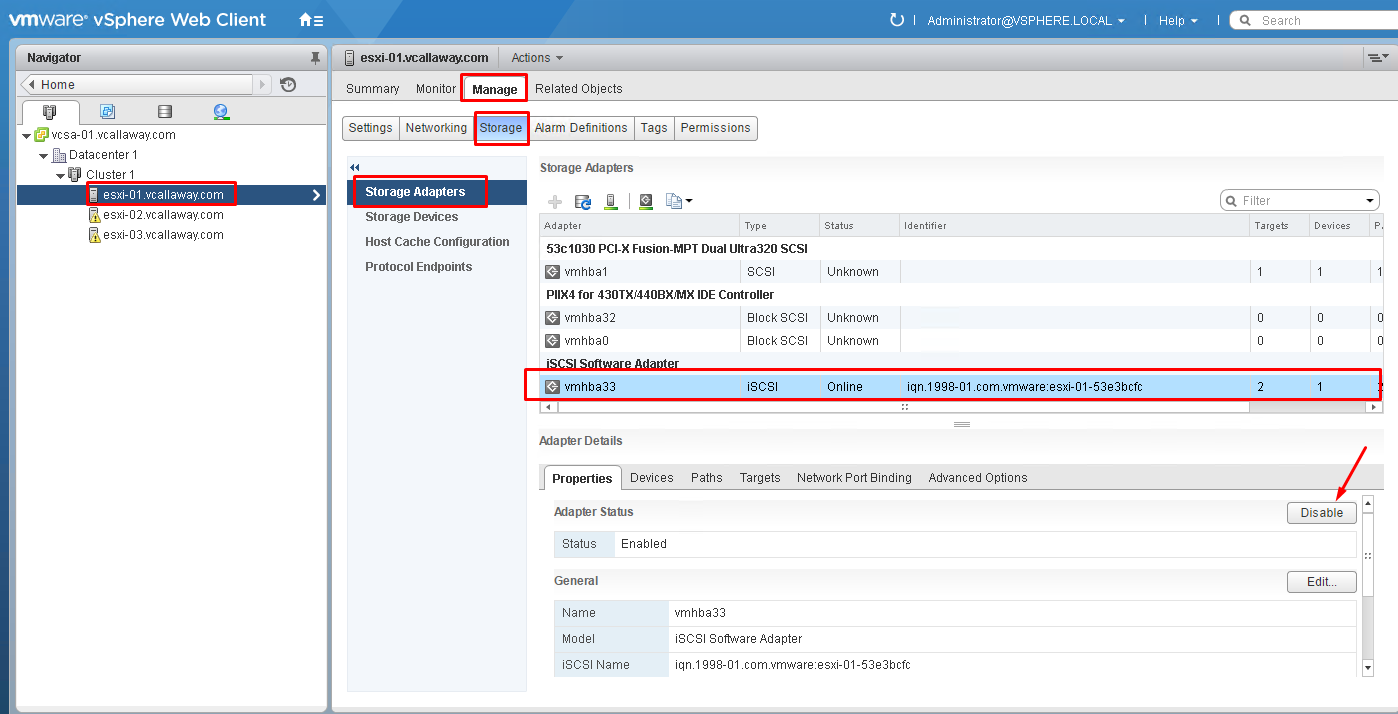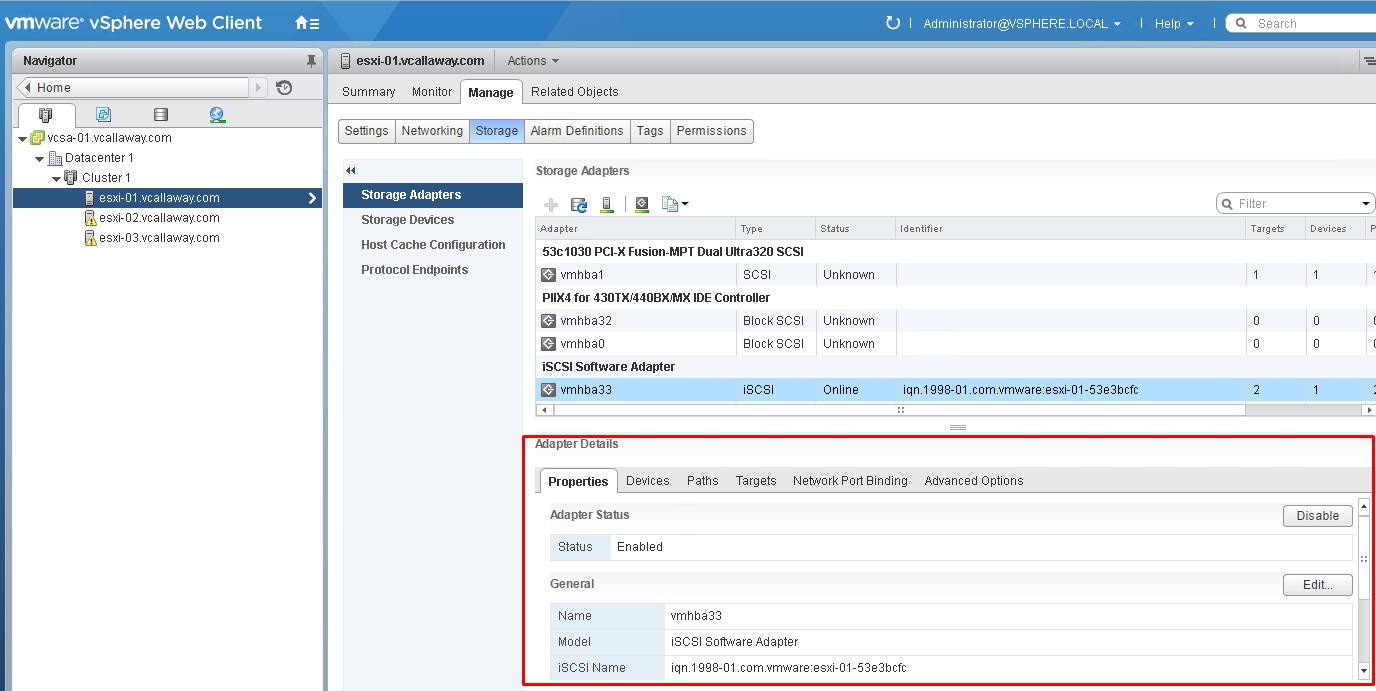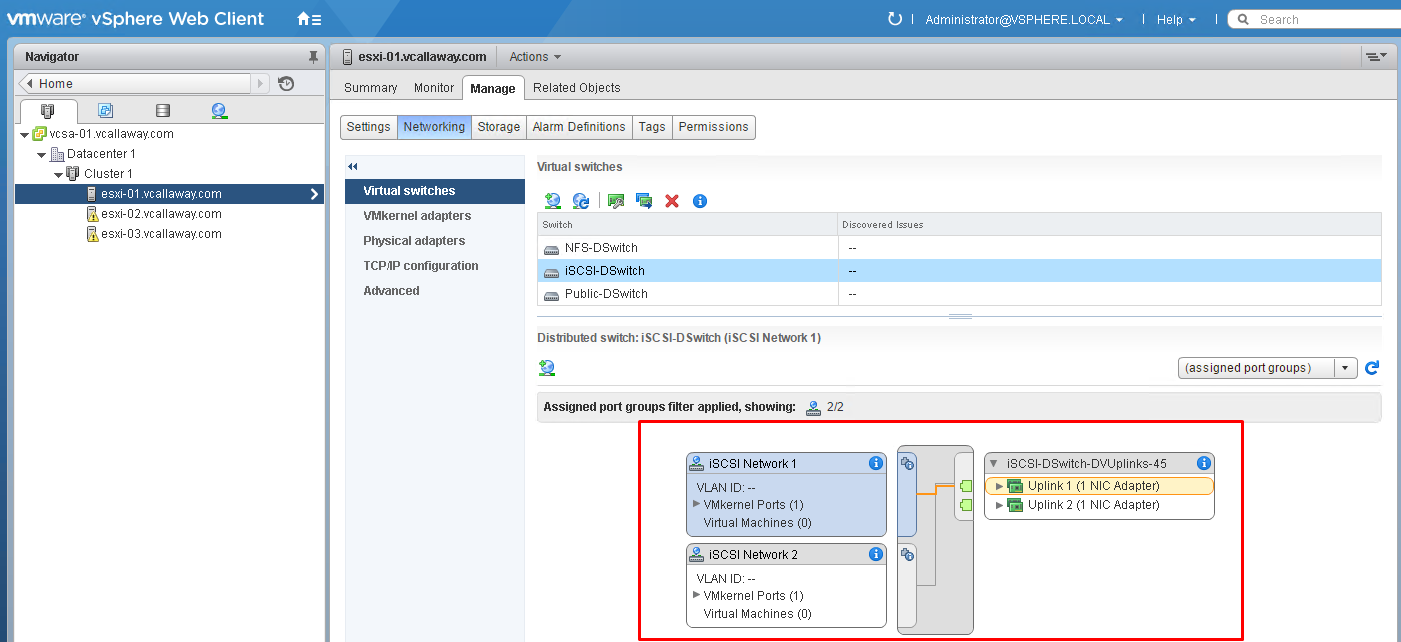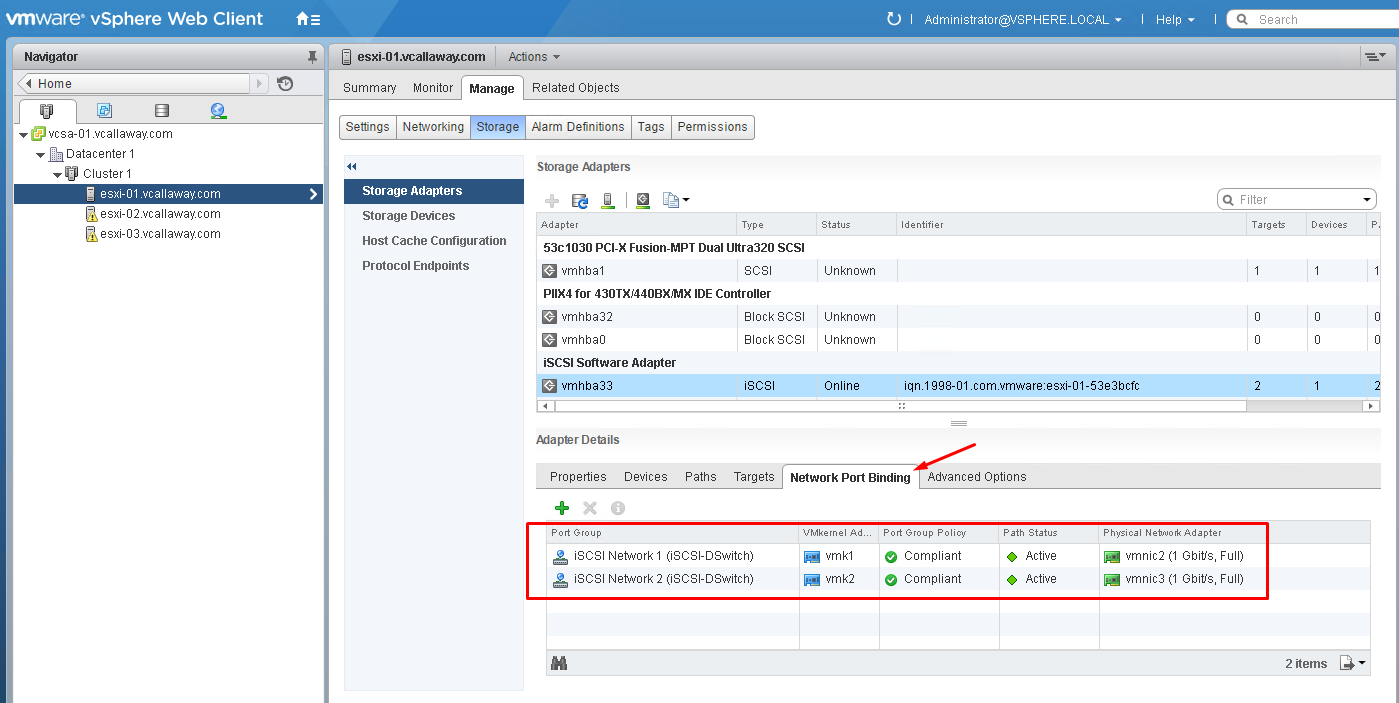Objective Topics:
- Discover new storage LUNs
- Configure FC/iSCSI/FCoE LUNs as ESXi boot devices
- Create an NFS share for use with vSphere
- Enable/Configure/Disable vCenter Server storage filters
- Configure/Edit hardware/dependent hardware initiators
- Enable/Disable software iSCSI initiator
- Configure/Edit software iSCSI initiator settings
- Configure iSCSI port binding
- Enable/Configure/Disable iSCSI CHAP
- Determine use cases for fiber channel zoning
- Compare and contrast array thin provisioning and virtual disk thin provisioning
Discover new storage LUNs
I’ve already configured my storage. That includes my LUNs, storage network, access restrictions and multi-pathing. Assuming that’s all been done correctly and you’re adding new storage. You need to just specify your target with the proper IP or FQDN and port and then rescan your HBA devices as shown below.
Configure FC/iSCSI/FCoE LUNs as ESXi boot devices
I will come back to this one later. I don’t have access to Fiber Channel in my lab environment
Create an NFS share for use with vSphere
Assuming the NFS share/export has been configured properly.
Let’s get started…
Select desired NFS version
Complete the blanks (Datastore name, folder, Server).
Note: make sure you put a / slash at the beginning of the folder path or mounting will fail.
New datastore added.
If you want to mount the NFS datastore to all your hosts in the cluster. Right click on the NFS datastore and select ‘Mount Datastore to Additional Hosts’.
Select Hosts to add Datastore to.
Verify.
Enable/Configure/Disable vCenter Server storage filters
There are 4 types of storage filters
- VMFS Filters (config.vpxd.filter.vmfsFilter)
- RDM Filters (config.vpxd.filter.rdmFilter)
- Same Host & Transport Filters (config.vpxd.filter.SameHostAndTransportsFilter)
- Host Rescan Filters (config.vpxd.filter.hostRescanFilter)
To enable/Configure/Disable Storage Filters.
Enable/Disable software iSCSI initiator
Select host, manage tab, storage tab, storage adaption options, select initiator. Scroll down and ‘disable’ or enable if initiator is already created.
Configure/Edit software iSCSI initiator settings
Most of the settings for the iSCSI initiator can be found in this section.
Configure iSCSI Port Bindings
I’ve already completed this section prior to this study guide. But the short of it is, is that you will want to make sure you map a single vmkernal to a single NIC (if you have multiple, which you should for redundancy). You can do this by placing 1 NIC active and the other one as inactive. Do the opposite for the second vmkernal port. Once completed, you can bind your vmkernal ports to your Uplinks. See below.
The rest of Objective 3.1 can be found HERE.