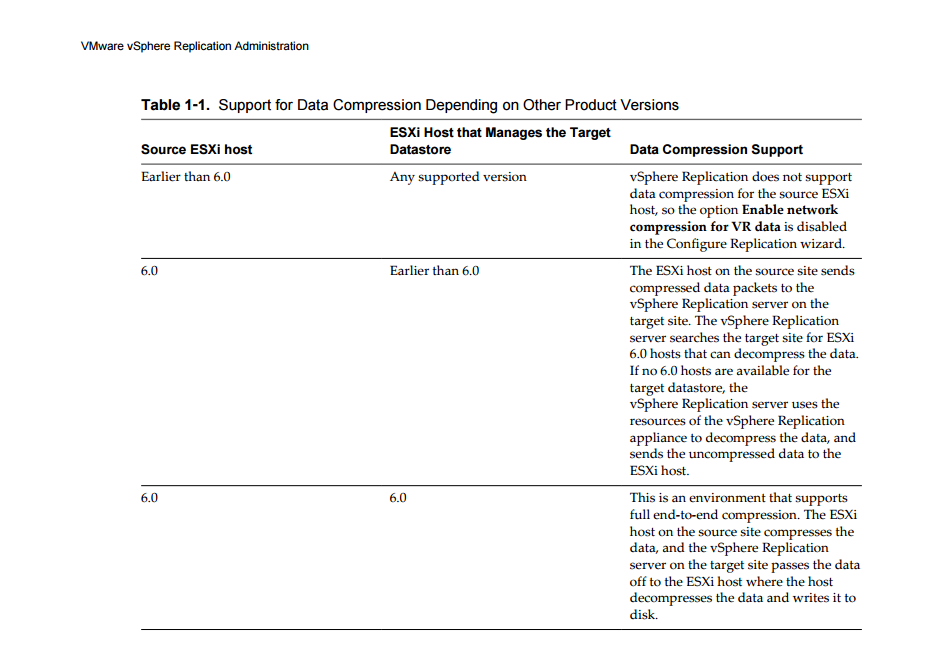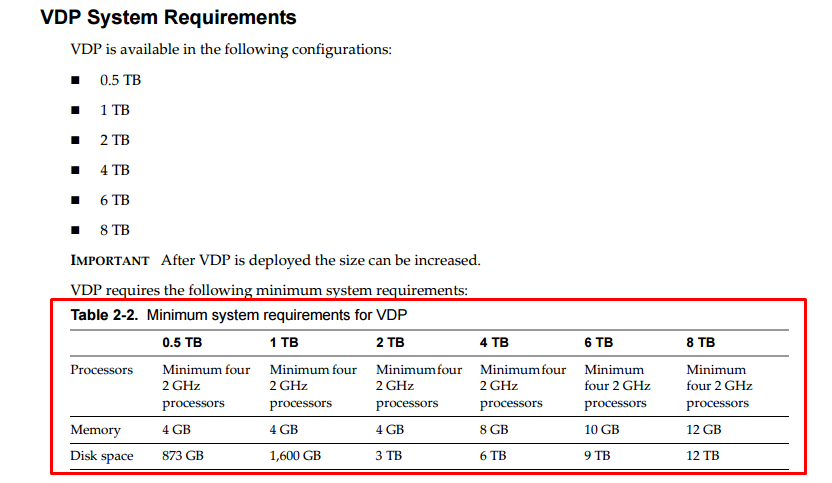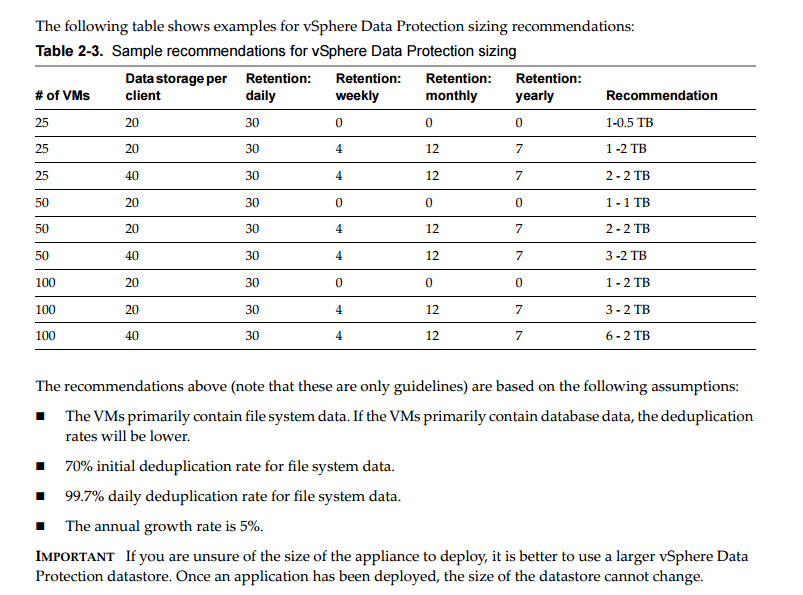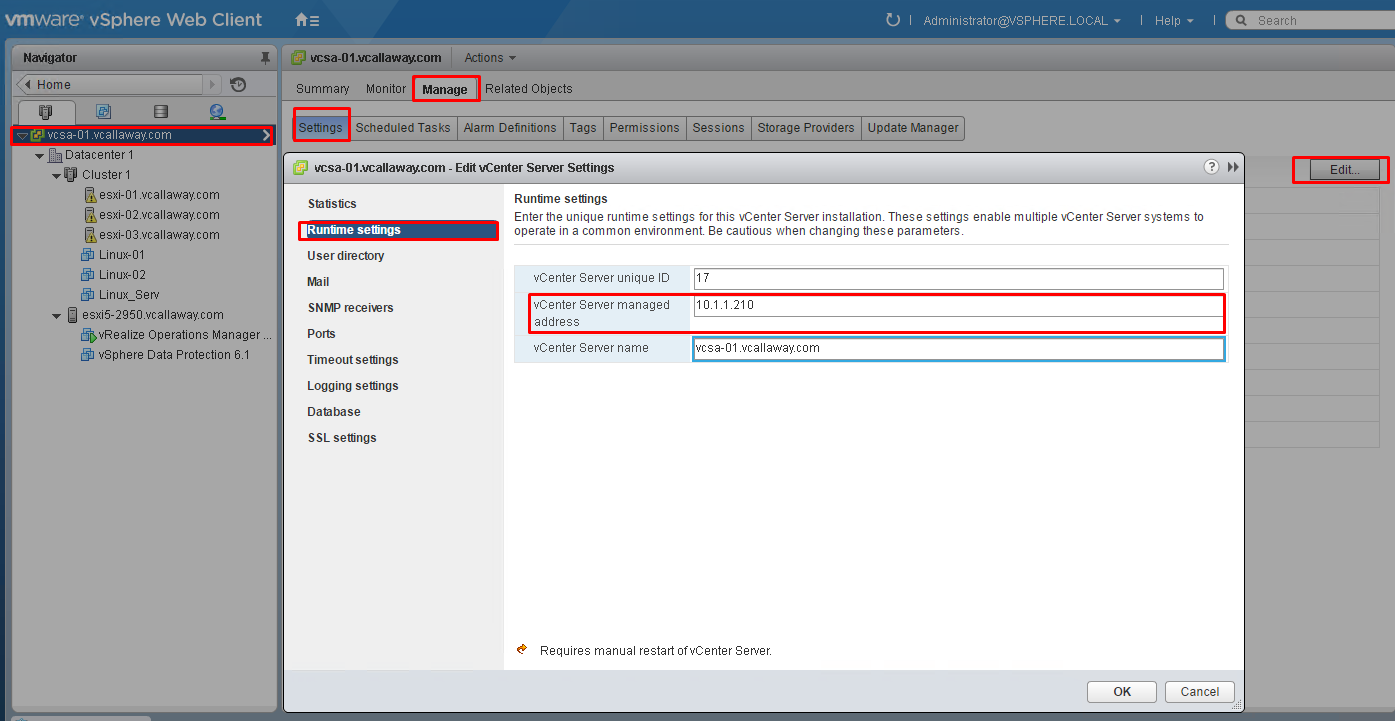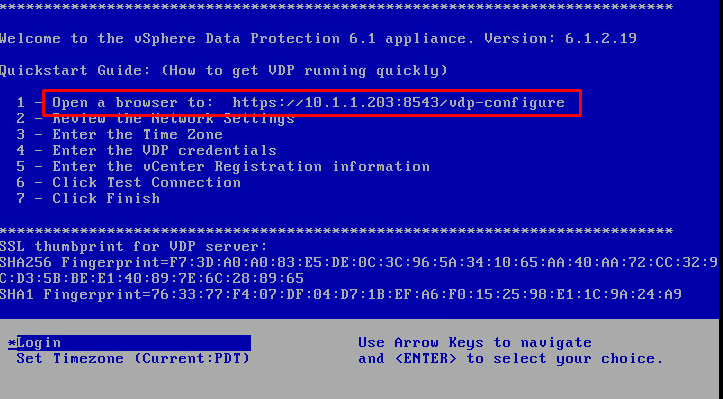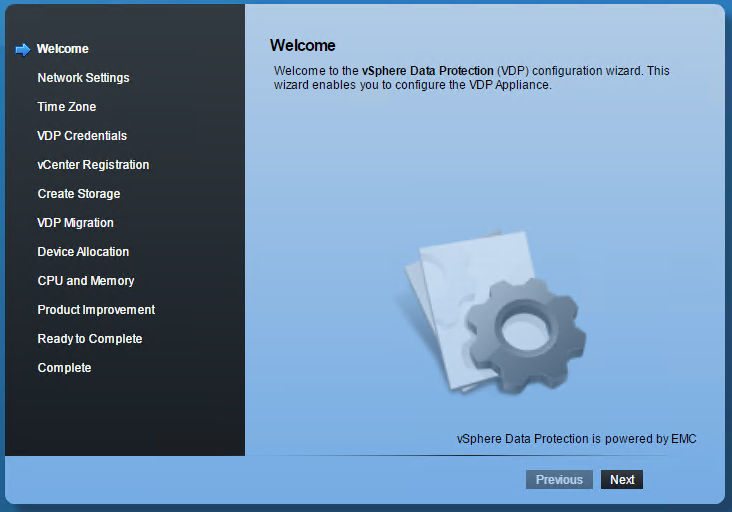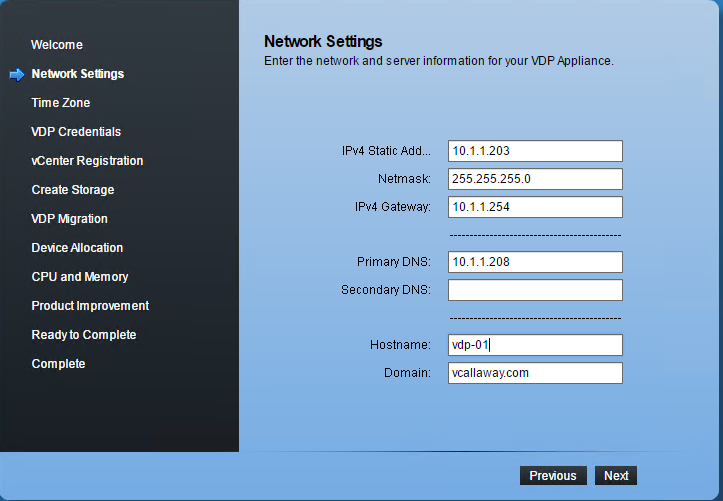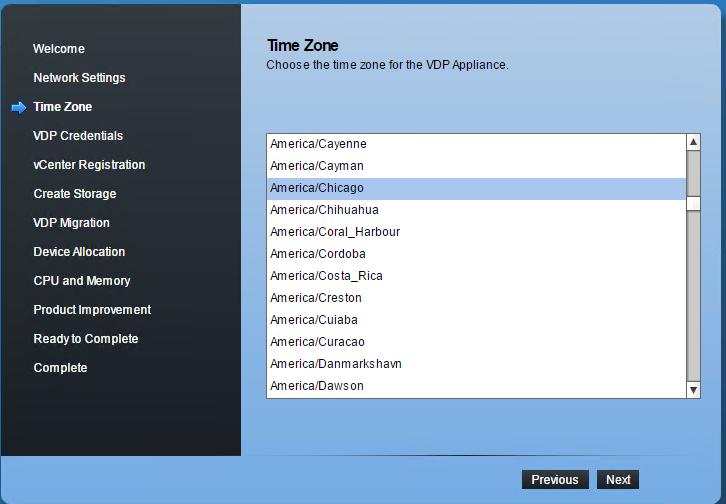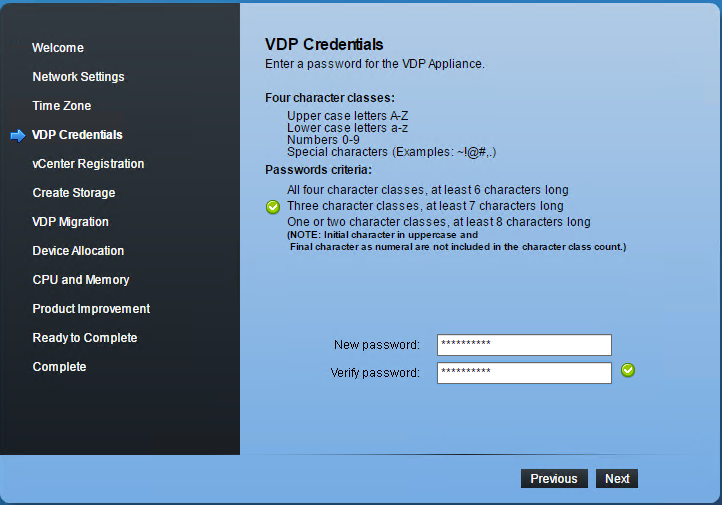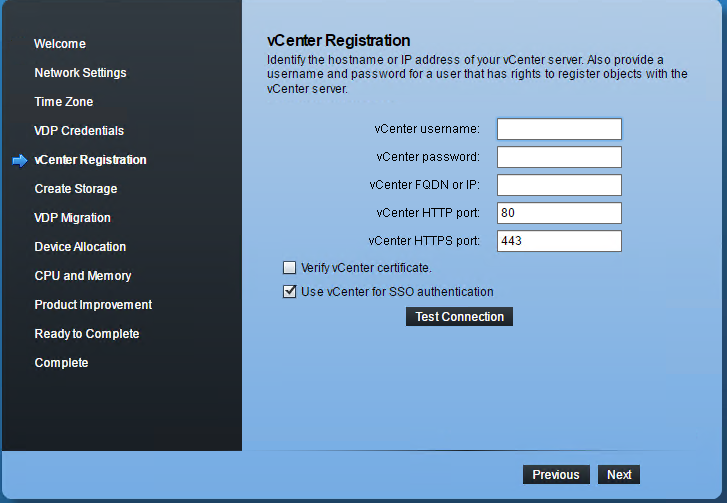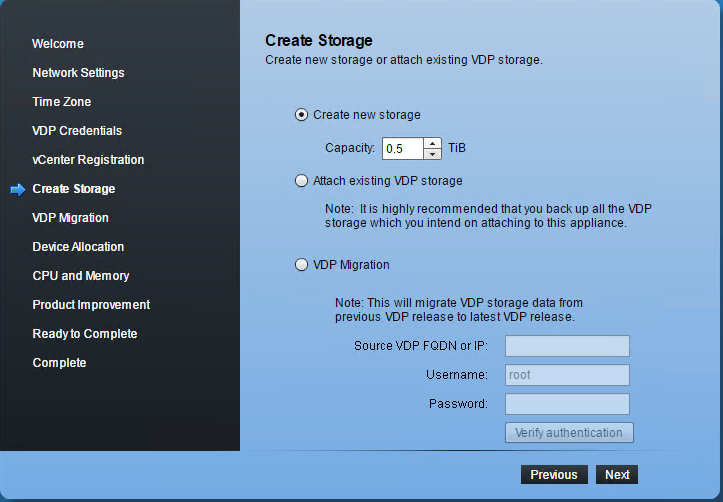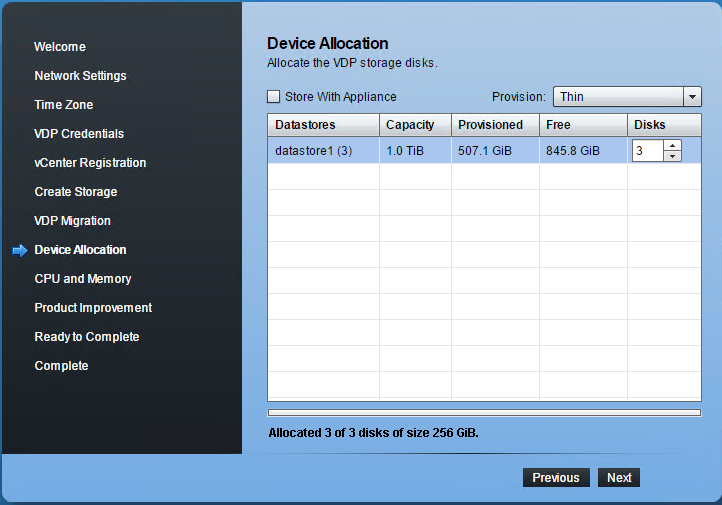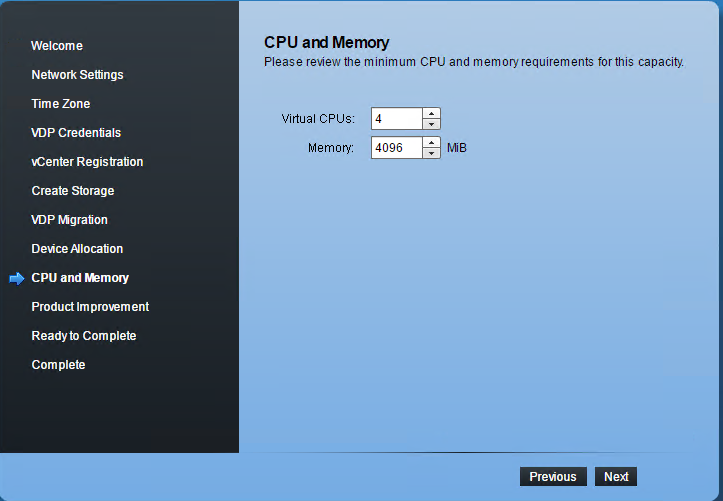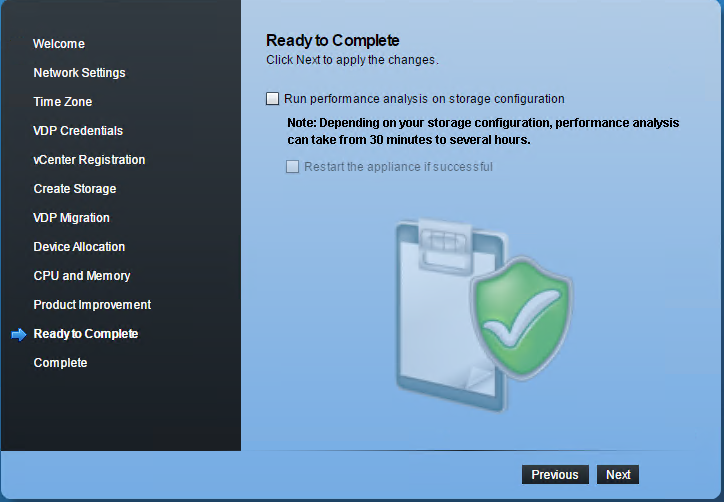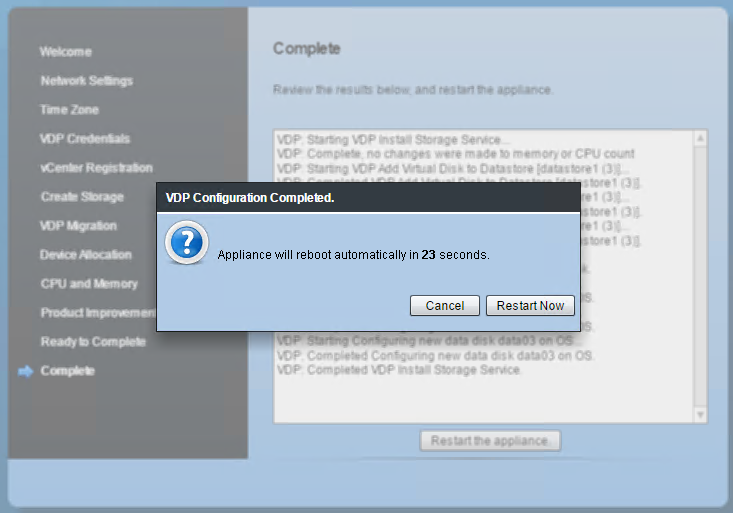To view previous Objective click, HERE.
Objective 6.1 Topics:
- Compare and contrast vSphere Replication compression methods
- Differentiate VMware Data Protection capabilities
- Configure recovery point objective (RPO) for a protected virtual machine
- Explain VMware Data Protection sizing guidelines
- Create/Delete/Consolidate virtual machine snapshots
- Install and Configure VMware Data Protection
- Create a backup job with VMware Data Protection
- Backup/Restore a virtual machine with VMware Data Protection
- Install/Configure/Upgrade vSphere Replication
- Configure VMware Certificate Authority (VMCA) integration with vSphere Replication
- Configure vSphere Replication for Single/Multiple VMs
- Recover a VM using vSphere Replication
- Perform a failback operation using vSphere Replication
- Deploy a pair of vSphere Replication virtual appliances
Compare and Contrast vSphere Replication Compression Methods
Differentiate VMware Data Protection capabilities
There are several types of backup’s and restores we can do with VMware’s Data Protection and Replication.
Image Level Backup/Restore – we can backup the entire VM including all the VMDK files.
Single VMDK Backup/Restore – we have the ability to backup individual VMDK files of a VM.
Guest-Level Backup/Restore – Application level backups such as Microsoft Exchange, SQL, SharePoint. Agents are installed inside the guest OS, and some 3rd party tools may be required.
File Level Recovery (FLR) – allows us to restore individual files/folders inside a guest OS. This is done via the VDP Restore interface. I.E. https://vdp_appliance_ip/flr
Replication – We can replicate data to avoid data loss if the source Data Protection Client fails or becomes corrupt since we can copy that data to a second target.
**One thing to note that is very important. A single VDP appliance can only backup 8 VM’s at a time if we have an internal proxy configured. If we have external proxies created we can backup 24 VM’s at a time with a maximum of 8 external proxies. **
Configure recovery point objective (RPO) for a protected virtual machine
Explain VMware Data Protection sizing guidelines
Minimum System Requirements
Sizing Guidelines
Install and Configure VMware Data Protection
I’ve already deployed the OVF template which includes setting up the network IP information, disk sizing/formatting. I will start from the power on.
Additionally, make sure the runtime settings in vCenter Server are set.
Once the appliance is booted up. You can access it via:
default password is: changeme
Verify network settings
Set the timezone
Change the default password to something secure.
Enter the vCenter Sever information and test the connection.
Create your storage. I left mine at default (small) since this is a lab environment.
Select your disk layout. I choose thin due to limitation of disk space. Allocated disks to make up my storage pool.
Configure appropriate resources for the appliance.
You can choose to run a performance analysis if you wish. Again, since this is a lab I’ve choosen not to.
click ‘next’ and finish. The storage creation will begin, if successful you’ll be required to reboot the appliance.
To view previous Objective click, HERE.