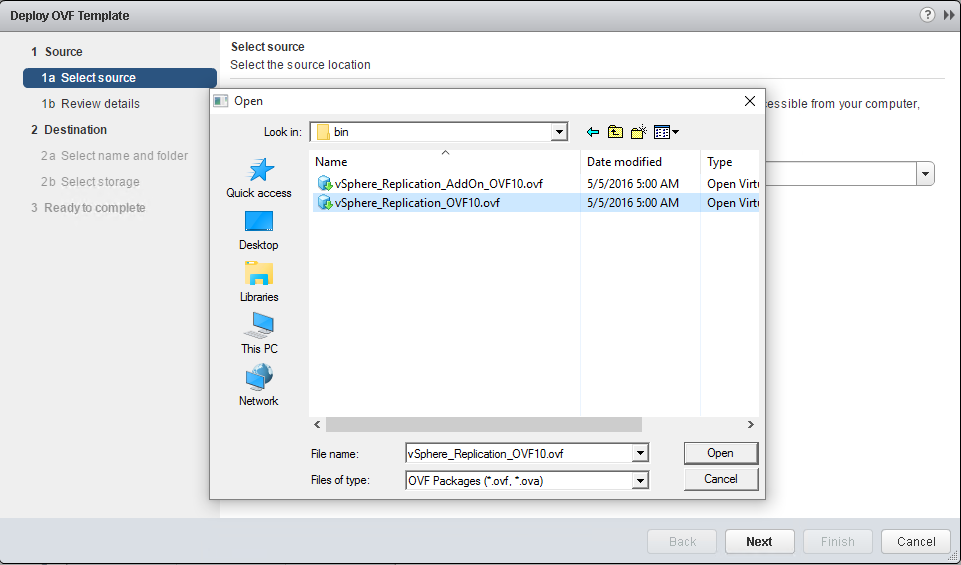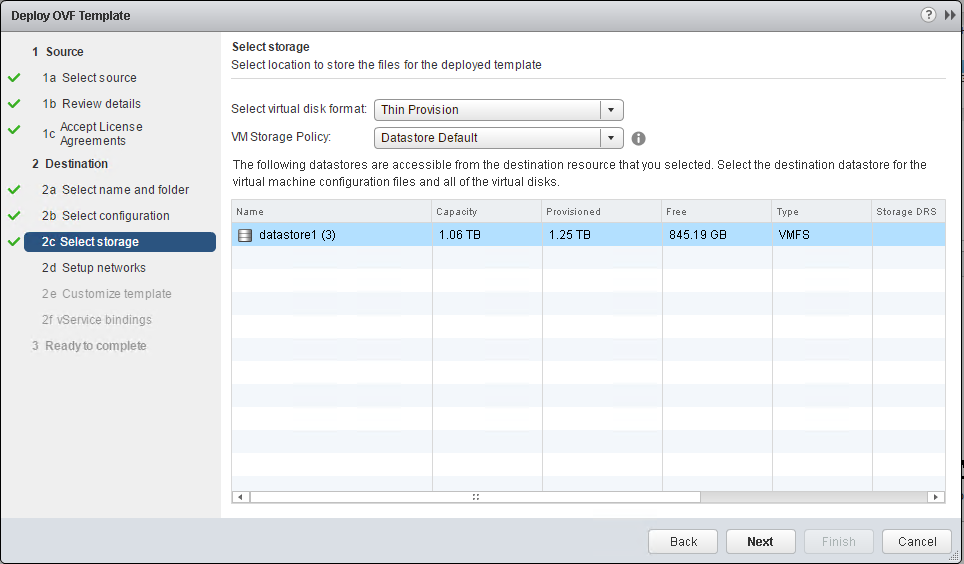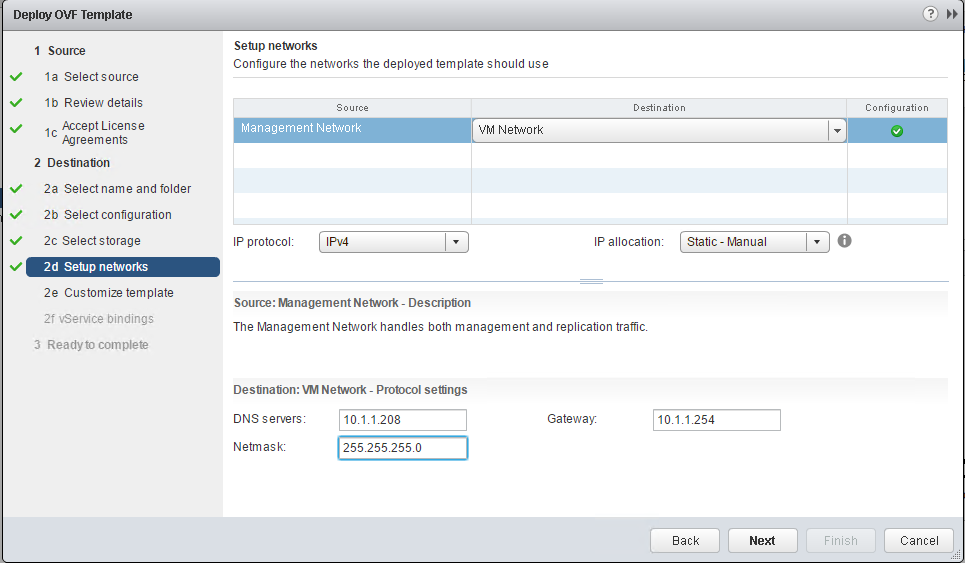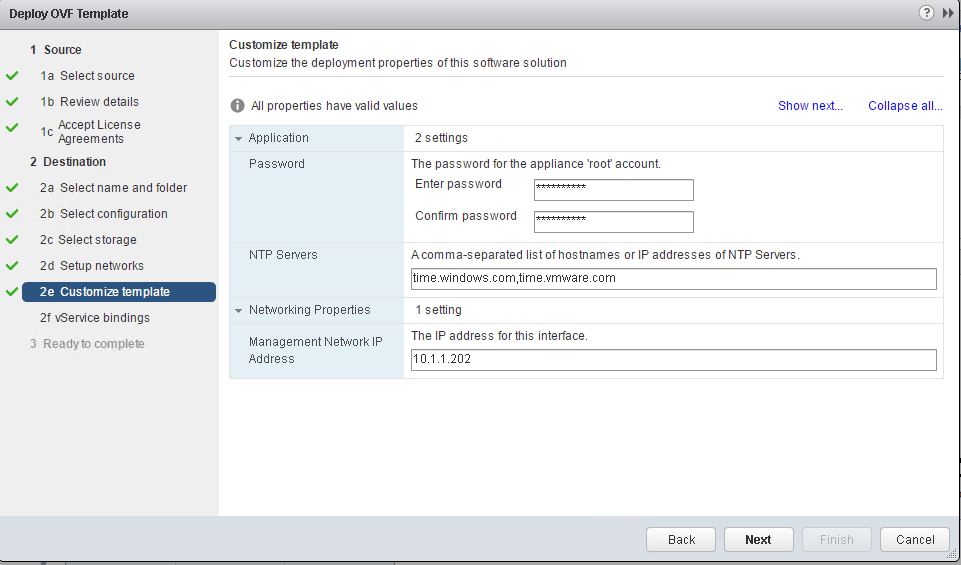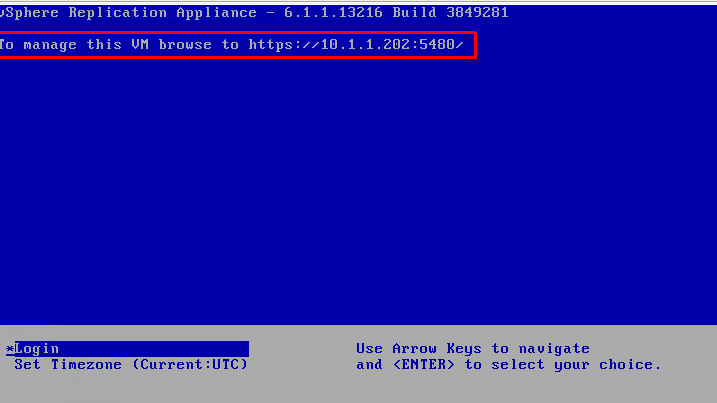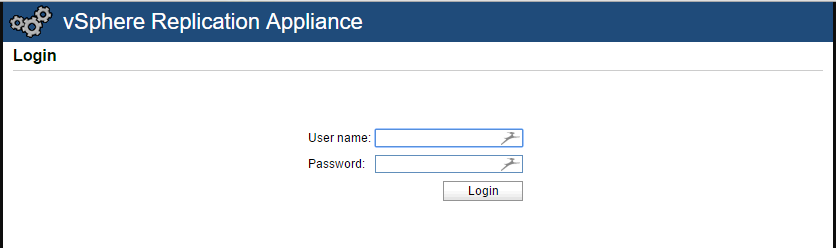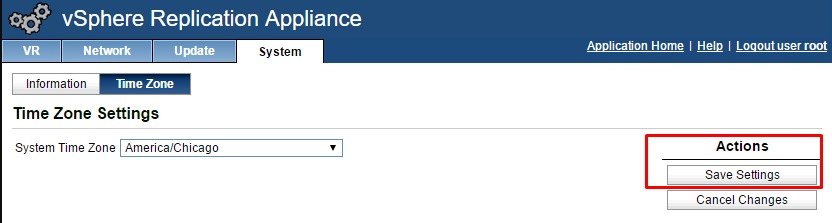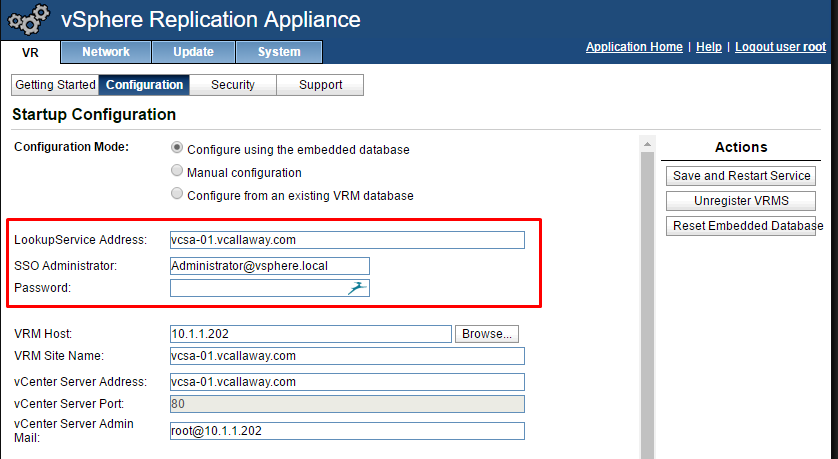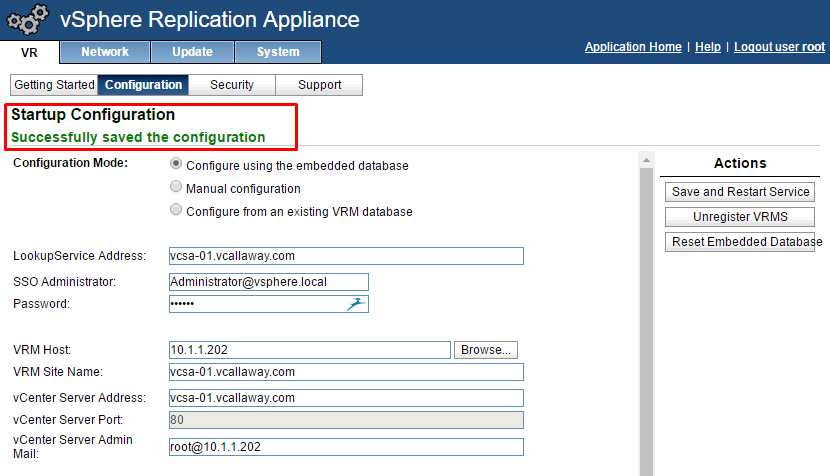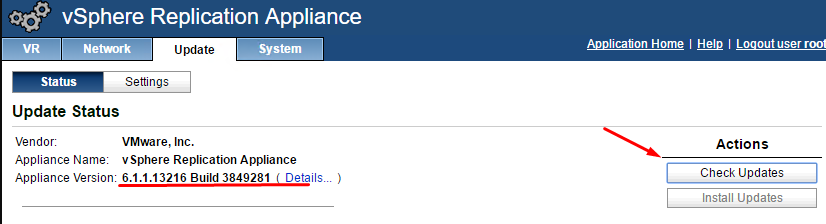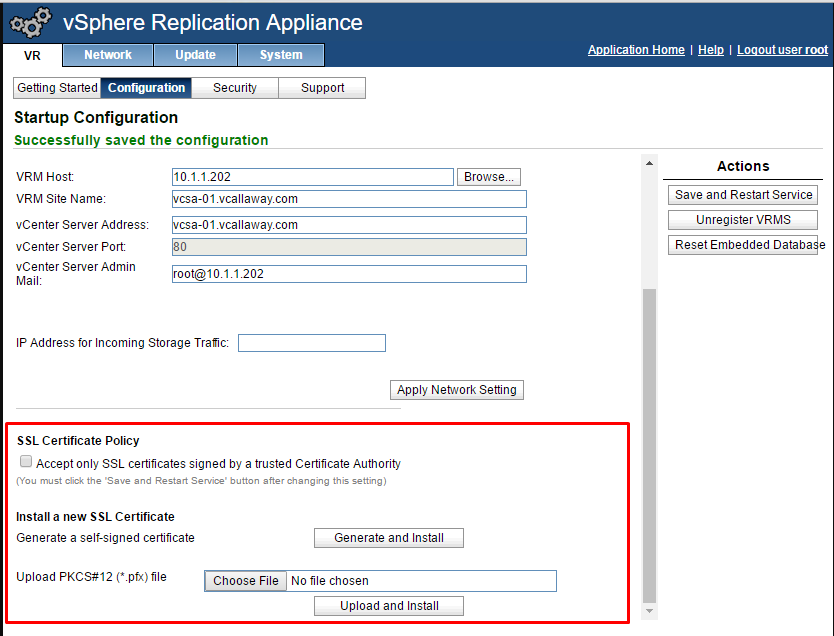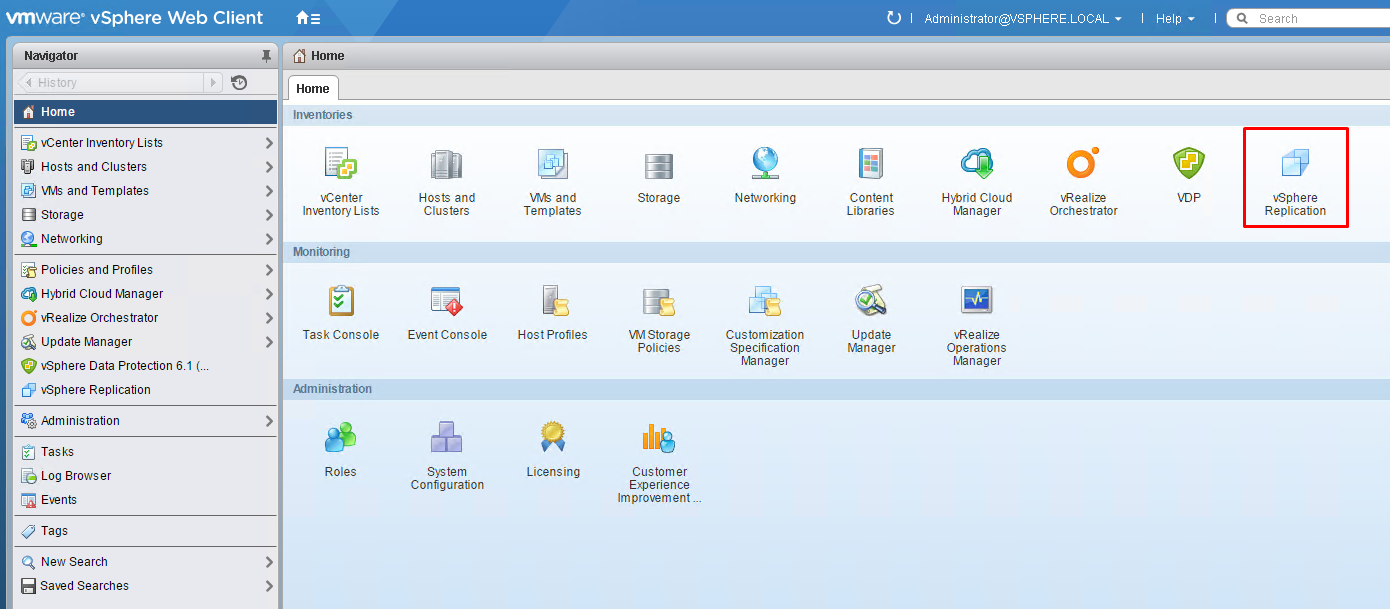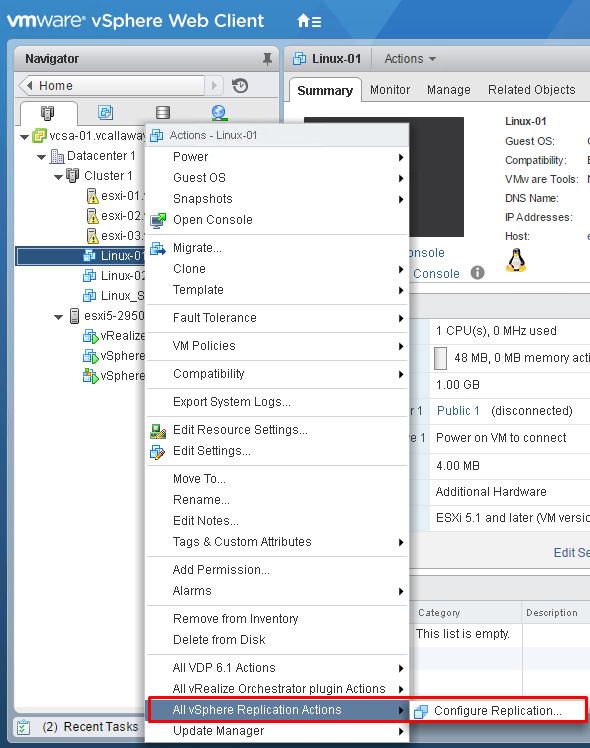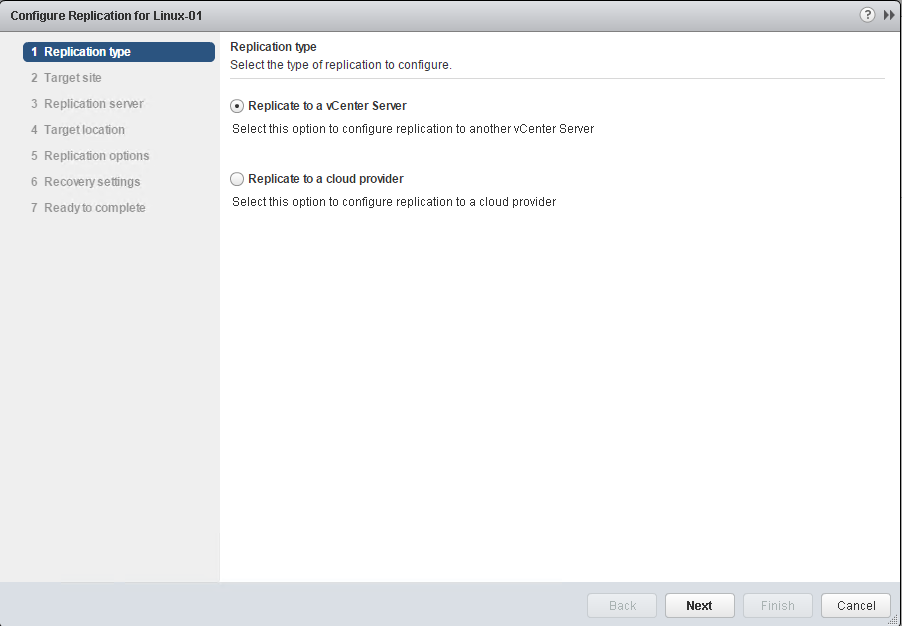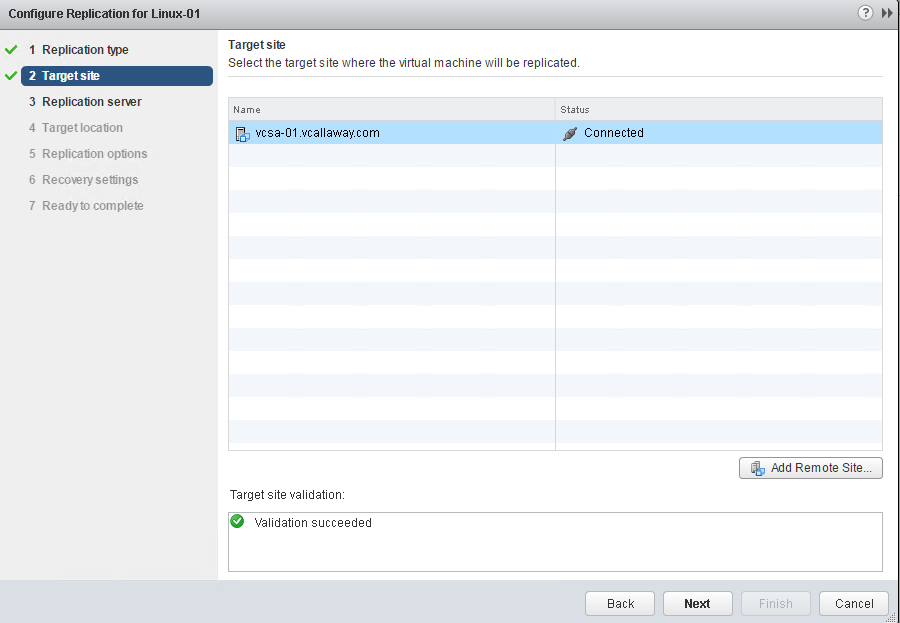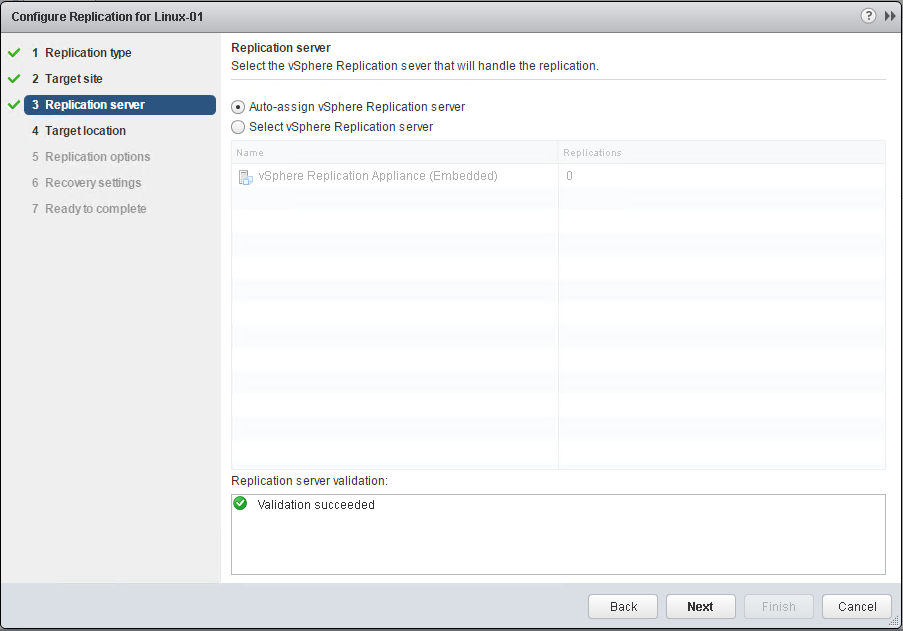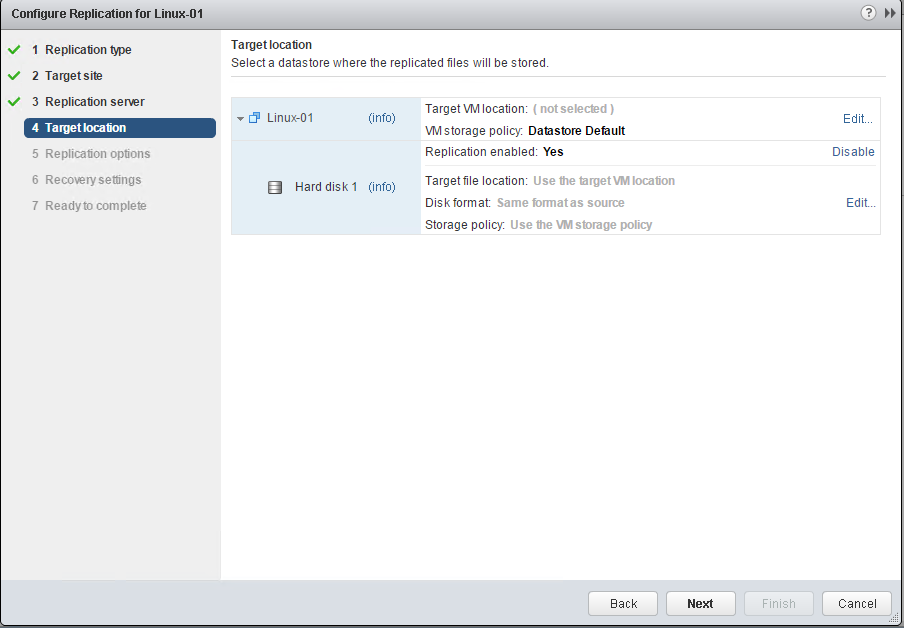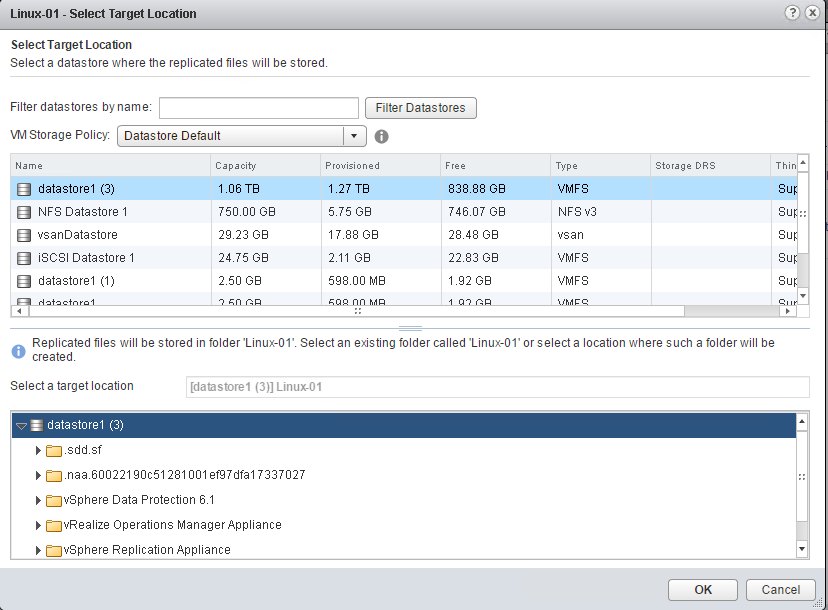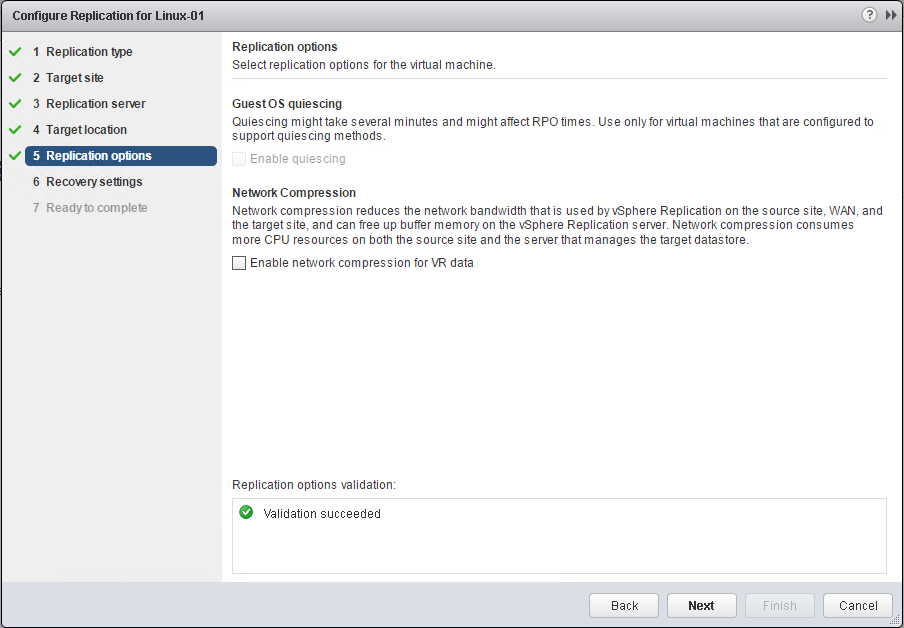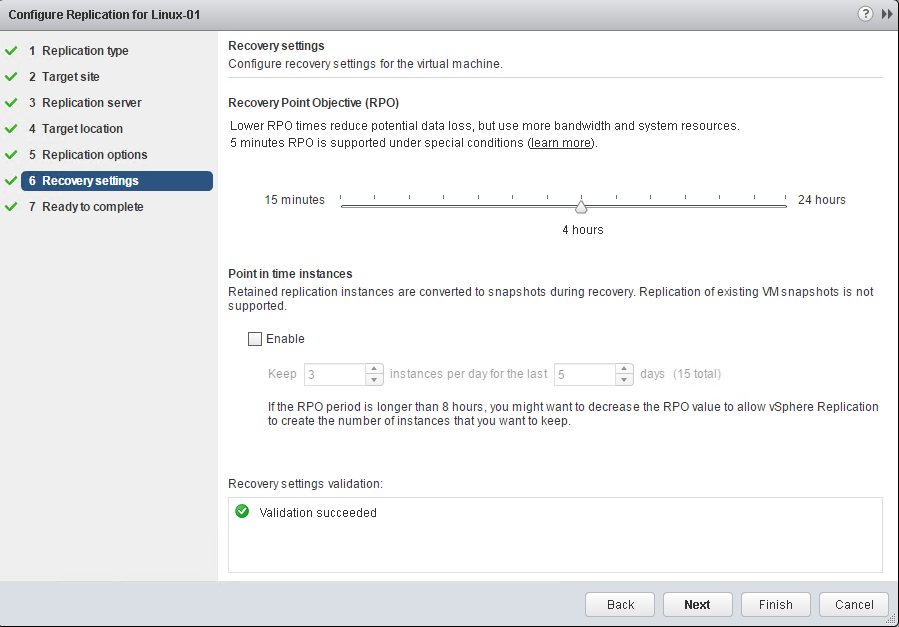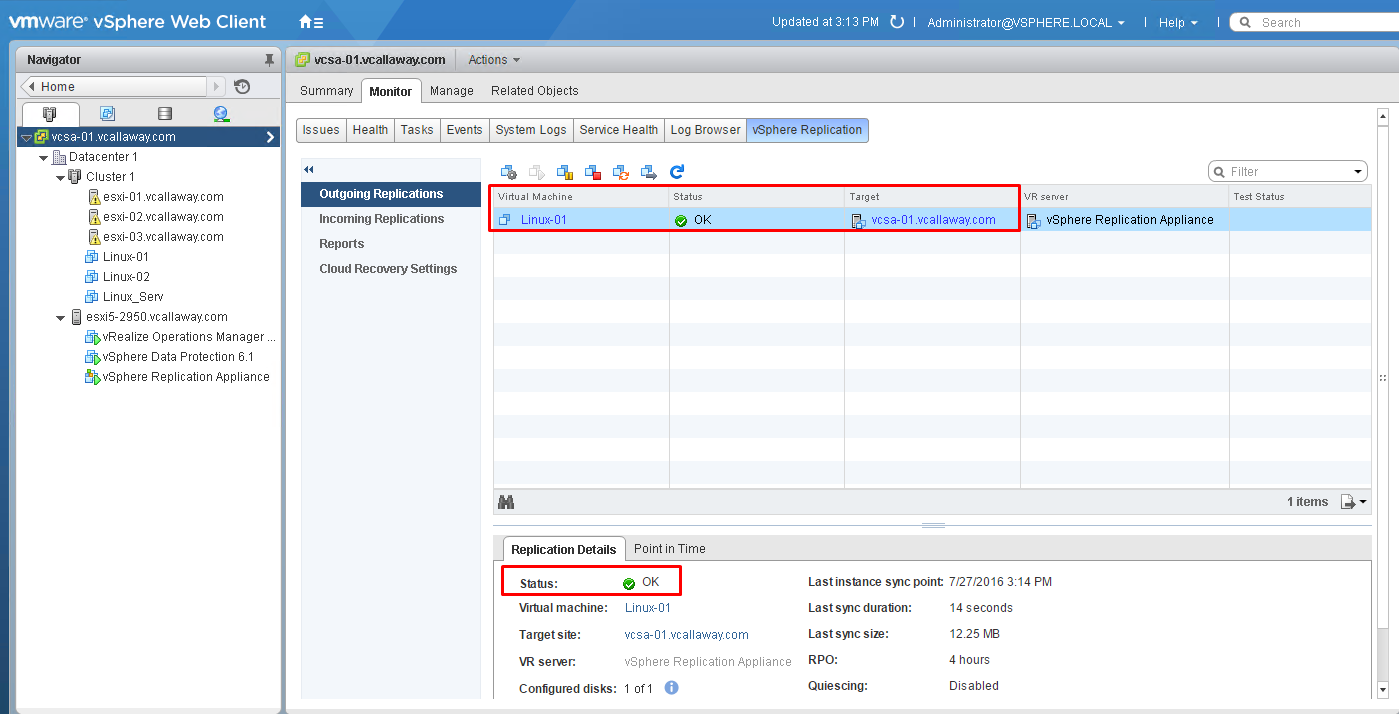Objective 6.1 Topics:
- Install/Configure/Upgrade vSphere Replication
- Configure VMware Certificate Authority (VMCA) integration with vSphere Replication
- Configure vSphere Replication for Single/Multiple VMs
Install/Configure/Upgrade vSphere Replication
Extract the ISO file, and deploy an OVF template. The OVF file will be in the extracted ISO file.
Follow through the deployment wizard
Once deployed, Power the appliance on and go to: https://replication_app_ip:5480 and login as ‘root’ and the password you set in the OVF deployment.
Correct the time zone if needed, click ‘save’.
Connect to the vCenter Server, Accept Certificate and ‘Save and Restart Service’.
To Update the Replication Appliance
Configure VMware Certificate Authority (VMCA) integration with vSphere Replication
We can do that right here, but since I don’t have a CA stood up, I’ll just continue to use my autogenerated self-signed SSL certificate.
Configure vSphere Replication for Single/Multiple VMs
If you log out and back into the vSphere Web Client we now have our Replication option.
To replicate a VM to a remote site, right click on a VM and choose the following below:
Select your target location.
And we’re in sync with our 4 hour RPO.