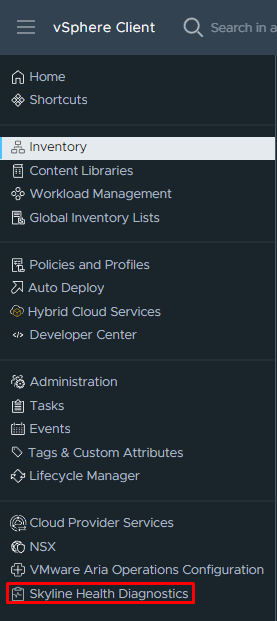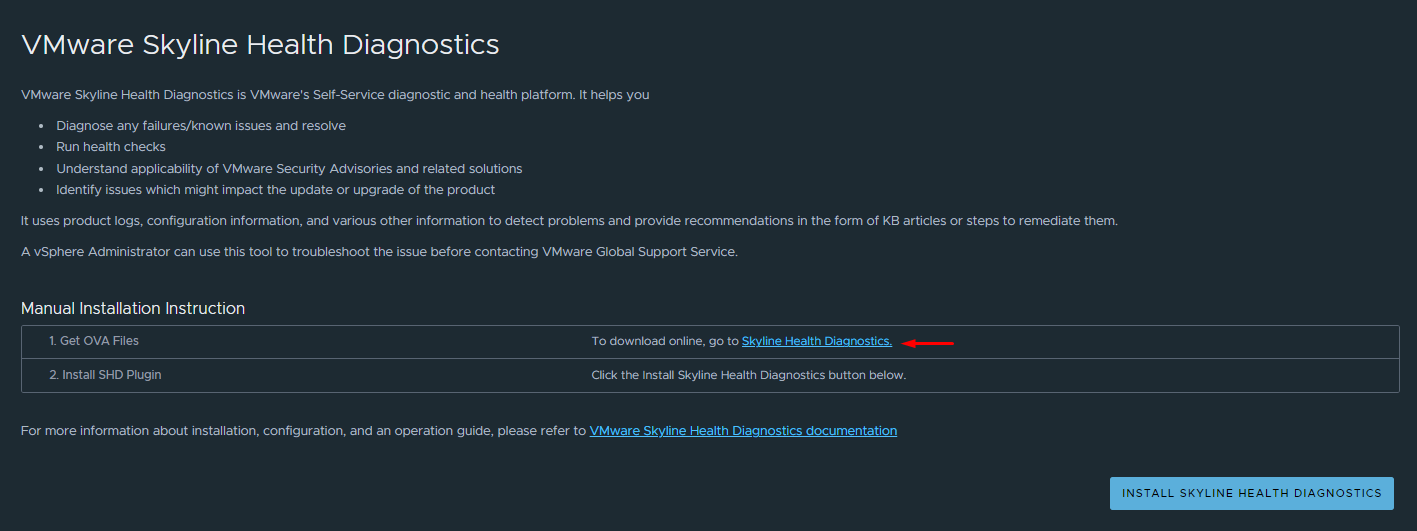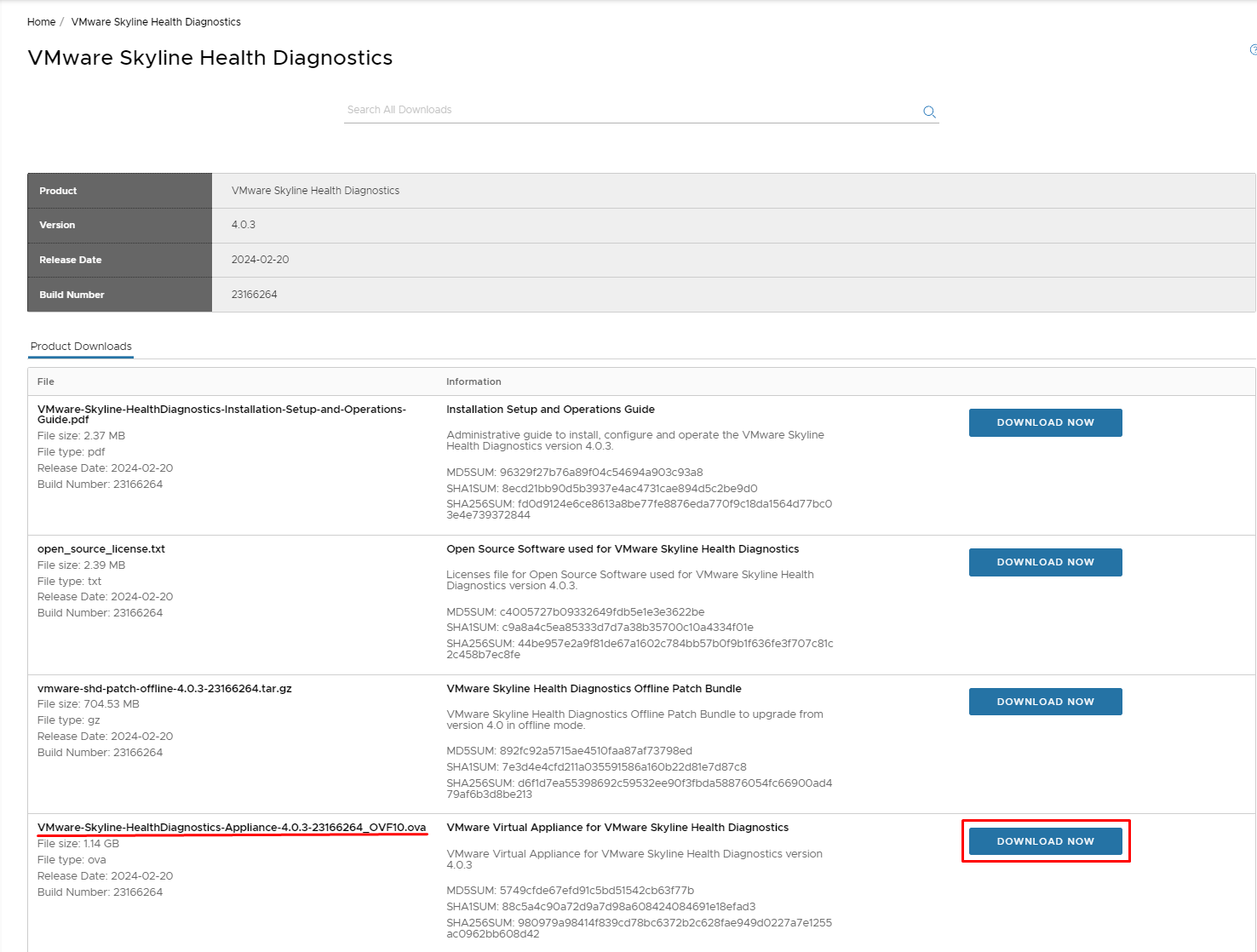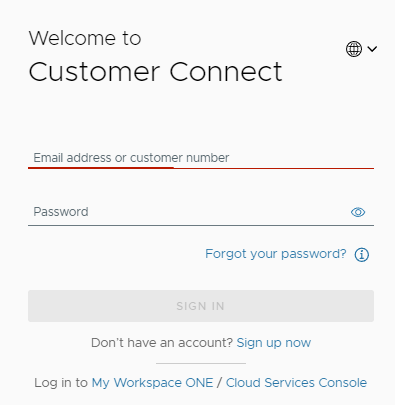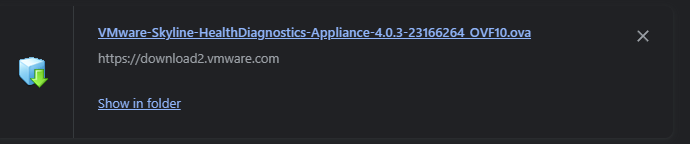In Part 1 of this series we are going to cover where to find and download the VMware Skyline Health Diagnostics Appliance.
Step 1: Log into vCenter and in the top left corner click on the ladder icon and click on Skyline Health Diagnostics.
Below will show the next page that will be displayed. This page covers some of the advantages of running Skyline Health Diagnostics and provides several links that contain downloading the appliance, release notes and installing the appliance.
Step 2: Downloading the SHD appliance.
Click on the link below
This will bring up the following page. From here, we’ll select the latest version and select ‘Download Now‘. And then we’ll need to sign into VMware Customer Connect. If you do not have a customer connect account for some reason you will need to create one in order to download the appliance. Don’t worry, account creation is free.
Login with VMware Customer Connect credentials. Once logged in, you’ll be required to accept the license agreement.
Download the OVA.
Next we’ll install the Skyline Health Diagnostics appliance.