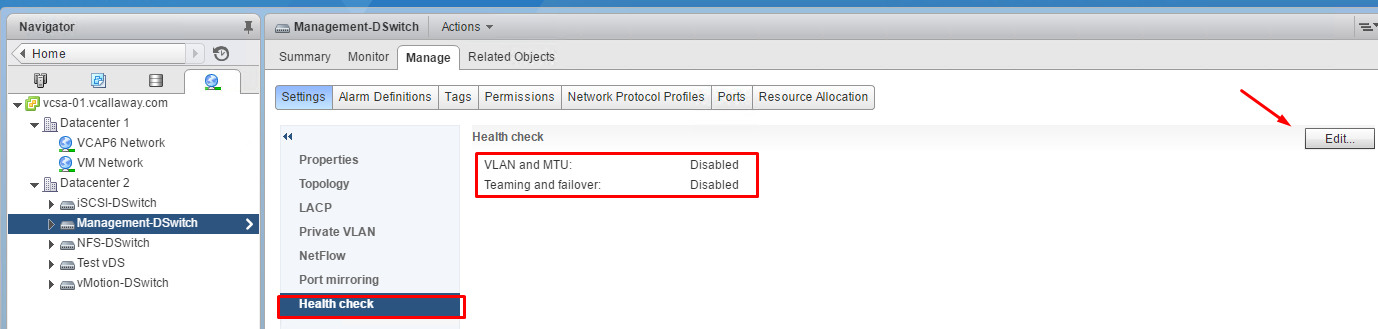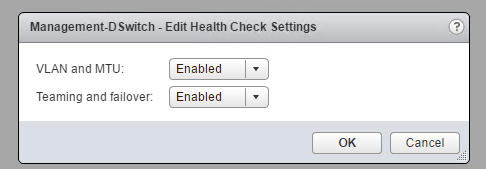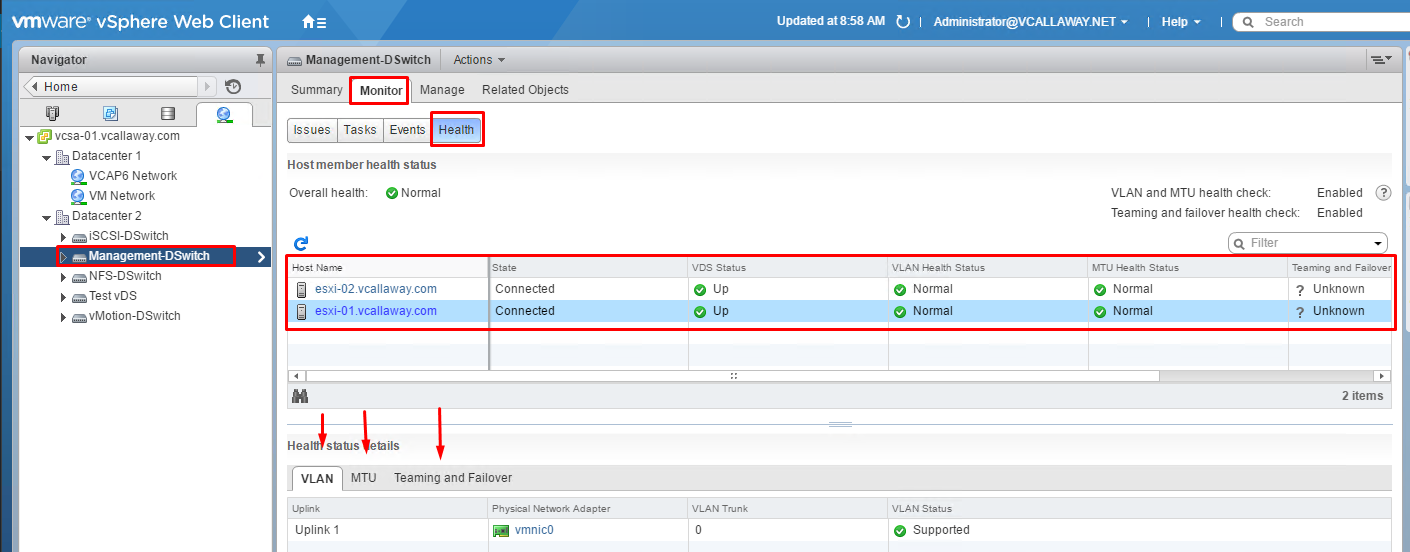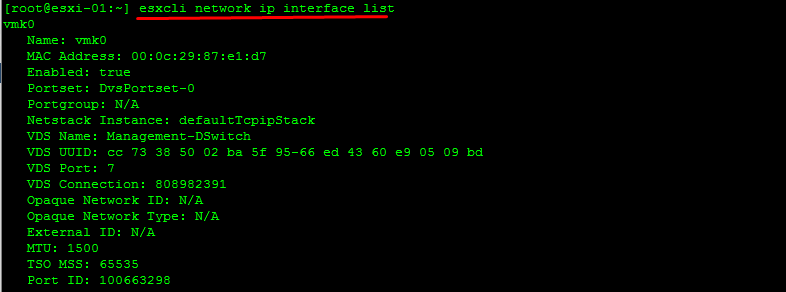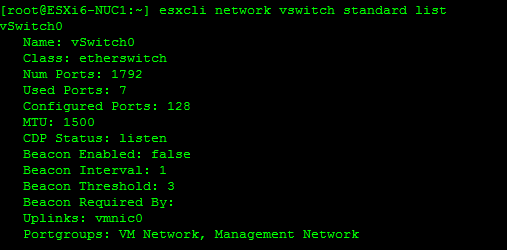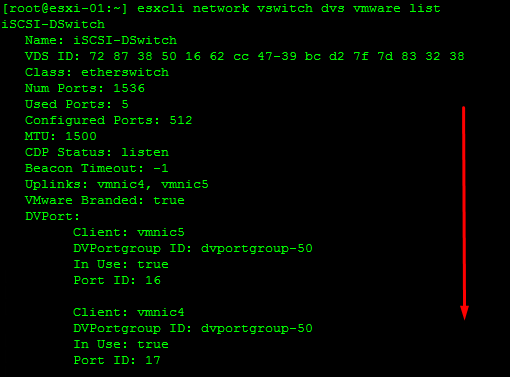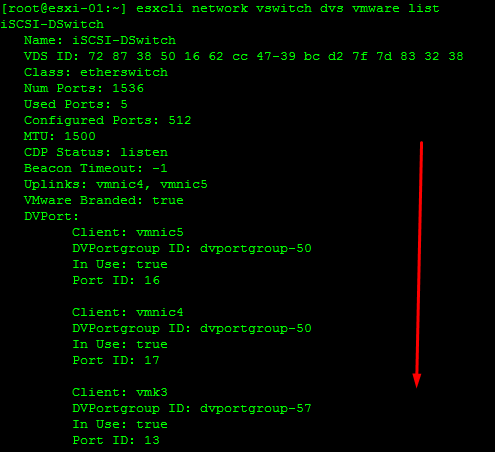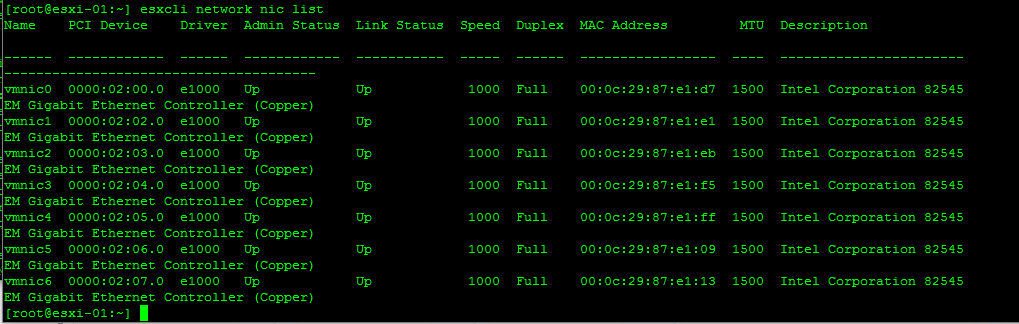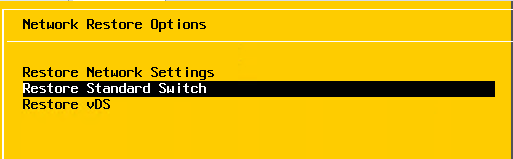Objective 3.4 Topics:
- Perform a vDS Health Check for Teaming, MTU, mismatches etc…
- Configure Port Groups to Properly Isolate Network Traffic
- Use Command Line Tools to Troubleshoot and Identify Configuration Issues
- Use Command Line Tools to Trouble and Identify VLAN Configurations
- Use DCUI Network Tool to Correct Network Connectivity Issues
Perform a vDS Hath Check for Teaming, MTU, Mismatches etc…
The health check support in vSphere Distributed Switch 5.1 and later helps you identify and troubleshoot configuration errors in a vSphere Distributed Switch.
vSphere runs regular health checks to examine certain settings on the distributed and physical switches to identify common errors in the networking configuration. The default interval between two health checks is 1 minute.
Checks:
- VLAN trunk ranges on dVS match that on the physical switch
- MTU settings on vDS and physical switch match
- Teaming policy on port groups match that of the port-channel on the physical switch
Enable/Disable Health Check on the Distributed Switch
View Distributed Health Status
My teaming and Failover shows as unknown since the vDS’s aren’t connected to a physical switch, since this is a nested environment.
Use Command Line Tools to Troubleshoot and Identify Configuration Issues
Linux commands for retrieving networking information are not included in the ESXi Shell. You can instead use ESXCLI commands
On ESXi 5.0 and later, ifconfig information is the information for the VMkernel NIC that attaches to the Management Network port group.
Retrieve Network Information
Information on our vmkernels
IP information on a specific vmkernel
Information on a IP 6 on a vmkernel
Information on IP 6 addresses.
Retrieve Information about DNS
Information on the search domain
Information on the DNS servers used
Information on the connections
Retrieve Information on the vSwitch Configuration and VMkernel interfaces
Add/Remove Network Cards (vmnics) to/from a Standard Switch
esxcli network vswitch standard uplink remove –uplink-name=vmnic –vswitch-name=vSwitch # unlink an uplink
esxcli network vswitch standard uplink add –uplink-name=vmnic –vswitch-name=vSwitch # add an uplink
Add/Remove Network Cards (vmnics) to/from a Distributed Switch
esxcfg-vswitch -Q vmnic -V dvPort_ID_of_vmnic dvSwitch # unlink/remove a vDS uplink
esxcfg-vswitch -P vmnic -V unused_dvPort_ID dvSwitch # add a vDS uplink
Remove an Existing VMkernel port on vDS
esxcli network ip interface remove –interface-name=vmkX
Note: The vmk interface number used for management can be determined by running the esxcli network ip interface list command.
Create new Standard Switch and Port Group
esxcli network vswitch standard add –vswitch-name=vSwitch
esxcli network vswitch standard portgroup add –portgroup-name=portgroup –vswitch-name=vSwitch
Create VMkernel port and Attach it to a Port Group
esxcli network ip interface add –interface-name=vmkX –portgroup-name=portgroup
esxcli network ip interface ipv4 set –interface-name=vmkX –ipv4=ipaddress –netmask=netmask –type=static
To set a VLAN ID we can run the following command:
esxcli network vswitch standard portgroup set -p portgroup –vlan-id VLAN
We might need to restart the management agents if network connectivity is not working. services.sh restart
Use Command Line Tools to Troubleshoot and Identify VLAN Configurations
Setting the Port Group VLAN ID
A VLAN ID restricts port group traffic to a logical Ethernet segment within the physical network.
- Set the VLAN ID to 4095 to allow a port group to reach port groups located on other VLAN.
- Set the VLAN ID to 0 to disable the VLAN for this port group.
Allow port groups to reach port groups located on other VLANs
esxcli <conn_options> network vswitch standard portgroup set -p <pg_name> –vlan-id 4095
Disable VLAN for Port Group
esxcli <conn_options> network vswitch standard portgroup set –vlan-id 0 -p <pg_name>
Host Networking Rollbacks
Host networking rollbacks occur when an invalid change is made to the networking configuration for the connection with vCenter Server.
Below is a list of changes that could trigger a rollback:
- Updating speed/duplex of a physical NIC
- Updating DNS/Routing settings
- Updating teaming/failover policies
- Updating traffic shaping policies for management traffic
- Updating VLANs for management traffic
- Updating MTU of management adapters
- Changing UP settings of management VMkernel adapters
- Removing management VMkernel network adapters from a standard or vDS switch
- Removing a physical NIC of a standard/vDS switch from management VMkernel
- Migrating the management VMkernel adapter from standard to vDS switch
If a network disconnects for any of these reasons, the task fails and the host reverts to the last valid configuration.
Restoring the Standard Switch
From the DCUI.
The same can be done for the distributed switch if the management network is affected by am adverse change.