Objective 2.1 Topics:
- Create/Delete a vSphere Distributed Switch
- Add/Remove ESXi Hosts from a vSphere Distributed Switch
- Add/Configure/Remove dvPort groups
- Add/Remove uplink adapters to dvUplink groups
- Configure vSphere Distributed Switch general and dvPort group settings
- Create/Configure/Remove virtual adapters
- Migrate virtual machines to/from a vSphere Distributed Switch
- Configure LACP on vDS given design parameters
- Describe vDS Security Polices/Settings
- Configure dvPort group blocking policies
- Configure load balancing and failover policies
- Configure VLAN/PVLAN settings for VMs given communication requirements
- Configure traffic shaping policies
- Enable TCP Segmentation Offload support for a virtual machine
- Enable Jumbo Frames support on appropriate components
- Recognize behavior of vDS Auto-Rollback
- Configure vDS across multiple vCenter Servers to support [Long Distance vMotion]
- Compare and contrast vSphere Distributed Switch (vDS) capabilities
Create/Delete a vSphere Distributed Switch
I’ve already created a few switches before doing this lesson so we’ll just create a new one for this lesson.
Follow the wizard by naming the switch, choose the switch version, number of uplinks per host, Network I/O control. I choose to add a vDS with the name of vCallaway-DSwitch for this tutorial.
Add/Remove ESXi Hosts from a vSphere Distributed Switch
To add Host to the vDS, right click on the vDS, select ‘Add and Manage Hosts’. At first screen select ‘Add Hosts’. Next screen, click on ‘New Hosts’ plus button, all available hosts in cluster will appear. Select the host(s) you want to add to the newly created vDS.
If you want to add all hosts at once you can use template mode, which I will do.
I’ll select ESXi-01 as my template host.
Click ‘Next’ to only add physical adapters.
I’ll assign vmnic4 as my uplink on my vCallaway-DSwitch
Highlight vmnic4, click ‘Assign Uplink’.
Verify the vmnic is assigned to the Uplink.
Click ‘Apply to All’ to assign the rest of the hosts with the same configuration.
Click ‘Next’
Verify that there will be no impact.
Click ‘Next’ and ‘Finished’
Verify everything was completed successfully.
Note: I only added 1 Uplink per host for this tutorial. In most cases it’s best practice to have multiple uplinks per vDS switch to provide redundant links.
Add/Configure/Remove dvPort groups
On the same switch, I’ll Add new dvPort group.
Right click on the vDS to bring up menu.
Name your dvport group. Click ‘Next’.
Set your options. I’ll leave this default for now.
Click finish, verify the new port group is created.
To configure the port group, simply highlight the port group, go to manage tab and properties then ‘edit’.
To Remove the port group, simply right click on the port group and click ‘delete’.
Will continue this objective on a new post. Click HERE to continue.


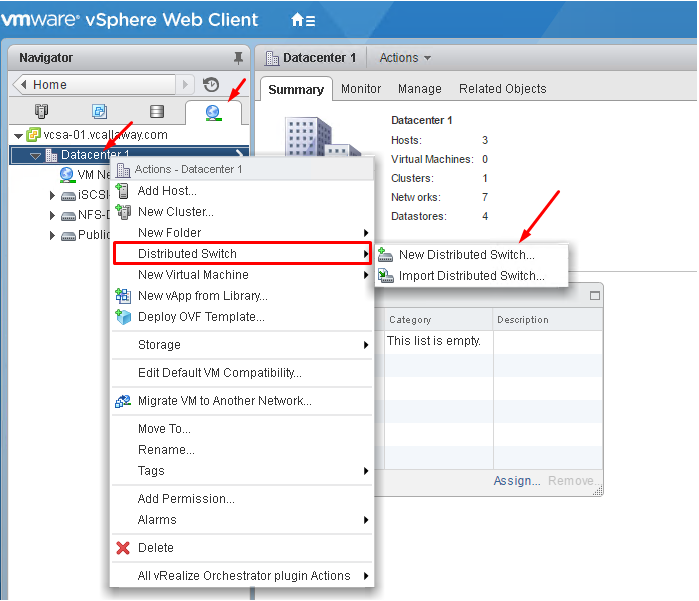
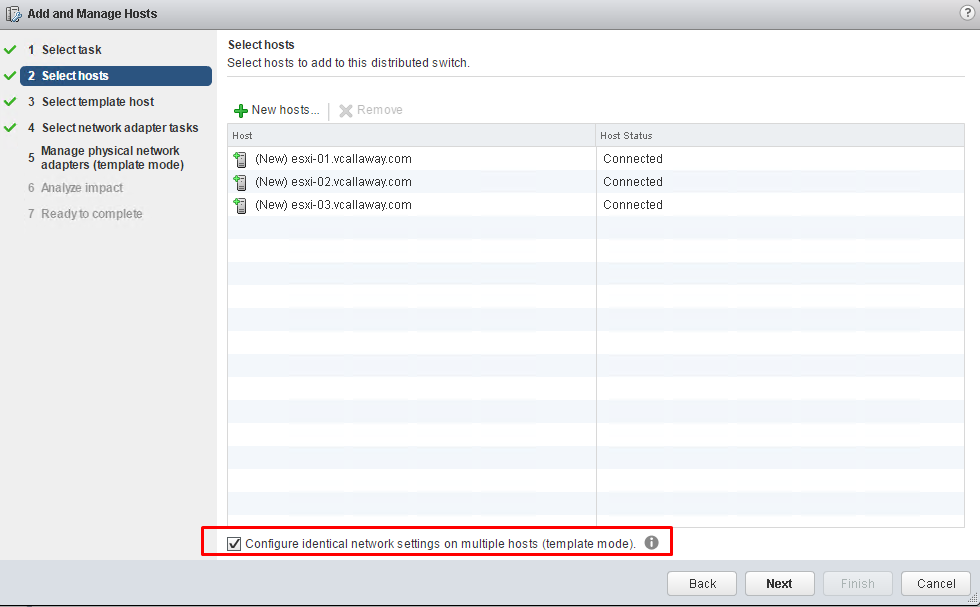
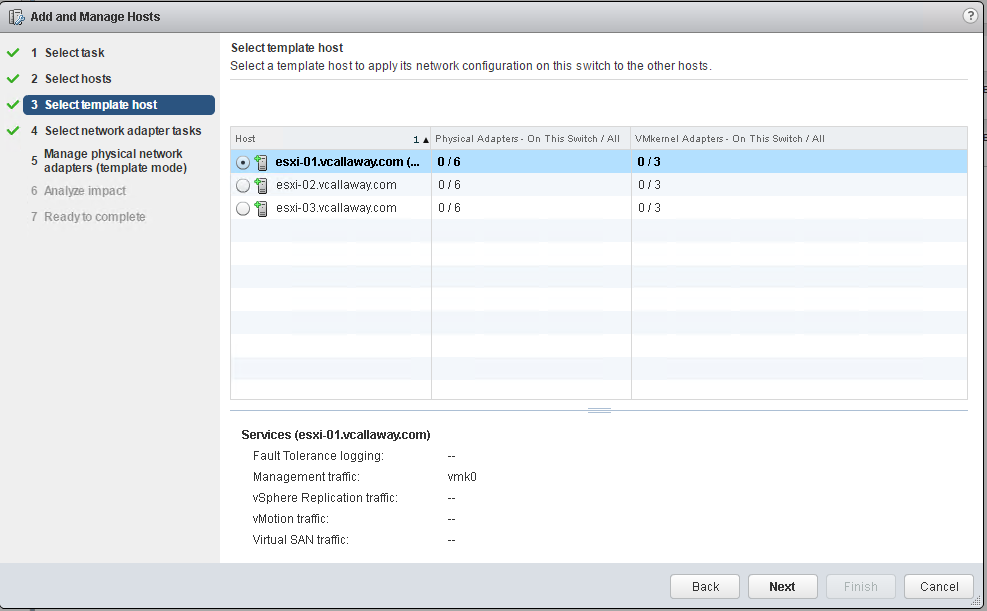
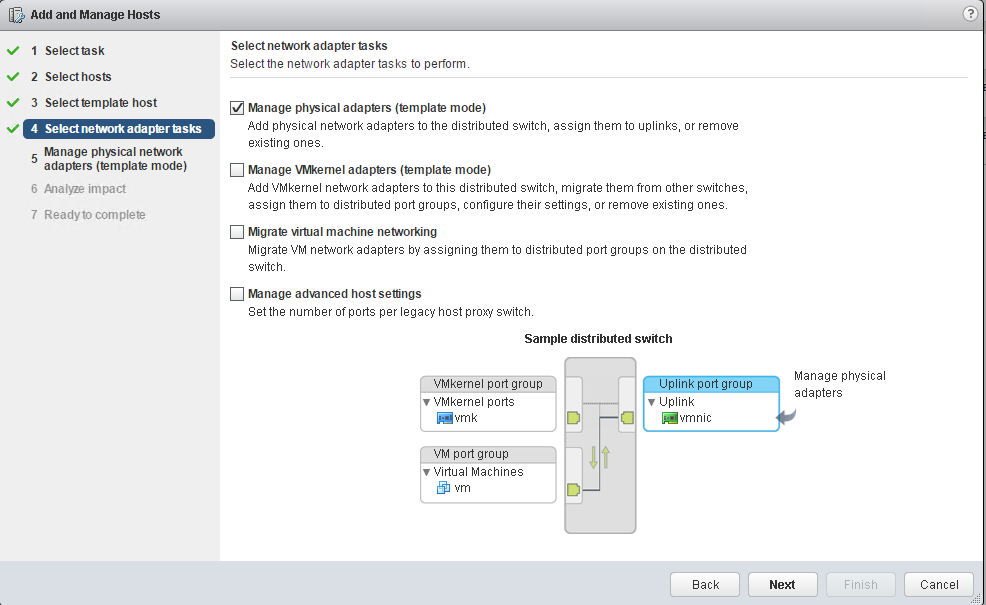
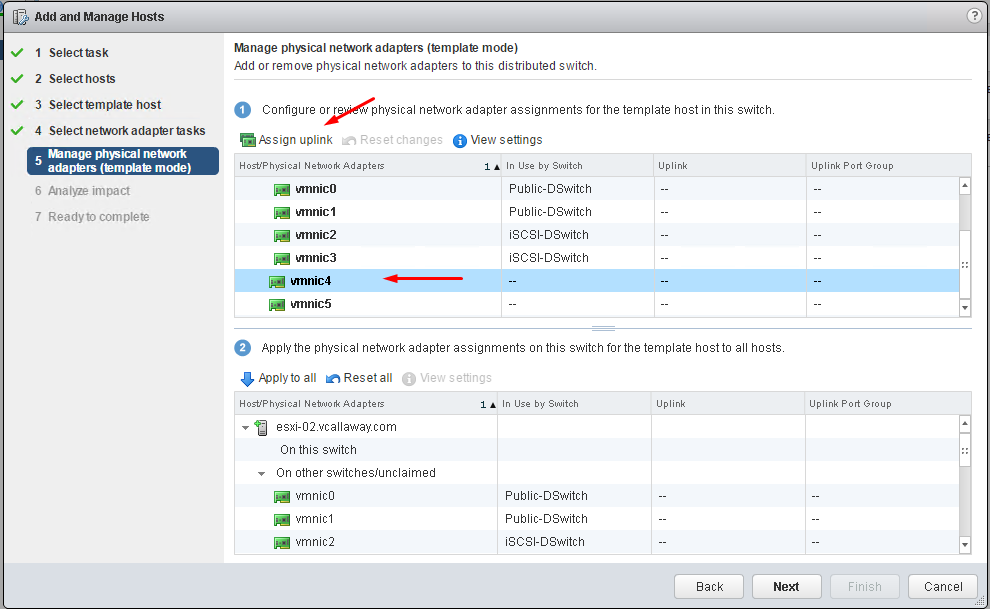
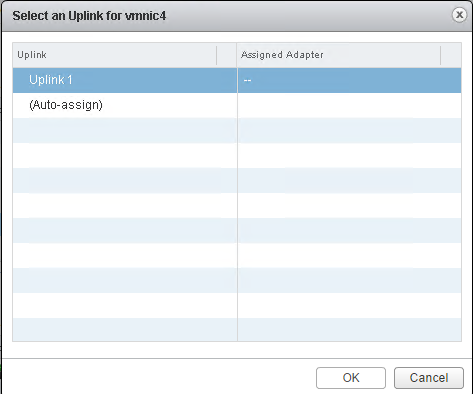
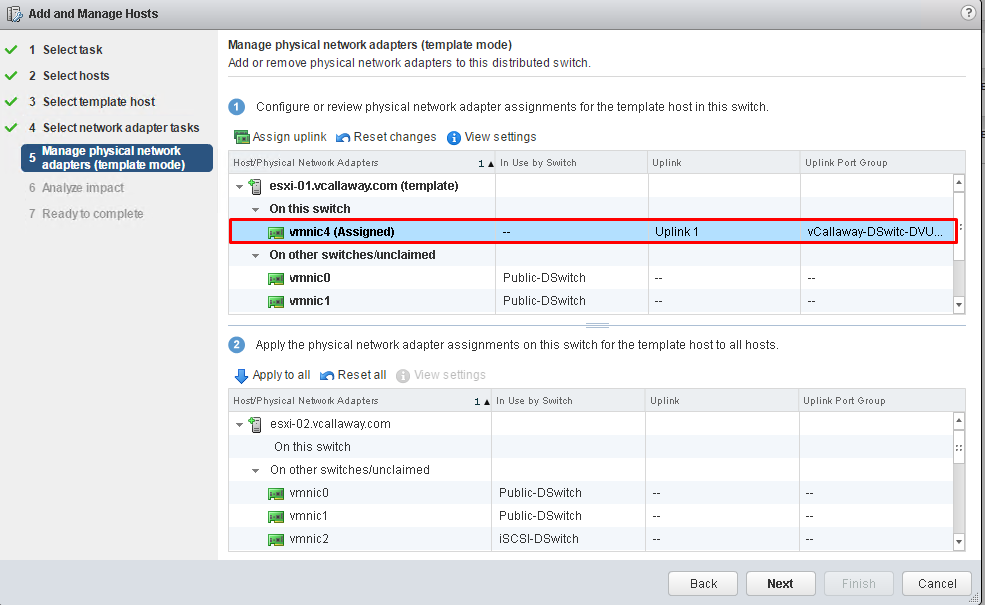
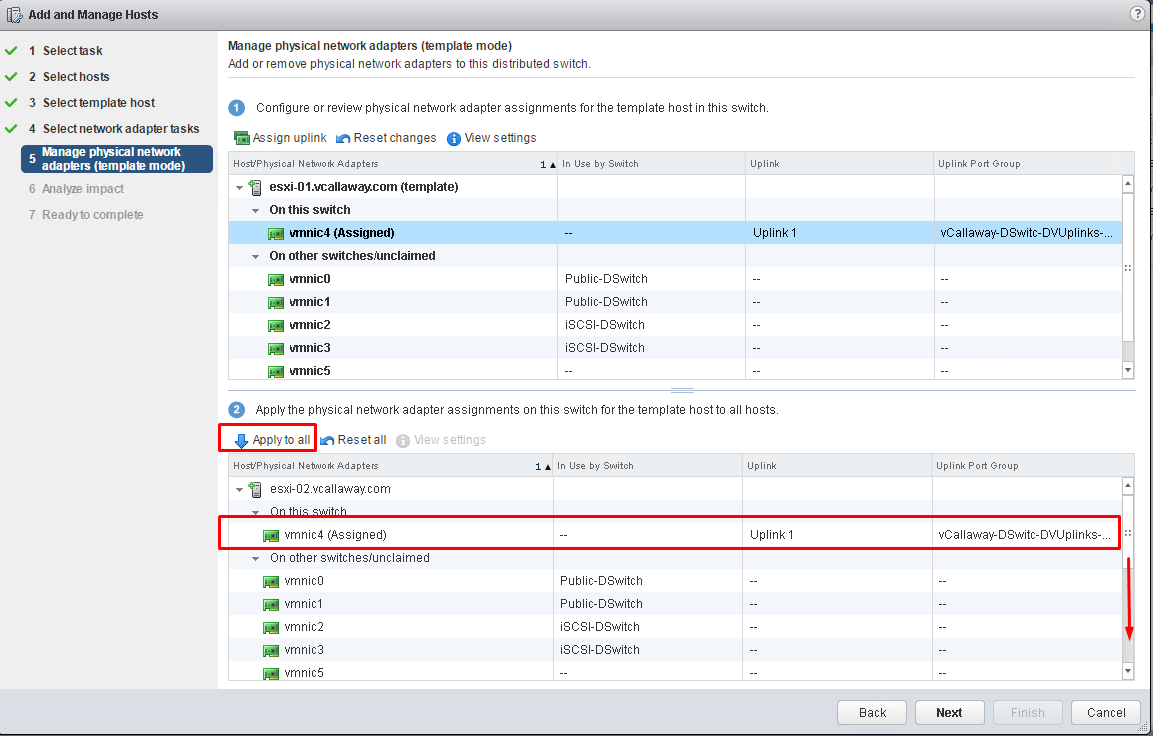
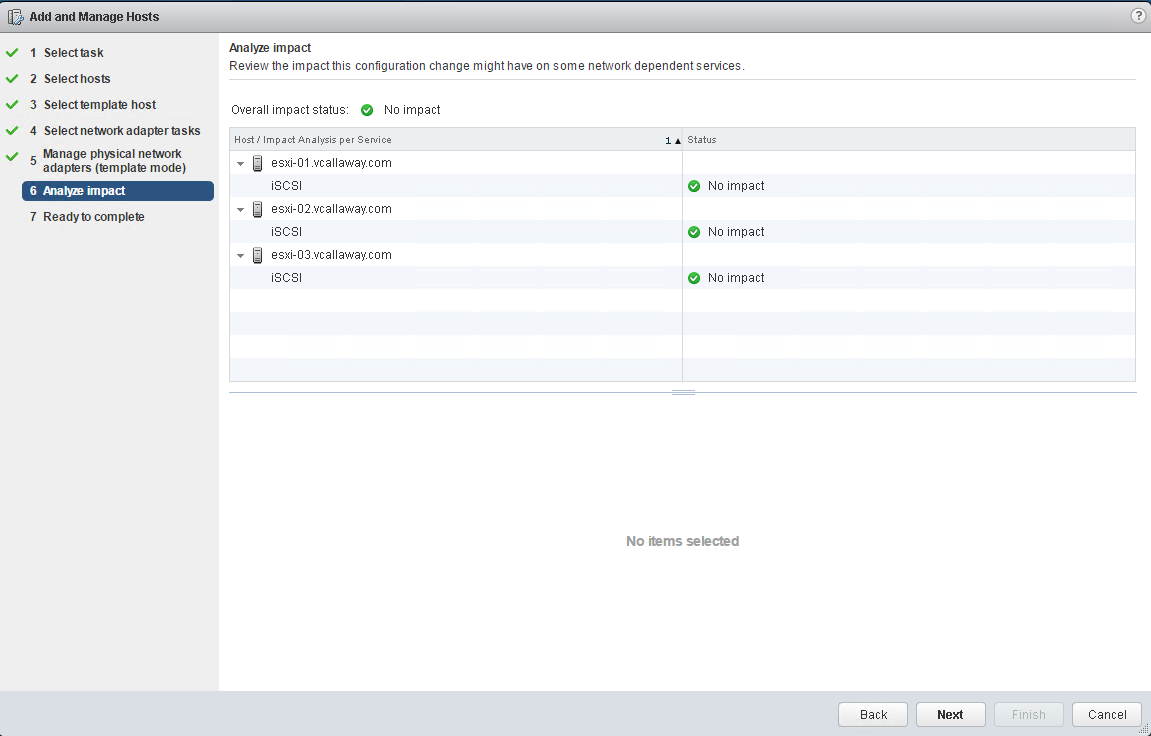
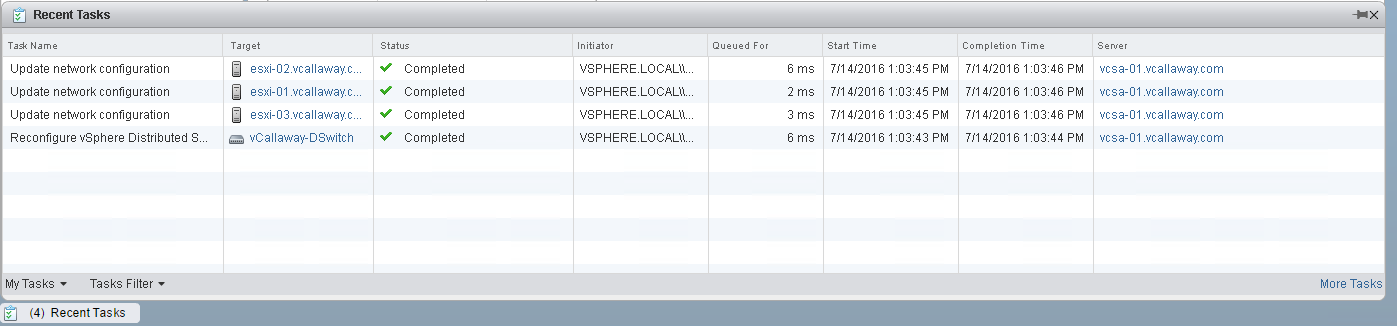
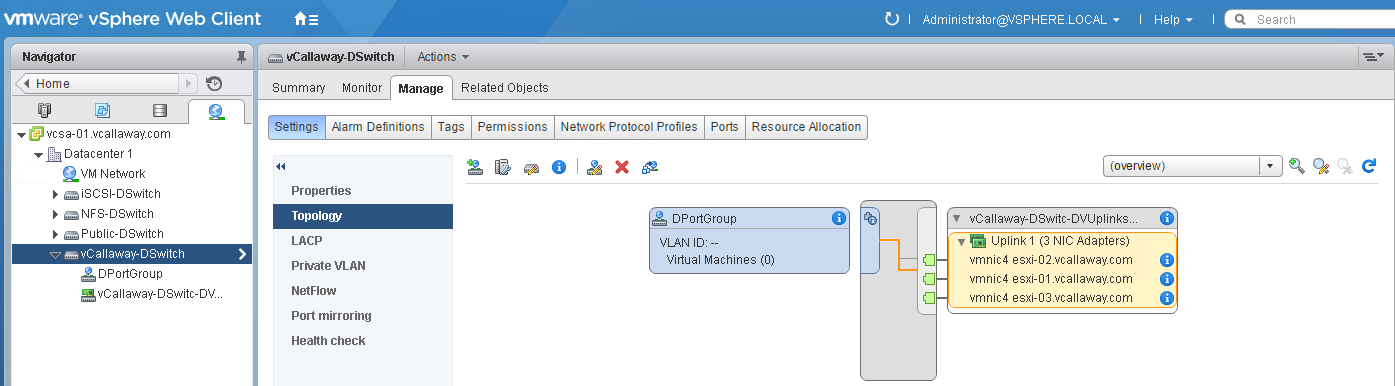
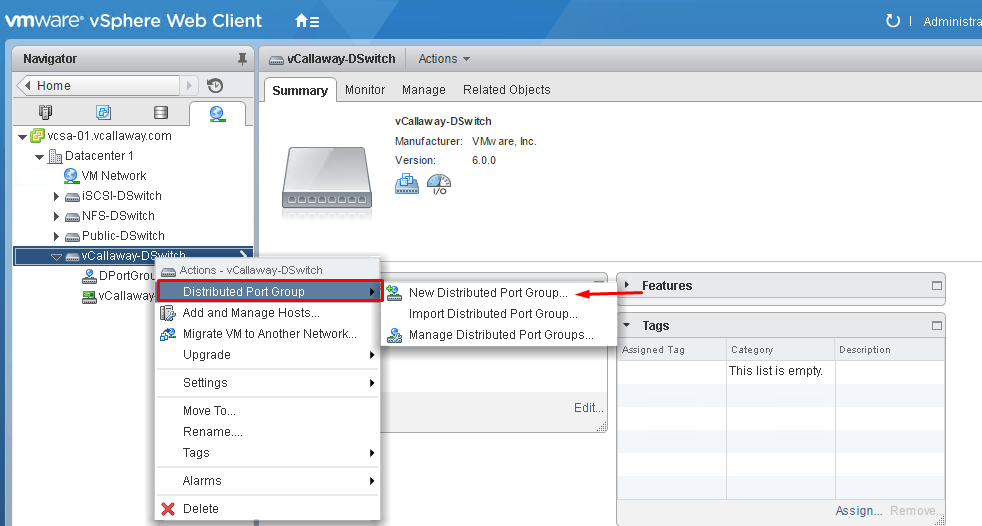
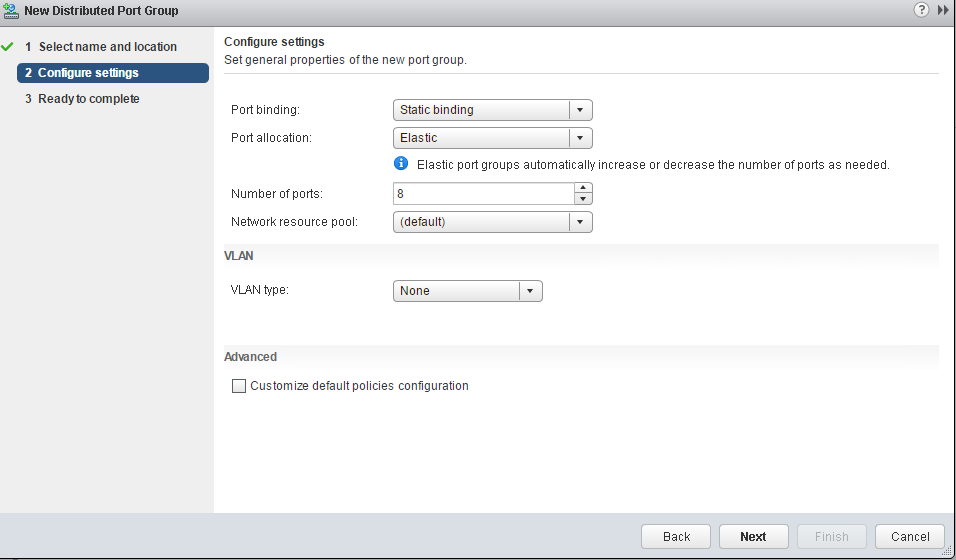
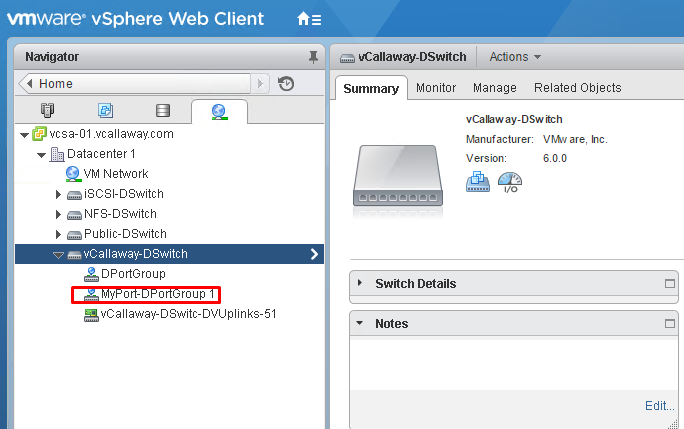
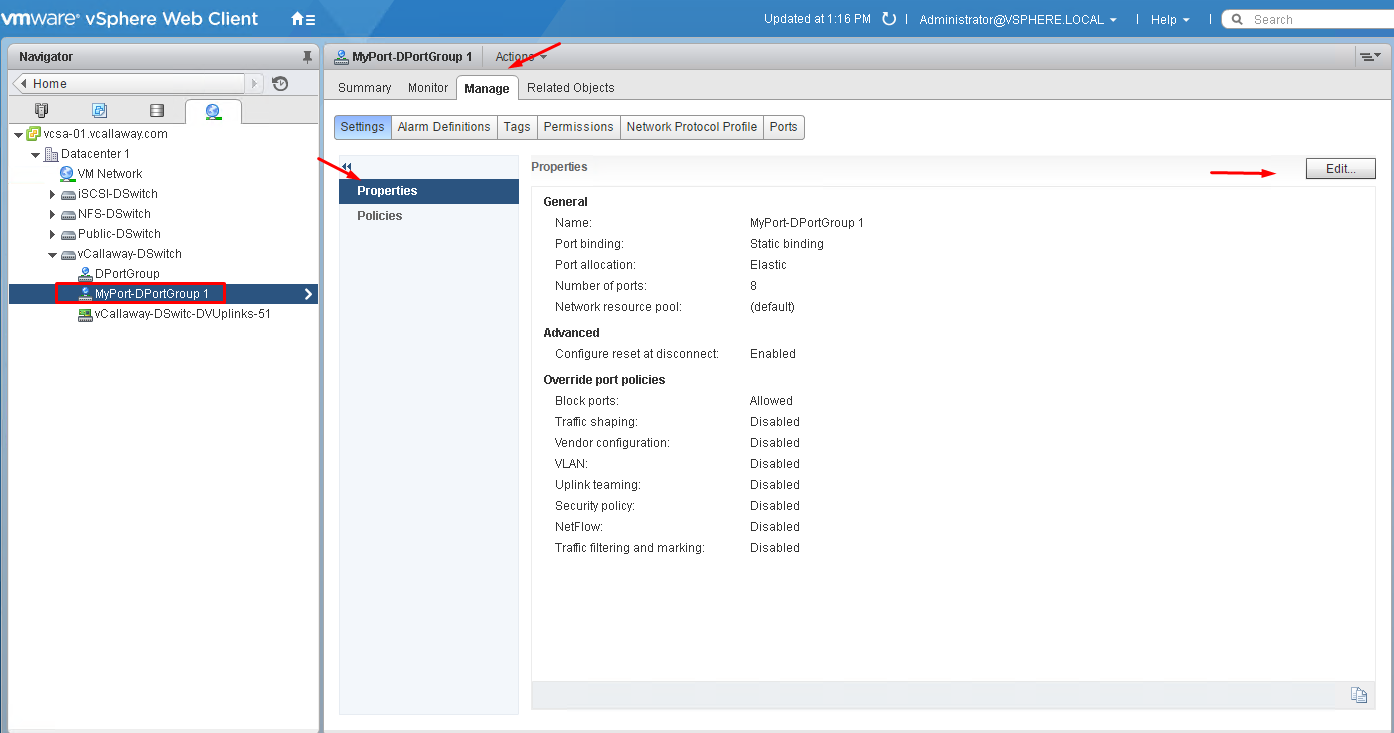
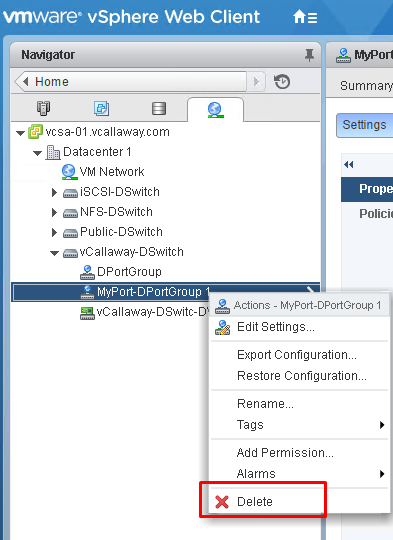
nice page. learn a lot from here. thanks.