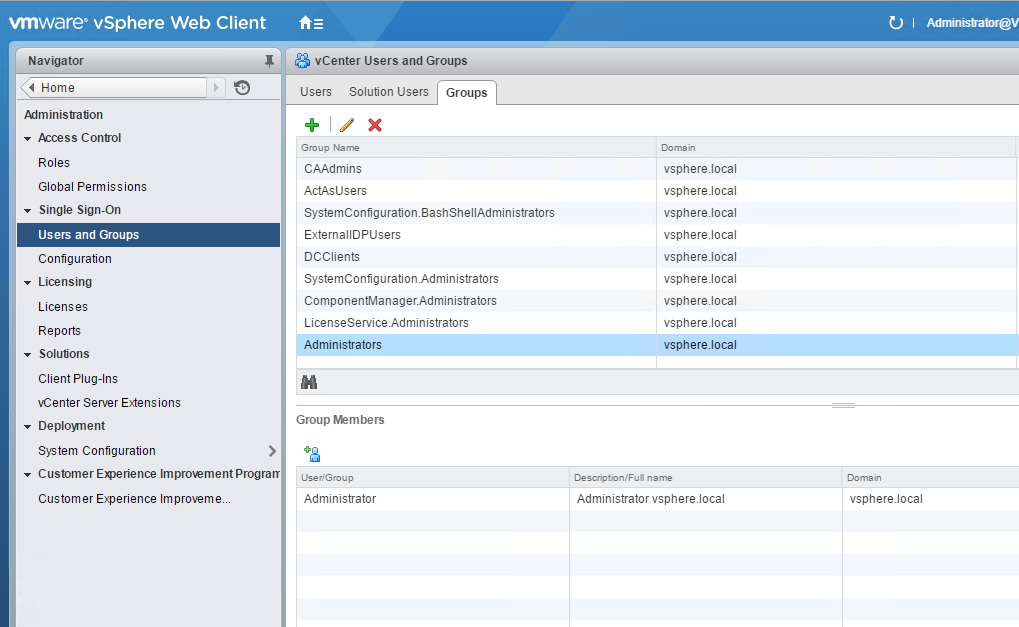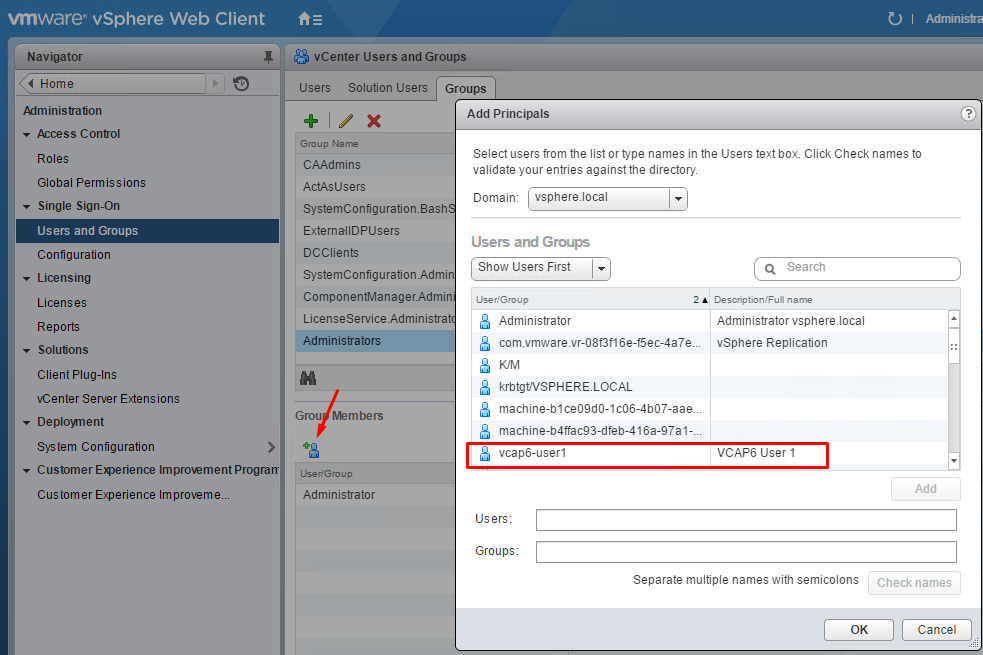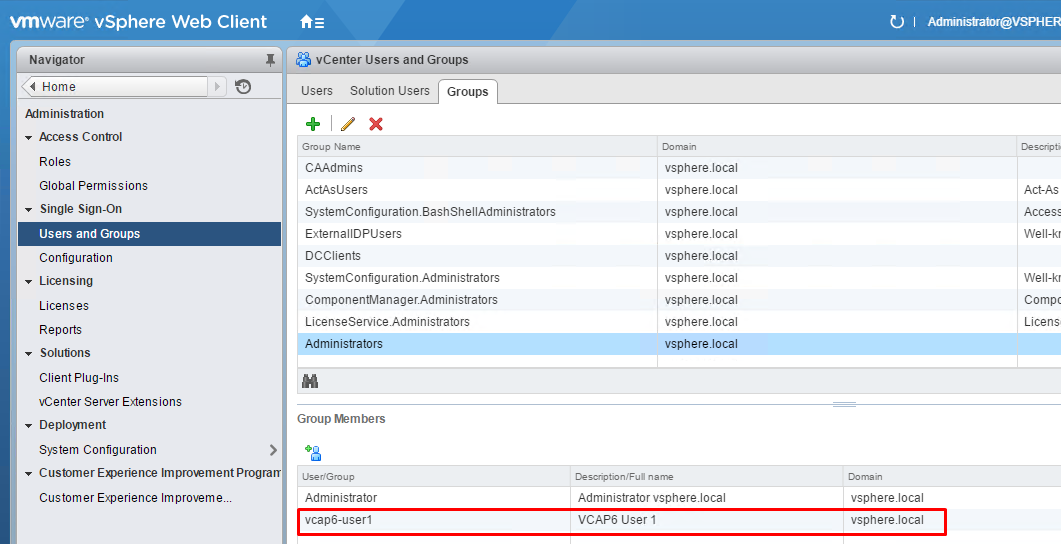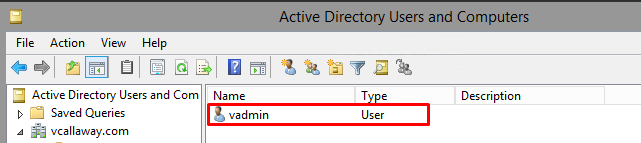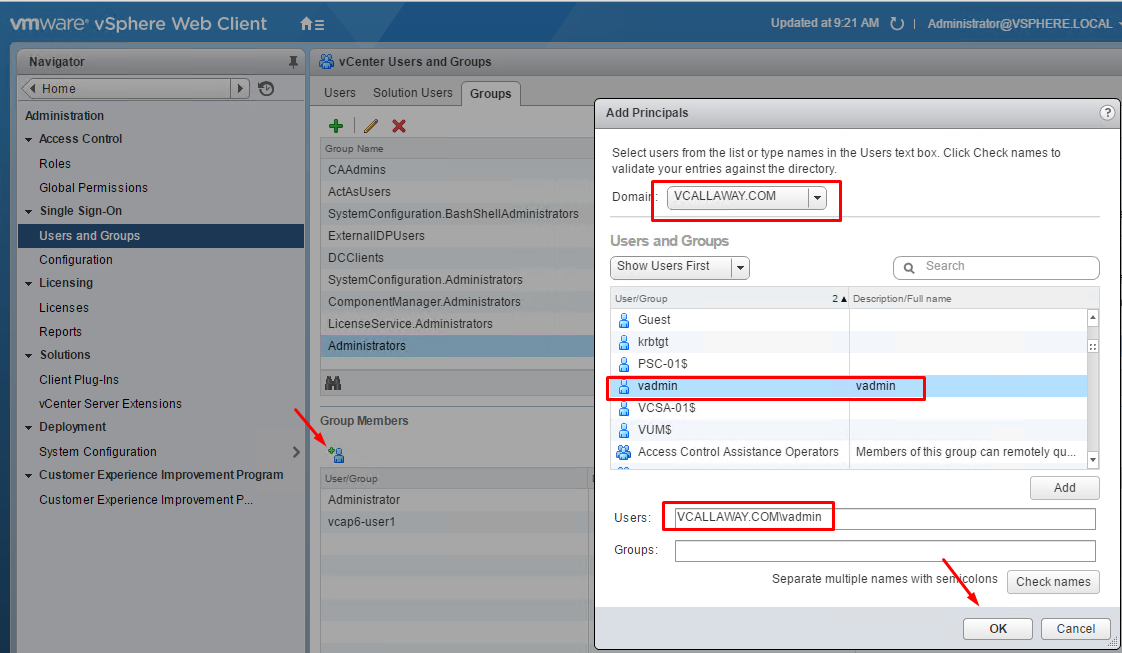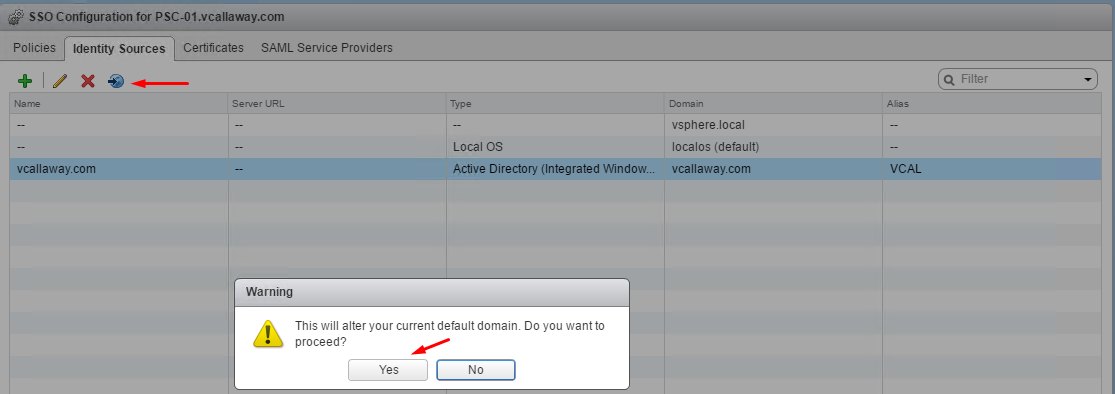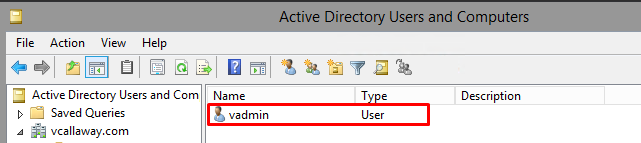Objective 1.2 Topics:
Deploy and Configure Identity Sources for Single Sign-On
- Configure Single Sign-On Users and Groups
- Change Default Domain for Single Sign-On
- List Services Registerd with Single Sign-On
- Deploy and Configure vCenter Server
- Deploy/Configure Enhanced Linked Mode
Deploy and Configure Identity Sources for Single Sign-On
We actually performed this objective in the VCP6 Objective 1.3 which can be found below.
VCP6 Objective 1.3 – Enable SSO and Active Directory Integration
Enjoy!
Configure Single Sign-On Users and Groups
Let’s do 2 different exercises for this lab.
- Create a user in the vSphere.local domain and assign permissions
- Create a user in our Active Directory domain and assign permissions
Remember, we should have our SSO source added to an Active Directory domain, see above.
vSphere.local Domain
Go to Users and Groups, make sure the domain is the vsphere.local domain, click the add button.
Create the user.
Now let’s assign the user to a vSphere.local group. Let’s add him to the Administrators group.
Verify
We can do the same thing for domain users as well.
Domain User
Create a user in our Active Directory domain
We can now add our AD user to the Administrators group. We can do this for groups as well.
Change Default Domain for Single Sign-On
List Services Registered with Single Sign-On
Reference Article: VMware KB 2043509
Deploy and Configure vCenter Server
Reference the VCP6 Study Guide
Deploy/Configure Enhanced Linked Mode
Reference: vSphere Installation and Setup (Page 20)
What is Enhanced Linked Mode?
Enhanced Linked Mode connects multiple vCenter Server systems together by using one or more Platform Services Controllers and it also
lets you view and search across all linked vCenter Server systems and replicate roles, permissions, licenses, policies, and tags.
I’ll come back to this task once I have more compute resources.