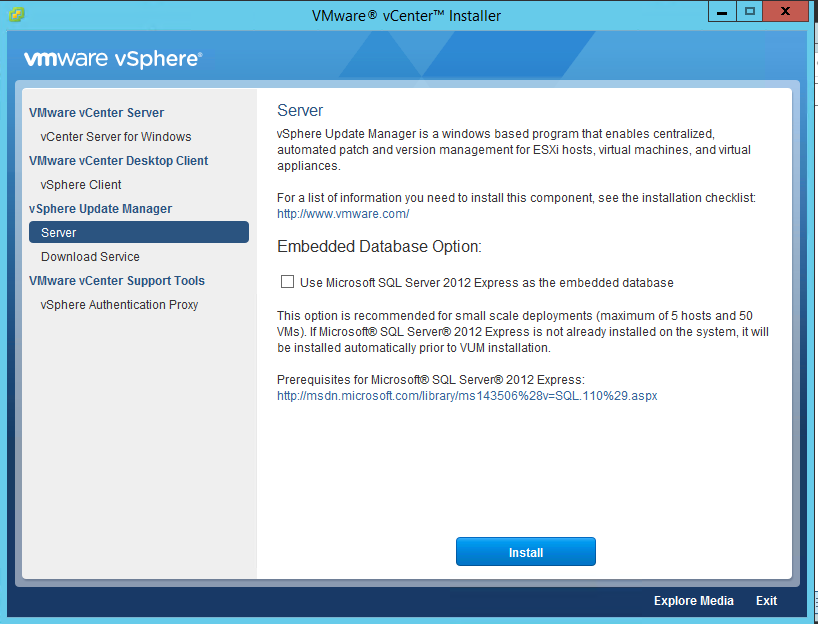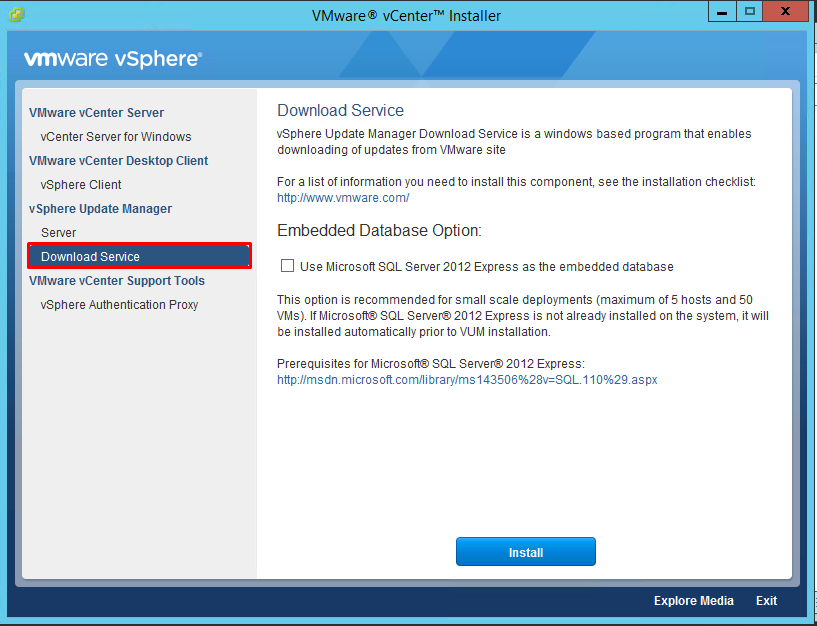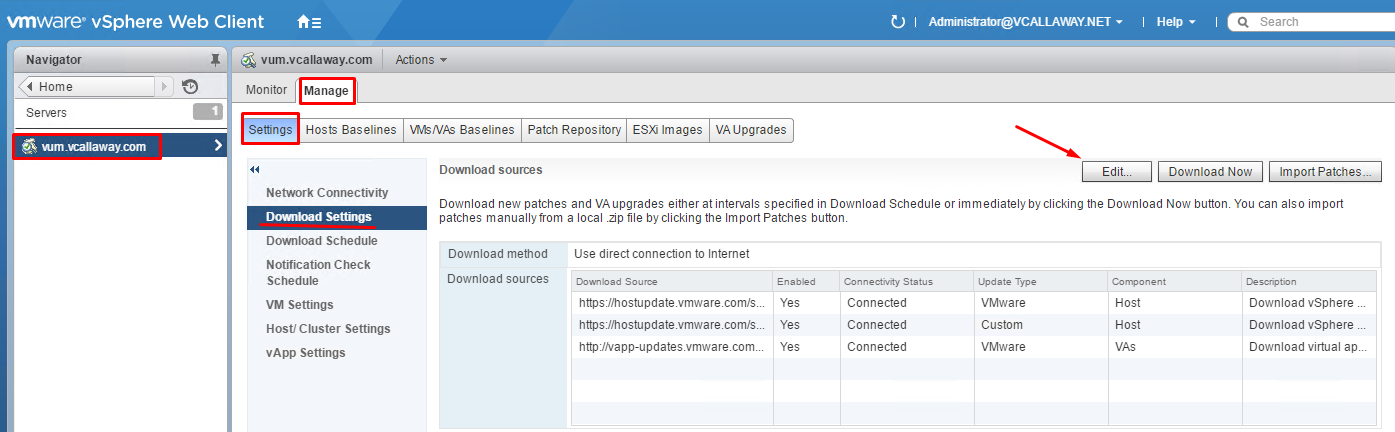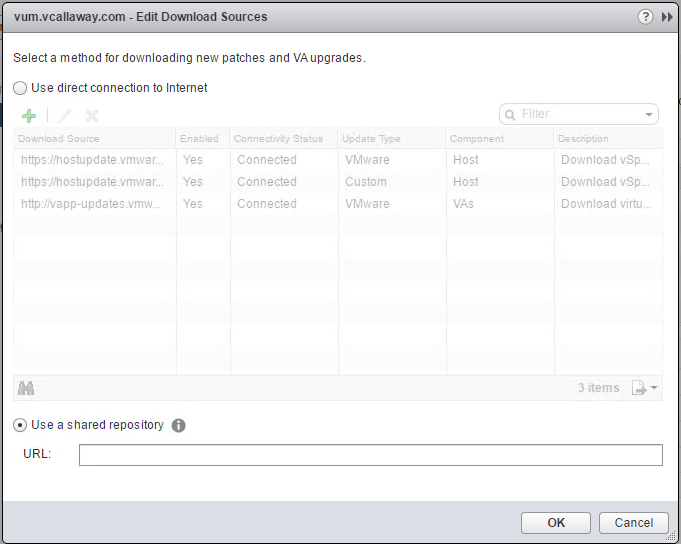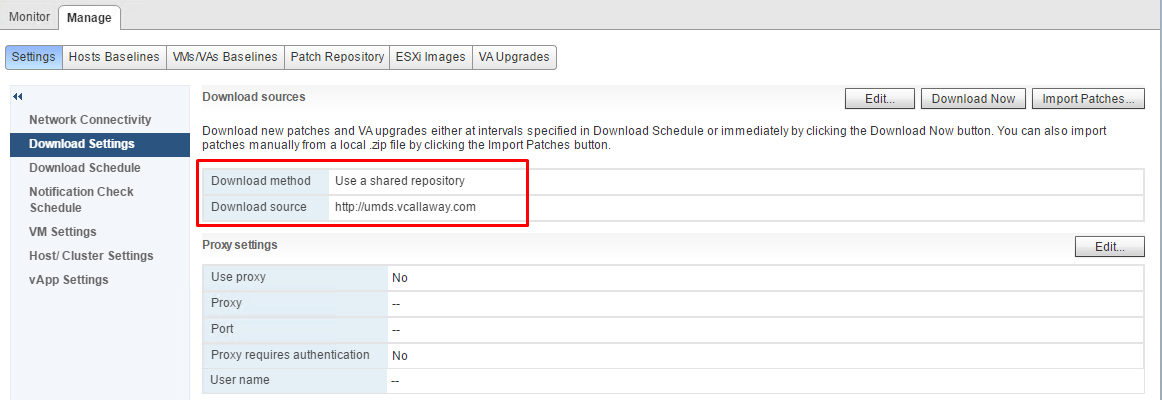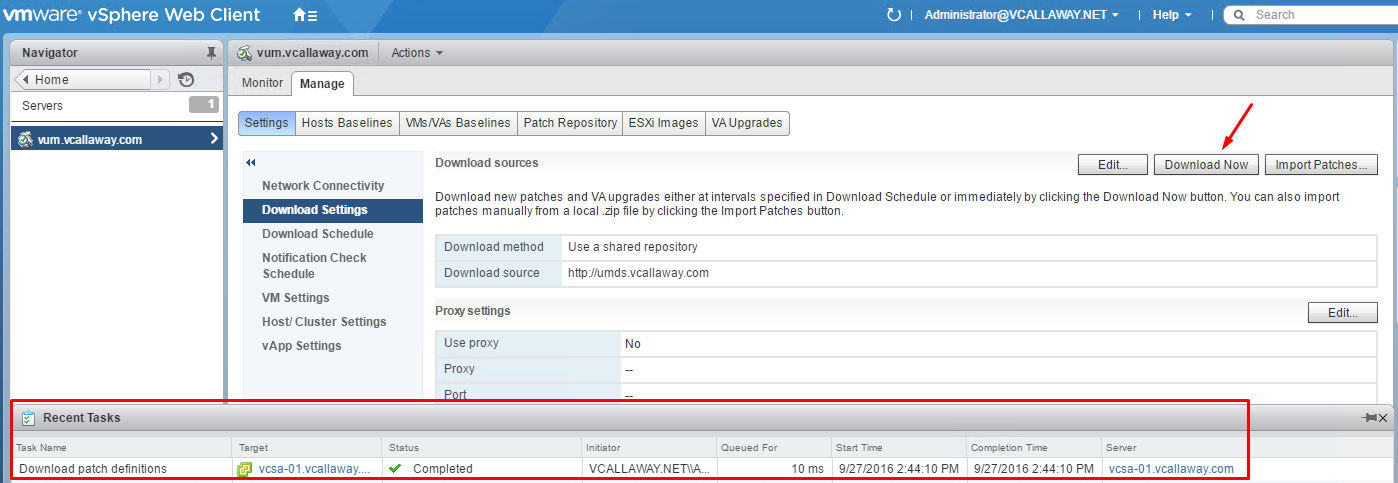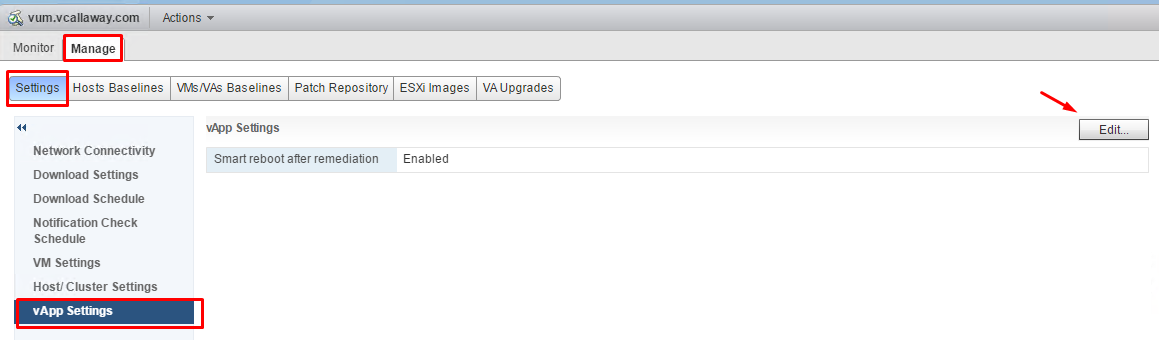Objective 1.3 Topics:
Deploy / Configure Update Manager components according to a deployment plan
- Configure VUM Update Manager Download Service
- Configure a VUM Shared Repository
- Configure VUM Smart Booting
Deploy/Configure Update Manager Components According to a Deployment Plan
Update Manager enables centralized, automated patch and version management for vSphere and also support for ESXi hosts, VM’s and virtual appliances.
We can use Update Manager for:
- Upgrading and patching ESXi hosts
- Installing and upgrading third-party software on hosts
- Upgrade VM hardware, VM tools, and virtual appliances
Update Manager must be able to communicate with vCenter and be registered to the server (Windows or Appliance).
Update Manager can be installed on the same server as vCenter (if Windows), on a different server.
Update Manager has 2 client components, which run in a different vSphere components.
Update Manager Client Plugin – runs on the vSphere Client
Update Manager Web Client – runs on the vSphere Web Client
You can deploy Update Manager in a secured network without Internet access. In such a case, you can use the VMware vSphere Update Manager Download Service (UMDS) to download update metadata and update binaries.
Configure VUM Update Manager Download Service
VUM Download Service (UMDS) is an optional module of Update Manager. UMDS can download upgrades for virtual appliances, patch metadata, patch binaries and notifications that would not otherwise be available to the Update Manager Server.
In a deployment where the machine on which Update Manager is installed has no Internet access, but is connected to a server that has Internet access, you can automate the export process and transfer files from UMDS to the Update Manager server by using a Web server on the machine on which UMDS is installed.
UMDS 6.0 supports patch recalls and notifications. A patch is recalled if the released patch has problems or potential issues. After you download patch data and notifications with UMDS, and export the downloads so that they become available to the Update Manager server, Update Manager deletes the recalled patches and displays the notifications on the Update Manager Notifications tab.
Install Update Manager (Server)
Install Update Manager Download Service (UMDS)
Setup the Data to Download with UMDS
By default, UMSD downloads patch binaries, patch metadata, and notifications for hosts. We can specify which patches to download.
First we need to log into our UMDS server and open a command prompt.
Navigate to the following directory where UMDS resides.
Program Files (x86)\VMware\Infrastructure\Update Manager
Now we want to specify the updates to download:
To setup a download of all ESXi host updates AND all virtual appliance upgrades we need to run the following command:
vmware-umds -S –enable-host –enable-va
To setup a download of all ESXi host updates and disable the download of virtual appliance upgrades, we need to run the following command:
vmware-vmds -S –enable-host –disable-va
To setup a download of all appliance upgrades and disable the the host updates, we need to run the following command:
vmware-umds -S –disable-host –enable-va
Download the Specified Data Using UMDS
We need to go back to the command prompt we were just using and download the preferred updates.
Command to download the selected updates:
vmware-umds -D
This command downloads all the upgrades, patches and notifications from the configured sources for the first time. It also downloads the new patches and notifications released after the previous UMDS download. Basically, refreshes the repository.
To restrict the time to which UMDS can download patches we can specify that by the following command:
vmware-umds -R –start-time 2016-09-17T00:00:00 –end-time 2016-09-17T23:59:59
Configure A VUM Shared Repository
We can configure Update Manager to use a share repository as a source for downloading patches and updates.
In order for this to work properly, we need to create a shared repo using UMDS and have it hosted on a Web Server. Additionally the version of UMDS must be compatible with Update Manager.
Let’s configure our source. Navigate to the following location below:
We will want to enter the URL of our UMDS server and validate that the URL is correct and can be read by Update Manager.
Note – This is some additional configuration that needs to be done within IIS that is outside of the scope of this section. Refer to the vSphere 6 documentation provided by VMware.
Now we need to download the patches to Update Manager.
We now need to export the downloaded upgrades and patches to a specific location that Update Manager will use.
Log back into the UMDS server. Open a command prompt and navigate to:
Program Files (x86)\VMware\Infrastructure\Update Manager
We will need to run the following command:
vmware-umds -E –export-store repo_path (repo_path = the full path where the repo will reside).
Configure VUM Smart Rebooting
What is smart rebooting?
Smart rebooting selectively restarts the virtual appliances and virtual machines in the vApp to maintain startup dependencies.
Smart rebooting is enabled by default. If you disable smart rebooting, the virtual appliances and virtual machines are restarted according to their individual remediation requirements, disregarding existing startup dependencies.
Enable/Disable Smart Rebooting