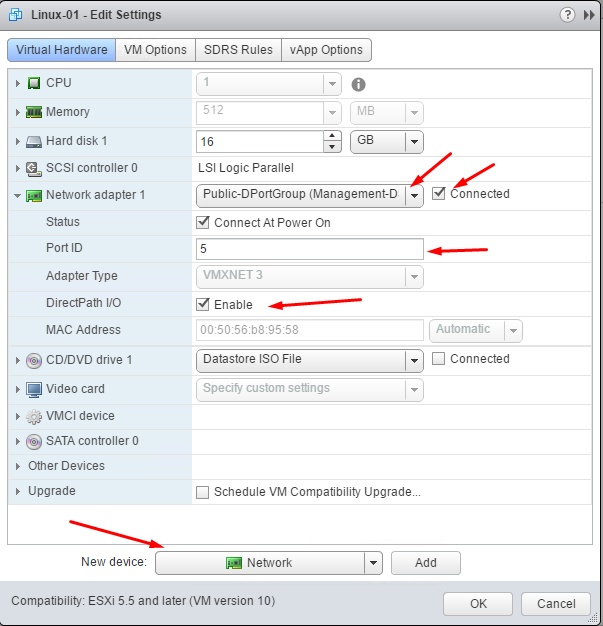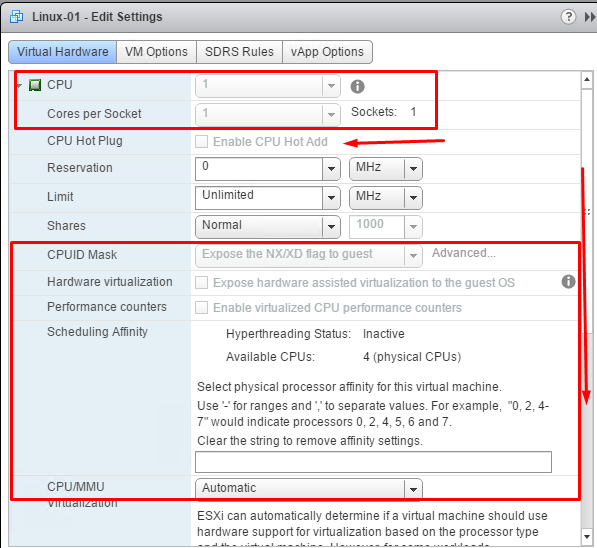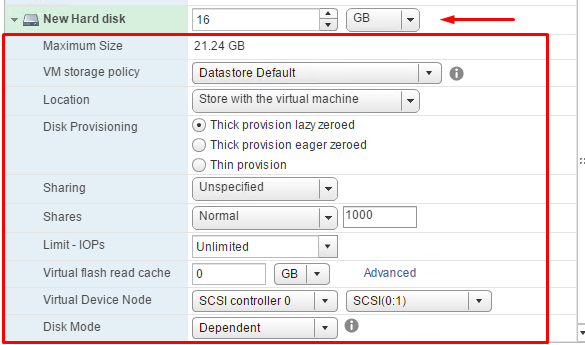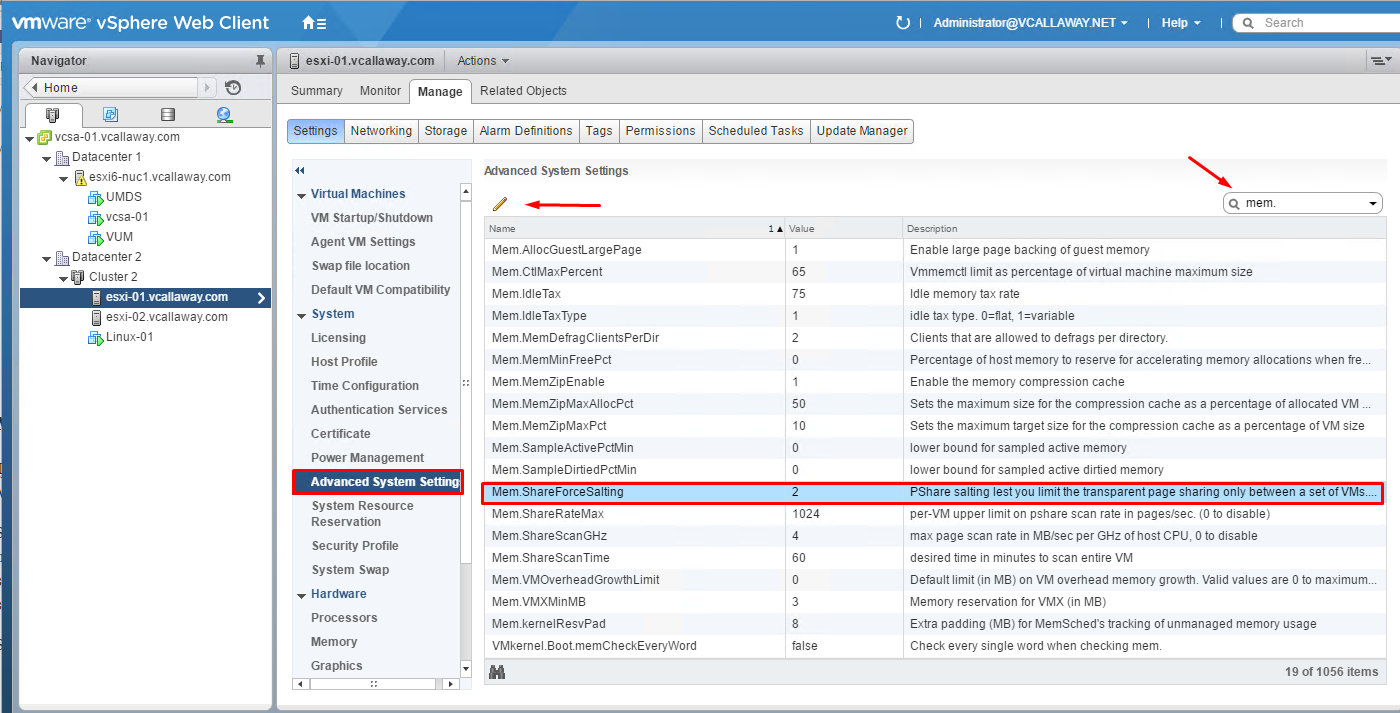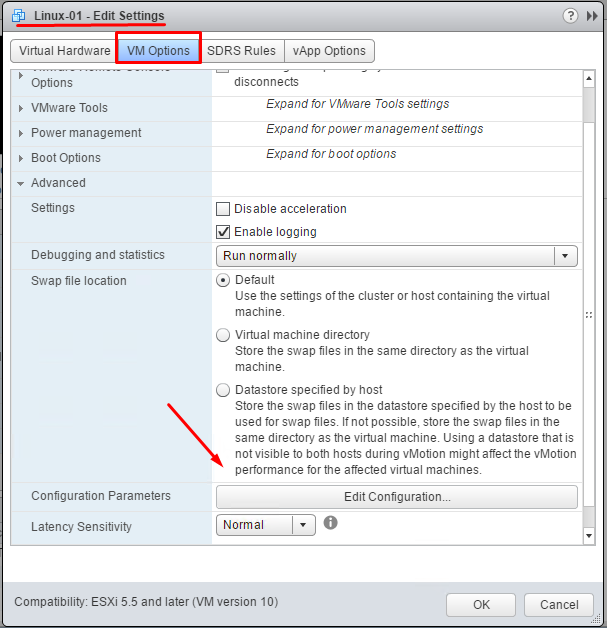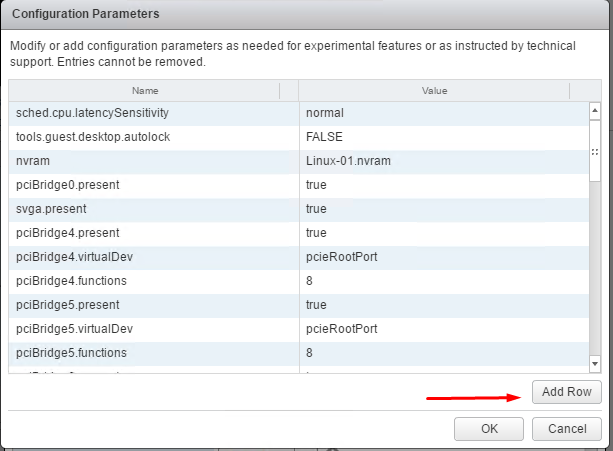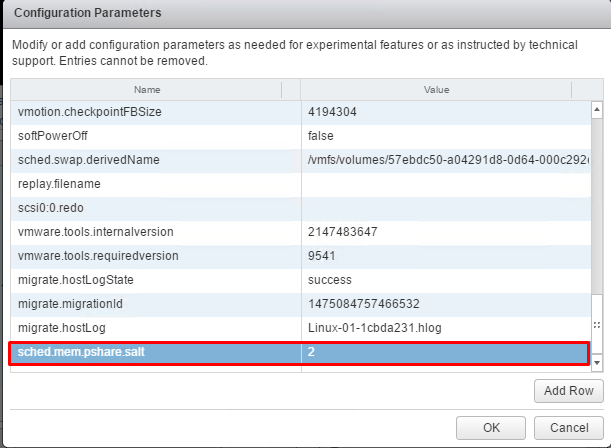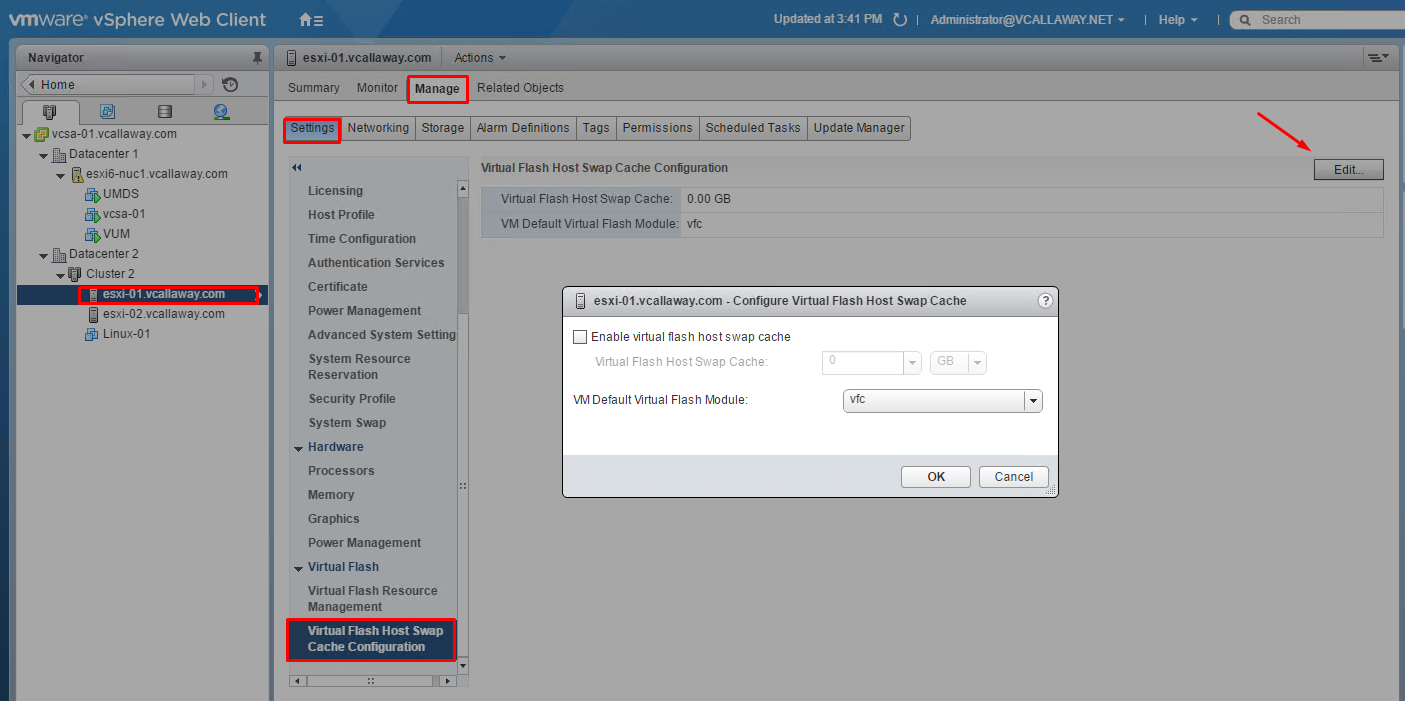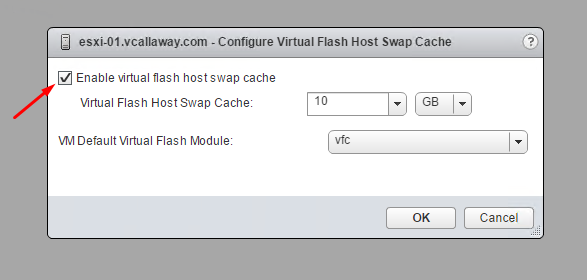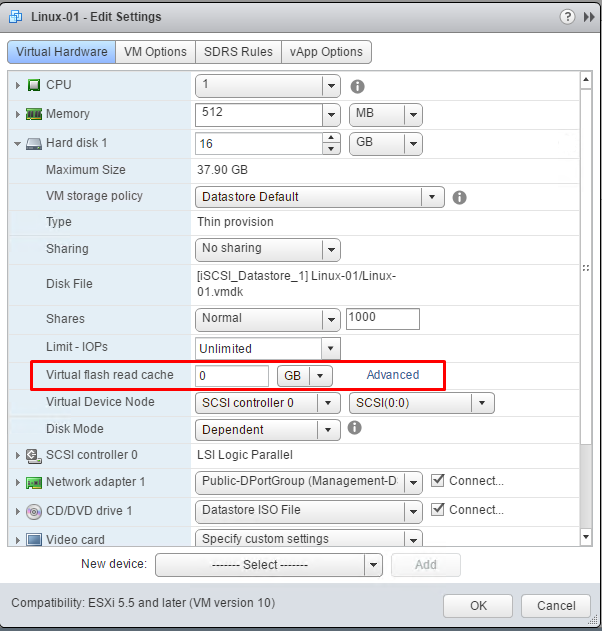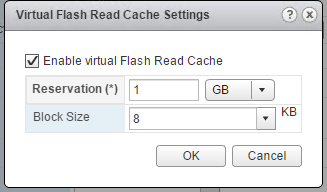Objective 6.2 Topics:
- Adjust Virtual Machine Properties according to a Deployment Plan
- Network Configurations
- CPU Configurations
- Storage Configurations
- Troubleshoot Virtual Machine Performance Issues based on Application Workload
- Modify Transpart Page Sharing (TPS) and Large Memory Page Settings
- Optimize Virtual Machine for Latency Sensitive Workloads
- Configure Flash Read Cache Reservations
Adjust Virtual Machine Properties according to a Deployment Plan:
Networking Configurations
ESXi networking features provide communication between virtual machines on the same host, between virtual machines on different hosts, and between other virtual and physical machines.
Change the power-on connection setting, the MAC address, and the network connection for the virtual network adapter configuration for a virtual machine.
CPU Configurations
We can change the CPU configurations while powered on (if guest supported). Or we can make changes once the VM is powered off.
Storage Configurations
You can add large-capacity virtual disks to virtual machines and add more space to existing disks, even when the virtual machine is running. You can set most of the virtual disk parameters during virtual machine creation or after you install the guest operating system.
You can store virtual machine data in a new virtual disk, an existing virtual disk, or a mapped SAN LUN.
A virtual disk, which appears as a single hard disk to the guest operating system, is composed of one or more files on the host file system. You can copy or move virtual disks on the same hosts or between hosts.
Troubleshoot Virtual Machine Performance Issues Based on Application Workload
When running applications in a virtualized environment there are times that we might encounter performance that is less than desirable.
We need to troubleshoot and verify the following:
- Verify the VM was performing satisfactory previously.
- Verify that the VM is running the latest version of VM Tools
- Verify the VM’s resources and make sure it has enough resources and/or no limits
- Ensure the hosts (if any) antivirus is excluding the virtual machine files from active scans
- Check the storage sub-system on the host and verify it’s configured optimally.
- Verify the host has enough resources to serve the VM(s) requirements
- Disable the CPU Power Management Feature on the host
- Verify the host networking issues aren’t causing the issue
- Verify that the ESXi host is healthy and working properly
Modify Transparent Page Sharing and Large Memory Page Settings
TPS management options are being introduced and inter-Virtual Machine TPS will no longer be enabled by default in ESXi 5.5, 5.1, 5.0 Updates and inter-Virtual Machine TPS is not enabled by default as of ESXi 6.0.
Salting is used to allow more granular management of the virtual machines participating in TPS than was previously possible. As per the original TPS implementation, multiple virtual machines could share pages when the contents of the pages were same. With the new salting settings, the virtual machines can share pages only if the salt value and contents of the pages are identical. A new host config option Mem.ShareForceSalting is introduced to enable or disable salting.
Set Advanced Memory Config (Salt on hosts) –
We can set the value to 1 or 2 (enable salting) or 0 (disable salting).
For the changes to take effect we need to do the following:
- Migrate the VM’s to another host and then back to the host
- Shutdown and power-on the VMs.
Note – virtual machines must have the same TPS values in order to be trusted.
Salt Value for a Virtual Machine
Go to the virtual machine settings and go to the advanced settings
Note – If we enter the same salting values for 2 or more different virtual machines, then we will be able to achieve page sharing across those virtual machines.
Configure Flash Read Cache Reservations
Host side –
First we need to make sure we have a disk (SSD) that is designated to be Flash Cache. After that we need to enable it.
Now we need to configure it for a Virtual Machine