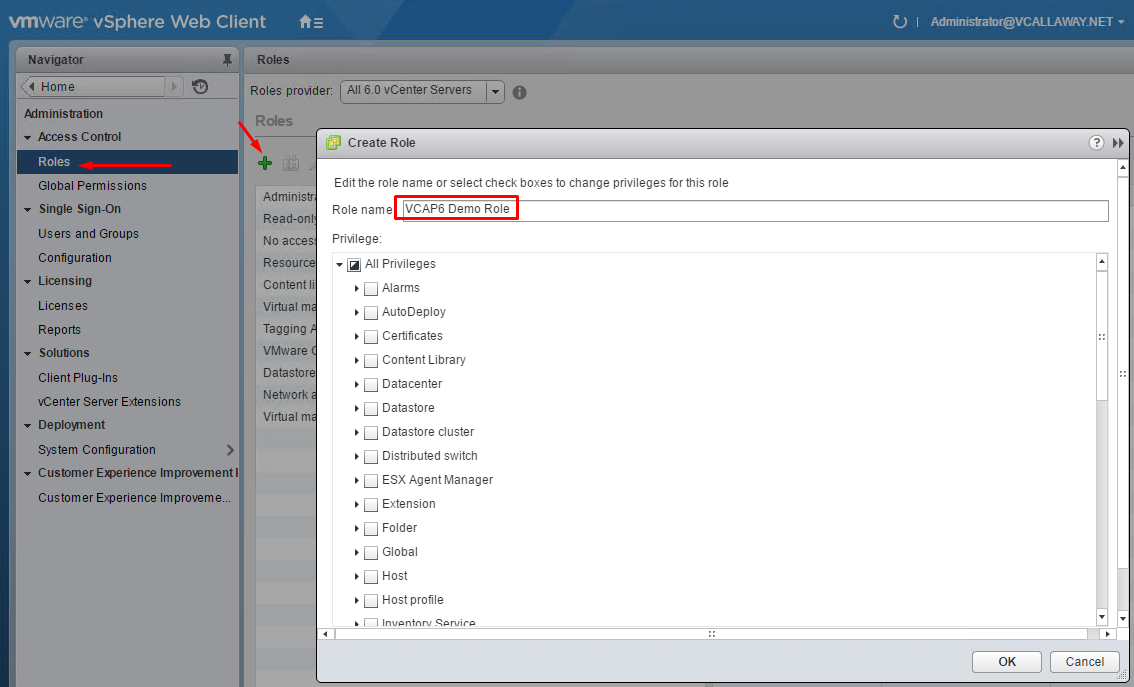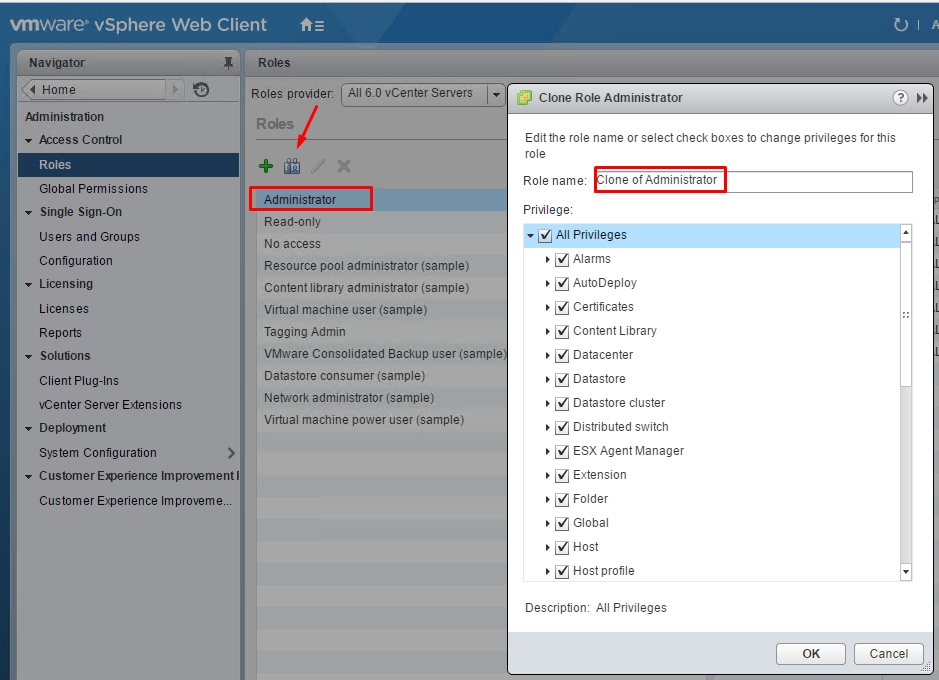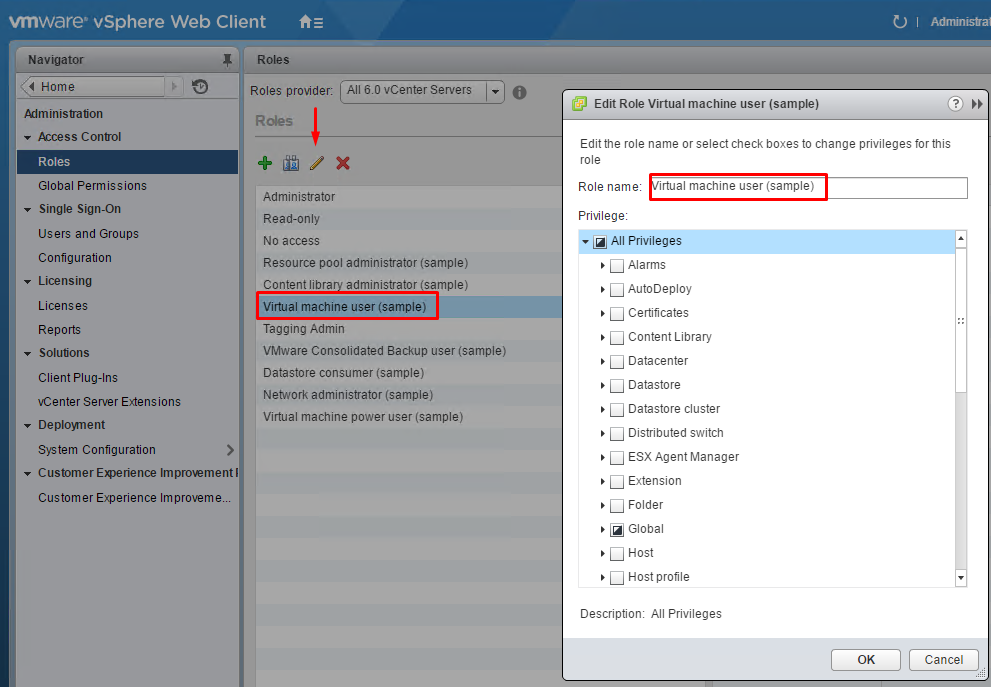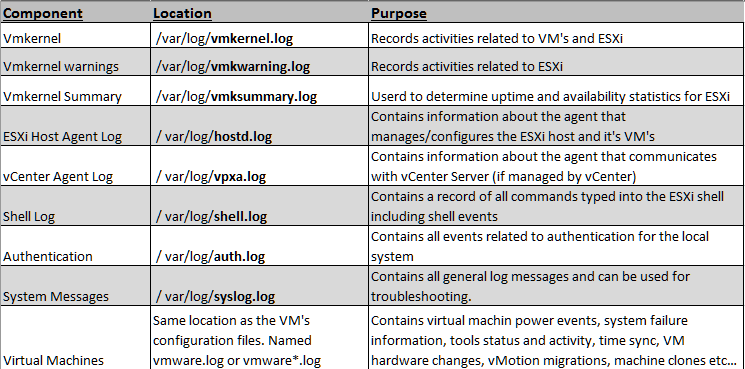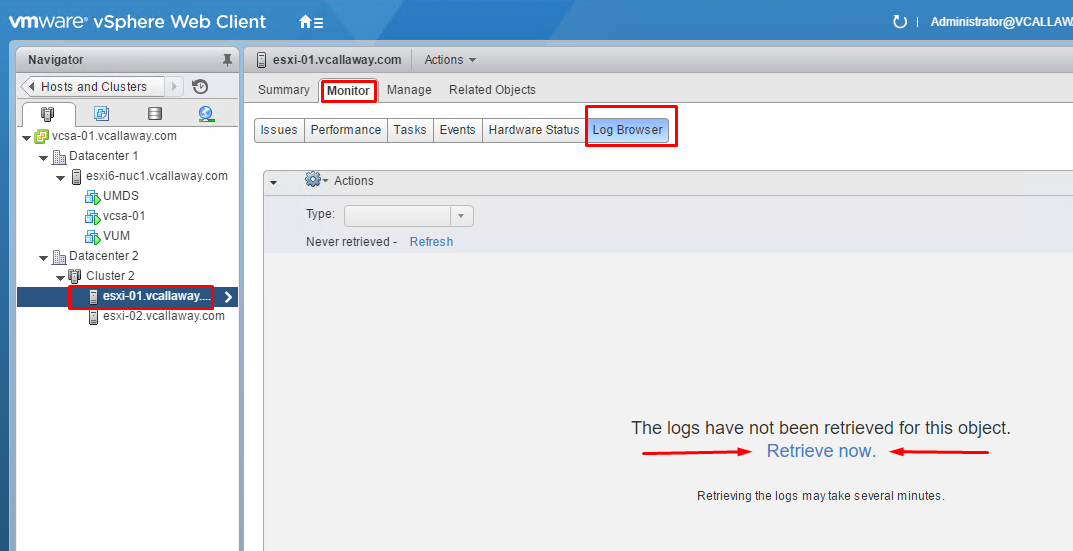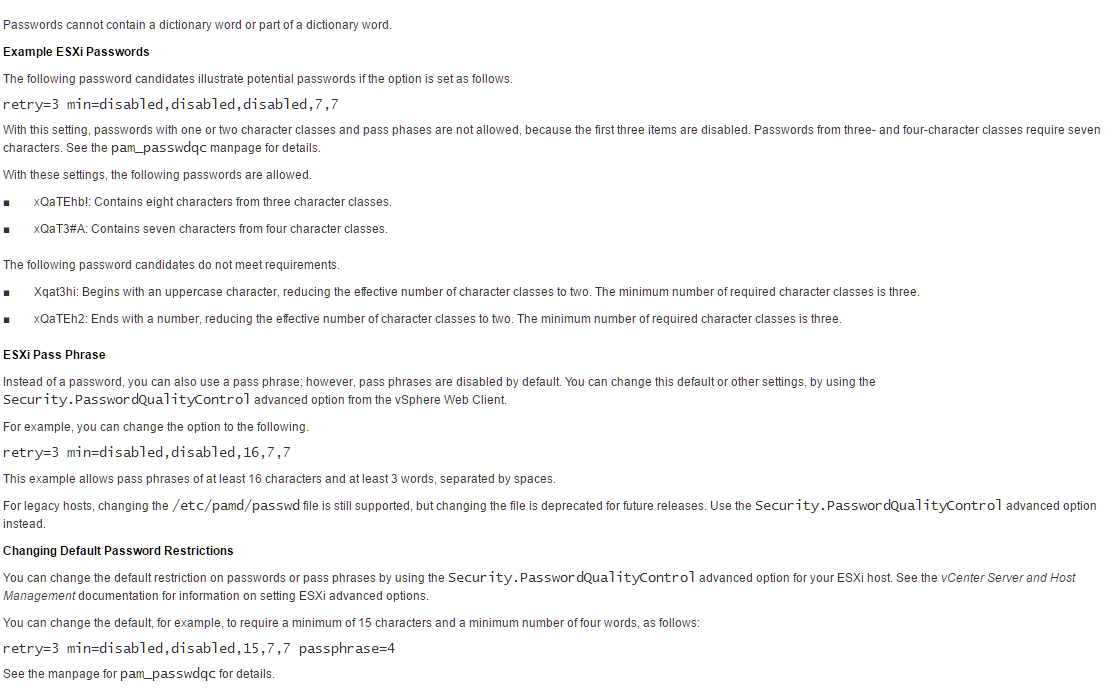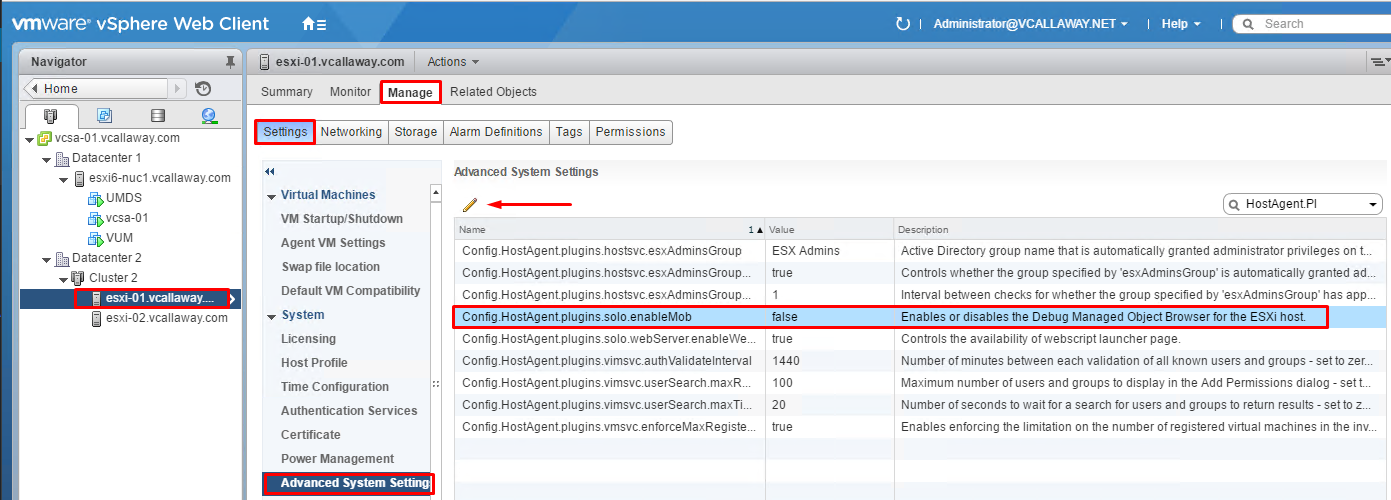Objective 8.1 Topics:
- Add/Edit/Remove Users on an ESXi Host
- Configure vCenter Roles and Permissions
- Configure and Manage Active Directory Integration
- Analyze Logs for Security-Related Messages
- Enable and Configure an ESXi Pass-Phrase
- Disable the Managed Object Browser (MOB) to reduce attack surface
Add/Edit/Remove Users on an ESXi Host
First, there are several built-in accounts that we need to be aware of:
root user – each ESXi host has a single root user with an admin role. This account can be used for local administration and used to connect to vCenter.
vpxuser – vCenter Server uses this account when interacting with the hosts.
dcui user – this account is used to configure hosts for lockdown mode directly from the DCUI interface.
Second, there are several roles we can assign:
Read Only – Allows a user to view objects but not modify any objects.
Administrator – Administrator role.
No Access – No access.
Users:
Permissions:
Configure vCenter Roles and Permissions According to a Deployment Plan
What is a role?
A role is a predefined set of privileges. Privileges define rights to perform and read properties.
When you assign permissions, you pair a user or group with a role and associate that pairing with an inventory object. This can be for 1 object or multiple objects within vCenter.
There are 2 types of pre-defined roles:
System roles – System roles are permanent. This roles privileges can’t be modified.
Sample roles – VMware provides sample roles for certain frequently performed tasks. These can be cloned, modified or removed.
Create a Custom Role
We can create a custom role tailored to the desired privileges and control within our environment.
Note –
Roles that are apart of the same vCenter SSO domain will propagate to all vCenter servers in the domain. However, roles assigned to specific users/objects are not shared across vCenter servers.
Clone a Role
Edit a Role
Configure and Manage Active Directory Integration
Please refer to the same topic from the VCP6 Objective 1.3
Analyze Logs for Security-Related Messages
What logs and where do they reside?
We can also retrieve them through the vSphere Web Client.
Enabled/Configure an ESXi Pass-Phrase
An additionally security setting we can take advantage of is the ability to set a pass-phrase instead of a password. Note that, pass-phrases are disabled by default. We can change this setting by changing the value under Advanced System Settings and option Security.PasswordQualityControl.
The default setting is: retry=3 min=disabled,disabled,disabled,7,7 but to enable a pass-phrase we will change it accordingly.
We want the pass-phrase to a minimum of 16 characters and a minimum of 3 words:
Example: retry=3 min=disabled,disabled,16,7,7 passphrase=3
Explanation from VMware documentation
Disable the Managed Object Browser (MOB) to Reduce Attack Surface
The Managed Object Browser is a graphical interface that allows us to browser the objects on a server and invoke methods. The MOB is disabled by default to protect against malicious intent. However, we can enable and disable the MOB manually.